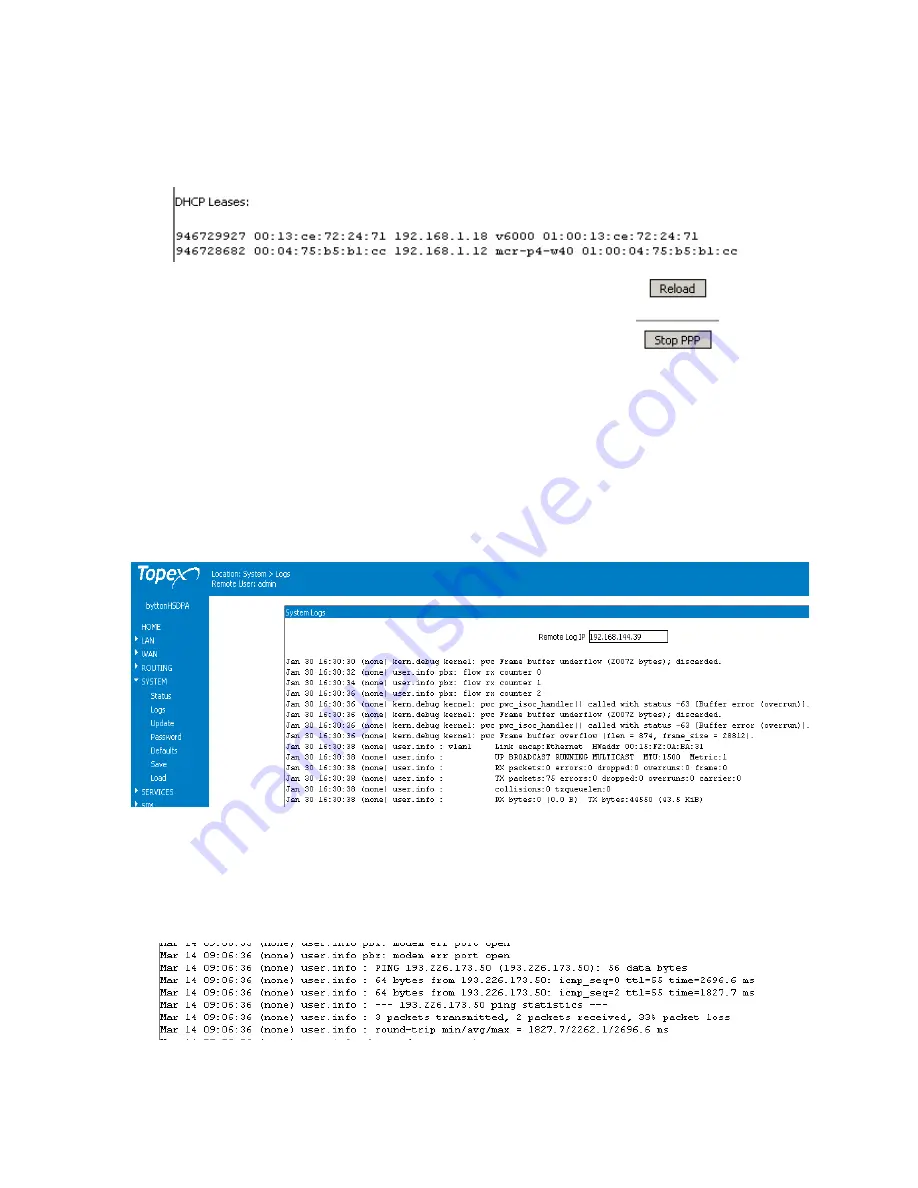
TOPEX BYTTON HSDPA
User’s Manual
pag. 52
System uptime: time since the last restart of the BYTTON equipment, both in full format
(hours:minutes:seconds) and short format (up 1 minute)
-
Load average: “0.06, 0.04, 0.01” - info about system loading (maximum value / average value /
number of active processes)
-
DHCP Leases: temporary assigned IP addresses and their coresponding MAC, host name, validity
period, etc.
The “
Reload
” button at the bottom of the page refreshes BYTTON's status
information.
The “
Please reload
!” message appears when the internal PPP link is in a transition state: “PPP link
starting”. Since the state is by definition temporary, you
must
click the Reload button in order to get the
current status of the PPP link.
Start/Stop PPP
This new feature allows you to manually start and stop the PPP link. When PPP link status is online, the
button will display “Stop”, since it now allows you to stop the PPP link (break the connection). After you
have stopped the PPP connection, the button changes to “Start PPP”
5.5.2. Logs
Shows the system log
The log is a place where all the applications running on the BYTTON equipment store their output
messages: status reports, confirmation or error messages, activity, and so on. It is a plain text (thus
easy to interpret) record of actions taken by the software as it runs on Bytton: changes made, devices
and drivers detected, files added or deleted, communication with the modem, network settings, and so
on.
Correspondingly, in the log you will see records of the kernel or of the user, debug messages, info or
warnings:
The log is very helpful when troubleshooting. It may be saved on your PC (simply use “Save As” option
of your browser) for further examination.






























