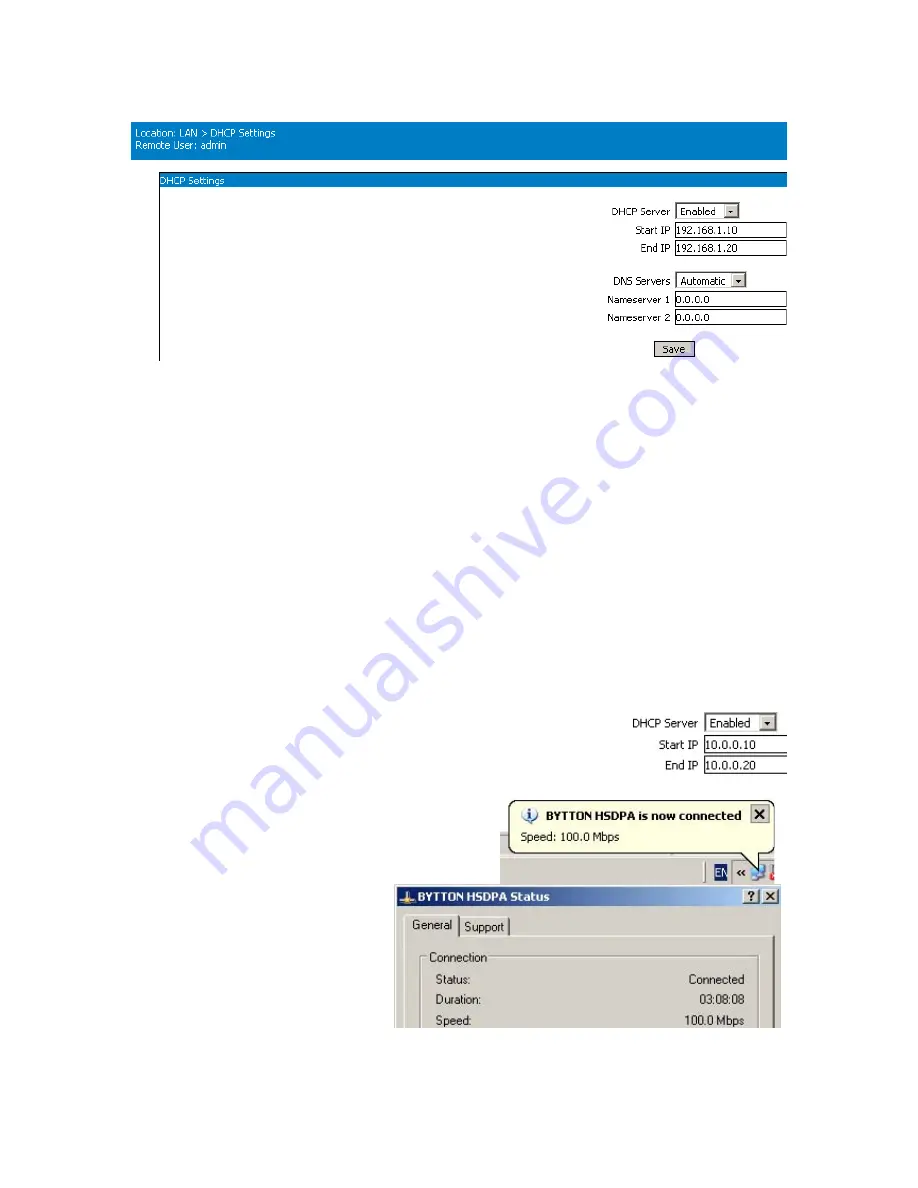
TOPEX BYTTON HSDPA
User’s Manual
pag. 35
5.2.4. DHCP
DHCP Server
: Enabled or Disabled.
By default the Bytton HSDPA router acts as a DHCP server for the local network, thus dynamically
assigning IP addresses to clients on the internal network. The Bytton HSDPA Wireless Router supports
up to 254 IP addresses for your wireless network. When set to DISABLED IP addresses must be
manually assigned by the network administrator.
Warning
:
If you enable the DHCP feature of Bytton, make sure that there is no other DHCP server in
your local network!
Start IP
: Starting IP Address. The DHCP server allocates IP addresses in a user specified range (a pool
of addresses). The Start option sets the
first
IP address in the pool.
End IP
: End IP Address. The End option sets the
end
IP address, the last address in the pool to be
assigned by the DHCP server in your local network.
Note 1
:
if the DHCP server is disabled, the fields below it, Start IP and End IP, will be displayed in grey.
This shows you that the respective parameters are disabled.
Note 2
:
Remember that the default IP address of Bytton is 192.168.1.1, so the Start IP must be
192.168.1.2 or greater, but smaller than 192.168.1.254. You should set an adequate IP range for DHCP
usage, for instance form 10 to 20 for a small network , or from 20 to 50 in case of a larger network.
Note 3
:
Of course, the DHCP setting must be correlated with the IP address
of Bytton HDSPA. For instance, if the requirements of your network compel
you to use an IP such as 10.0.0.1, instead of the default IP address
“192.168.1.1.” , the DHCP server must be also set for the same range of IP
addresses, respectively:
To check the correct assignment of IP address, double
click the icon corresponding to the BYTTON network
connection on the desktop of your computer.
The Status window for the network
connection will appear, as shown.
Click on the tab “Support” to see details
about the network connection
“BYTTON HSDPA”:






























