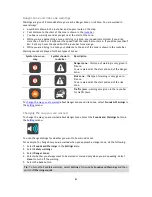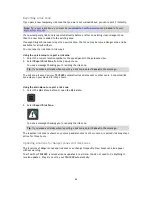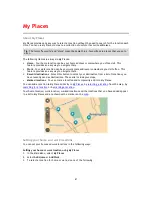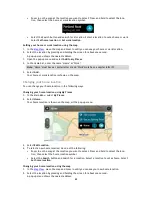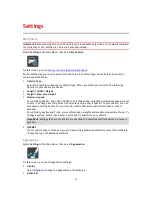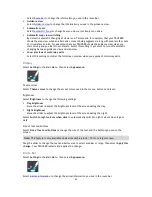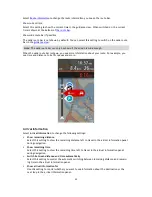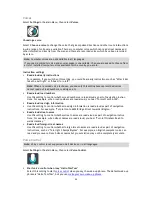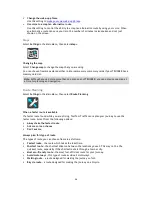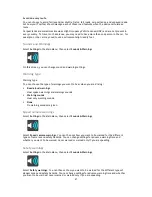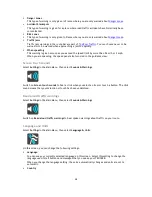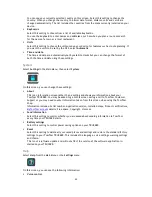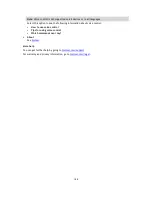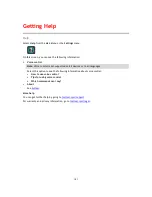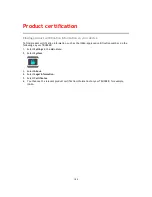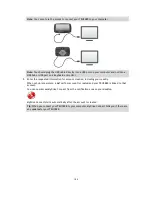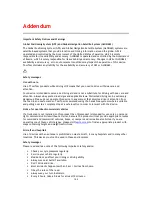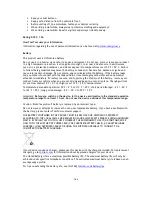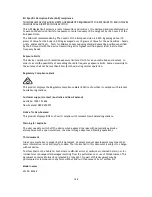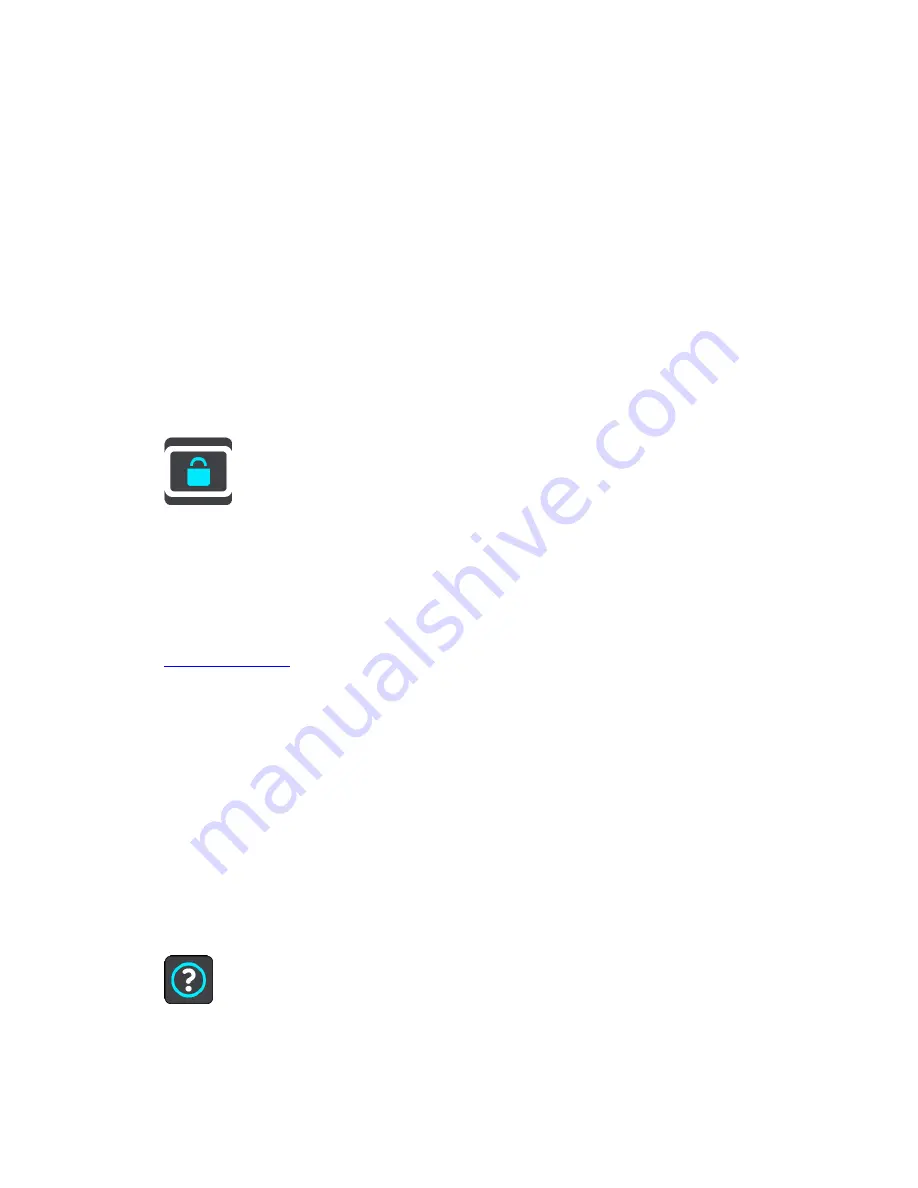
99
You can see your currently selected country on this screen. Select this setting to change the
country. When you change the country, the time/date format, distance units and voice are
changed automatically. The list includes the countries from the maps currently installed on your
device.
Keyboards
Select this setting to choose from a list of available keyboards.
You use the keyboard to enter names and addresses, such as when you plan a route or search
for the name of a town or a local restaurant.
Units
Select this setting to choose the units used on your device for features such as route planning. If
you want the units to be set by the GPS, select
Automatic
.
Time and date
The time and date are automatically set by satellite clocks but you can change the format of
both the time and date using these settings.
System
Select
Settings
in the Main Menu, then select
System
.
On this screen, you can change these settings:
About
This is an information screen rather than a setting and shows you information about your
TomTom TRUCKER. You may be asked to go to this screen during a call to TomTom Customer
Support or you may need to enter information taken from this screen when using the TomTom
Shop.
Information includes: Serial number, Application version, Installed maps, Product certifications,
MyTomTom account
details, Free space, Copyright, Licences.
Send information
Select this setting to control whether you are asked about sending information to TomTom
every time your TRUCKER starts.
Battery settings
Select this setting to control power saving options on your TRUCKER.
Reset
Select this setting to delete all your saved places and settings and restore the standard factory
settings to your TomTom TRUCKER. This includes the language, voice settings, warning settings
and theme.
This is not a software update and will not affect the version of the software application in-
stalled on your TRUCKER.
Help
Select
Help
from the Main Menu or the
Settings
menu.
On this screen, you can see the following information:
Voice control