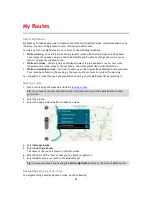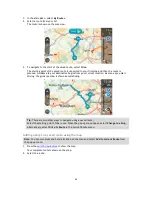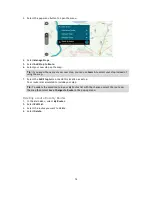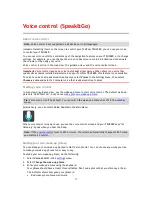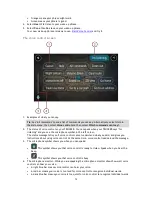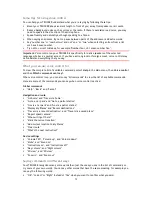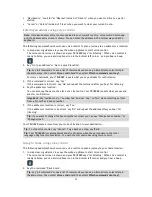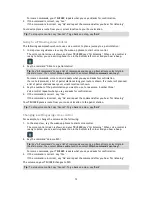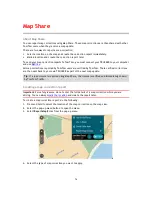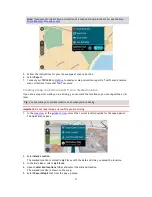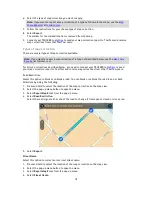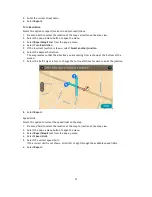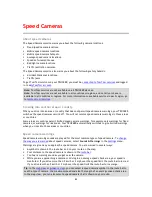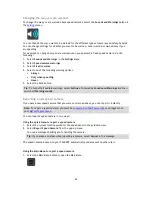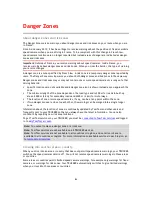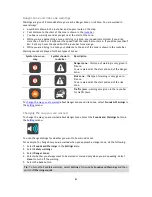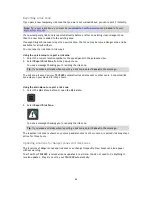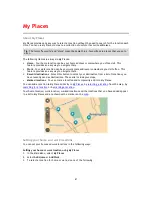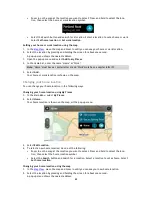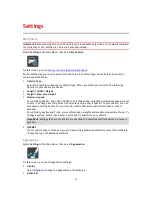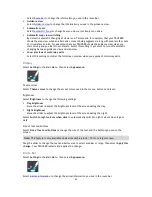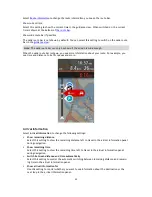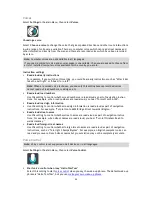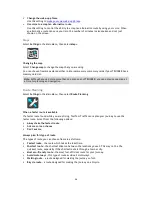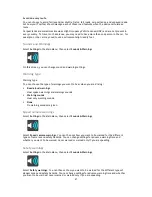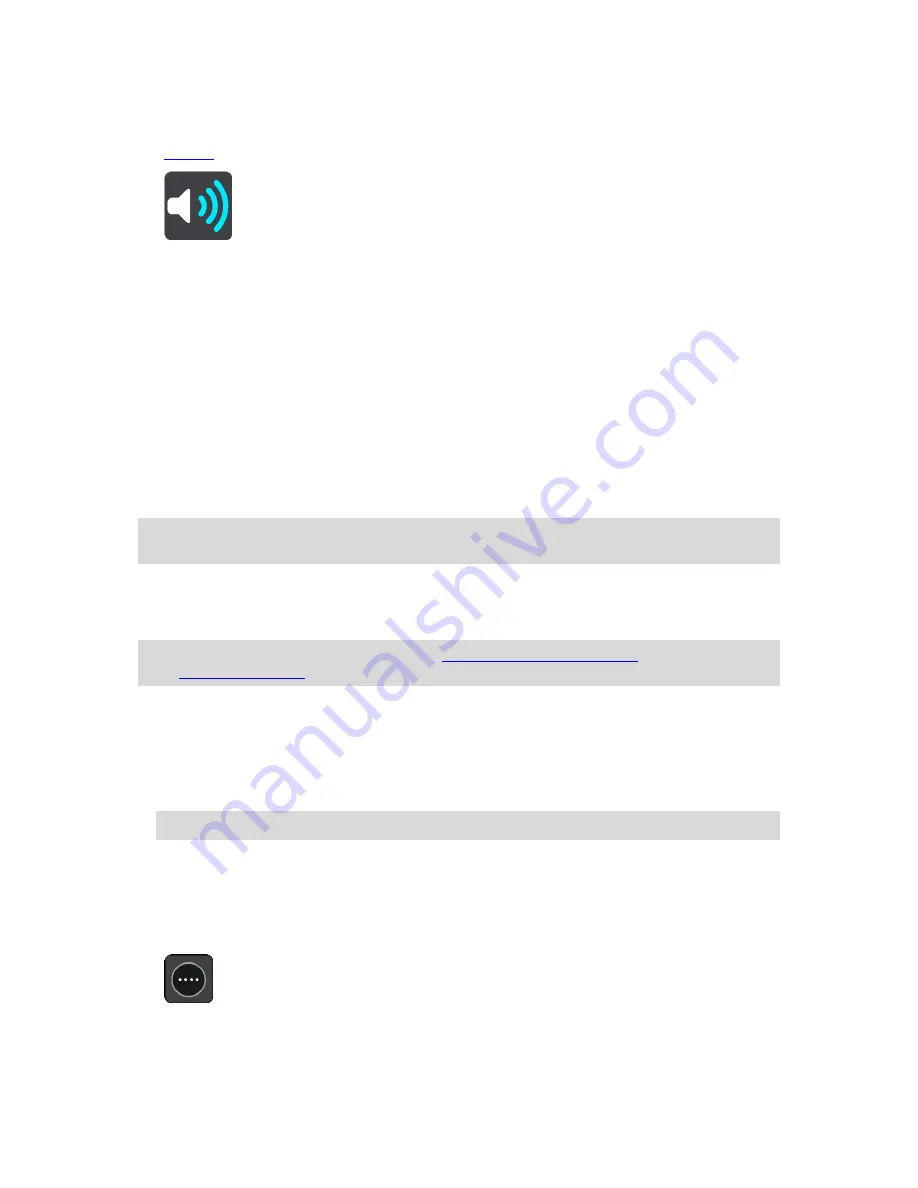
82
Changing the way you are warned
To change the way you are warned about speed cameras, select the
Sounds and Warnings
button in
the
Settings
menu.
You can then set how you want to be warned for the different types of cameras and safety hazards.
You can change settings for whether you want to be warned, never warned or warned only if you
are speeding.
For example, to change how you are warned when you approach a fixed speed camera, do the
following:
1.
Select
Sounds and Warnings
in the
Settings
Menu.
2.
Select
Speed camera warnings
.
3.
Select
Fixed cameras
.
4.
Select one of the following warning options:
Always
.
Only when speeding
.
Never
.
5.
Select the back button.
Tip
: To turn off all audible warnings, select
Settings
, followed by
Sounds and Warnings
and then
switch off
Warning sounds
.
Reporting a new speed camera
If you pass a new speed camera that you were not warned about, you can report it instantly.
Note
: To report a speed camera, you must be
connected to TomTom services
and logged in to
your
MyTomTom account
.
You can report a speed camera in two ways:
Using the quick menu to report a speed camera
1.
Select the current location symbol or the speed panel in the guidance view.
2.
Select
Report Speed Camera
from the pop-up menu.
You see a message thanking you for adding the camera.
Tip
: If you make a mistake when reporting a camera, select
Cancel
in the message.
The speed camera is saved on your TRUCKER automatically and also sent to other users.
Using the Main Menu to report a speed camera
1.
Select the Main Menu button to open the Main Menu.