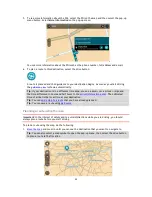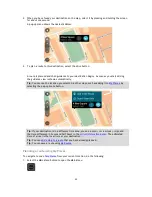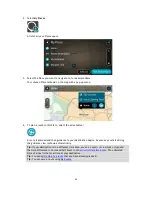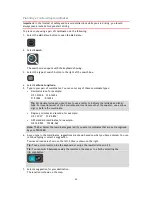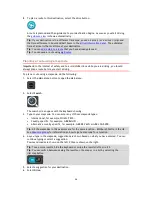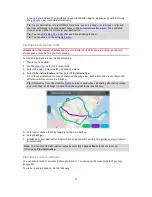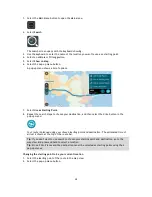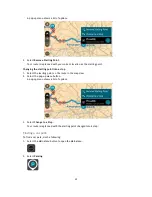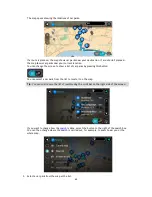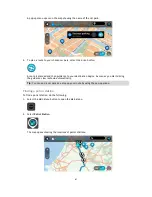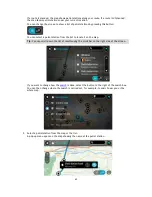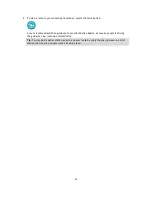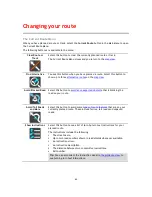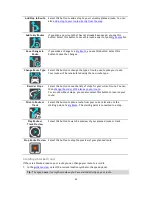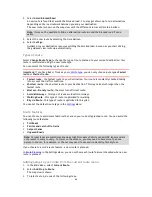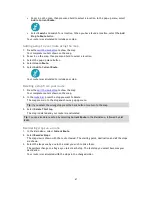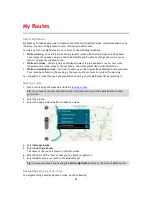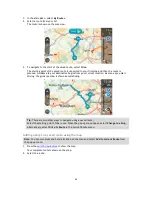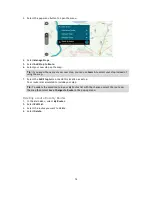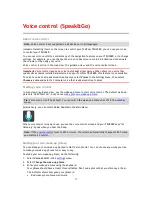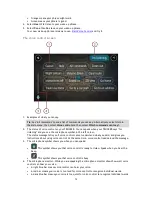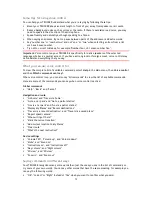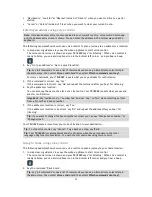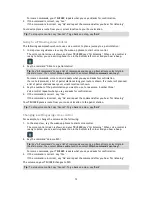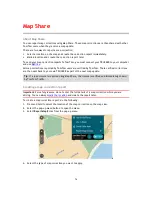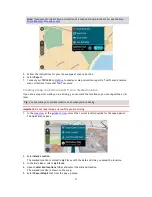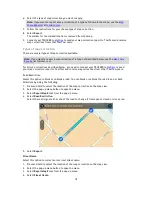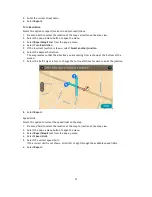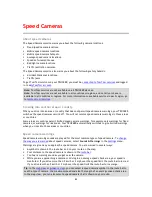66
2.
Select
Avoid Blocked Road
.
A new route is found that avoids the blocked road. You may get shown up to two alternatives
depending on the road network between you and your destination.
The new route is shown on the map view with the difference in travel time in a balloon.
Note
: It may not be possible to find an alternative route around the blocked road if none
exists.
3.
Select the new route by selecting the time balloon.
4.
Select
Let's go
.
Guidance to your destination resumes avoiding the blocked road. As soon as you start driving,
the guidance view is shown automatically.
Types of route
Select
Change Route Type
to change the type of route planned to your current destination. Your
route is recalculated using the new route type.
You can select the following types of route:
Important
: If you have Bus or Truck as your
vehicle type
, you can only choose route types
Fastest
route
or
Shortest route
.
Fastest route
- the fastest route to your destination. Your route is constantly checked taking
into account the traffic conditions.
Shortest route
- the shortest route to your destination. This may take much longer than the
fastest route.
Most eco-friendly route
- the most fuel-efficient route.
Avoid Motorways
- this type of route avoids all motorways.
Walking Route
- this type of route is optimised for walking.
Bicycle Route
- this type of route is optimised for bicycles.
You can set the default route type in the
Settings
Menu.
Route features
You can choose to avoid some features that are on your currently planned route. You can avoid the
following route features:
Toll Roads
Ferries and car shuttle trains
Carpool Lanes
Unpaved Roads
Note
: Carpool lanes are sometimes known as High Occupancy Vehicle Lanes (HOV lanes) and are
not present in every country. To travel on these lanes, you may need to have more than one
person in the car, for example, or the car may need to use environmentally-friendly fuel.
If you choose to avoid a route feature, a new route is planned.
In
Route Planning
in the Settings Menu, you can set how each route feature is handled when a new
route is planned.
Adding a stop to your route from the current route menu
1.
In the Main Menu, select
Current Route
.
2.
Select
Add Stop to Route
.
The map view is shown.
3.
To select a stop, do one of the following steps: