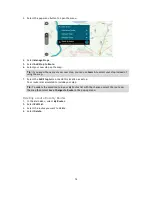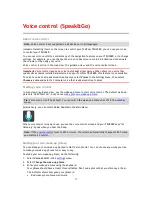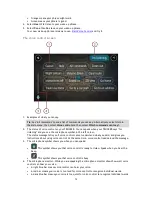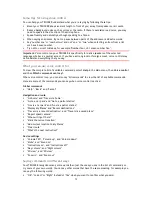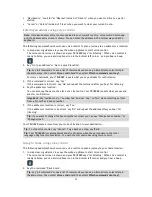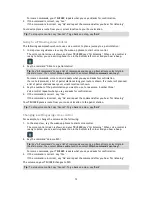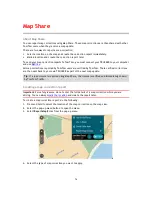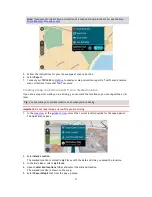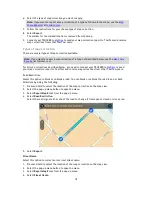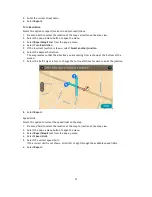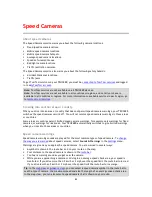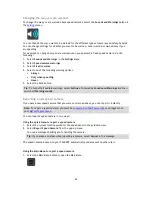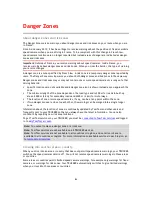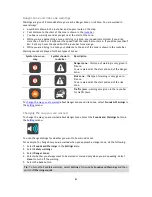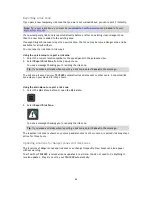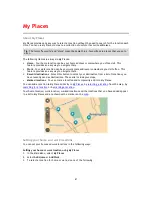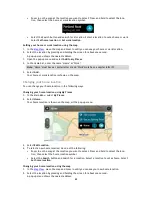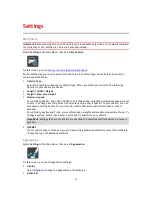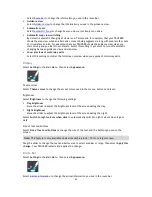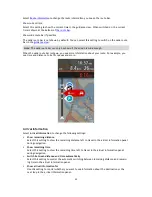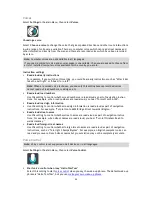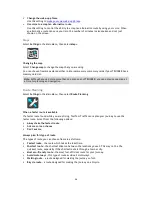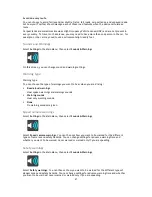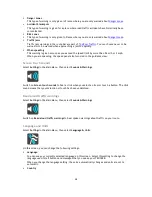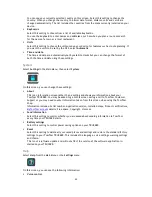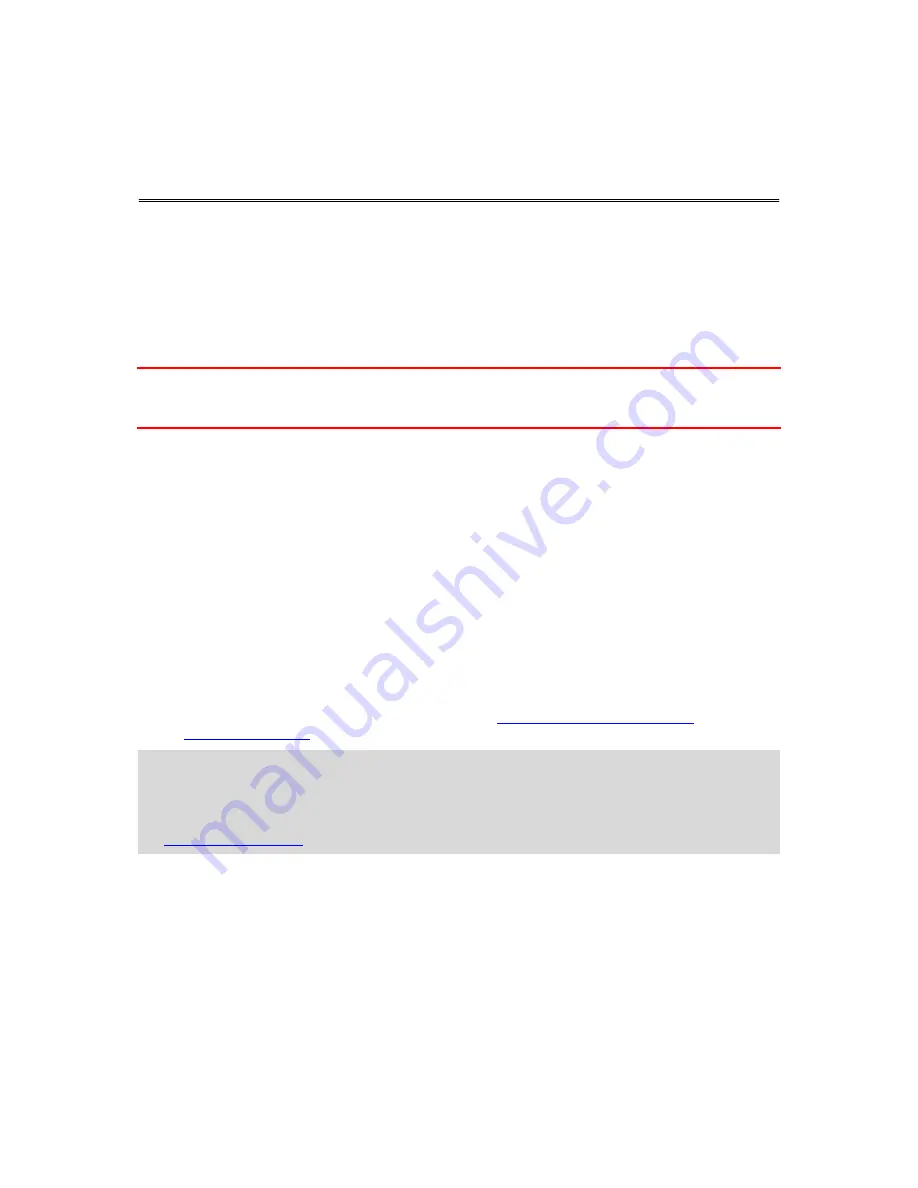
84
About danger zones and risk zones
The Danger Zones service warns you about danger zones and risk zones on your route when you are
in France.
Since 3rd January 2012, it has been illegal to receive warnings about the position of fixed or mobile
speed cameras when you are driving in France. To be compliant with this change in French law,
speed camera locations are no longer reported but instead areas of danger are indicated as danger
zones and risk zones.
Important
: Outside of France, you receive warnings about speed cameras. Inside France, you
receive warnings about danger zones and risk zones. When you cross the border, the type of warning
you receive changes.
A danger zone is a zone specified by French law. A risk zone is a temporary danger zone reported by
users. The Danger Zones service warns you about both danger zones and risk zones in the same way.
Danger zones and risk zones may or may not contain one or more speed cameras or a range of other
driving hazards:
Specific locations are not available and a danger zone icon is shown instead as you approach the
zone.
The minimum length of the zone depends on the road type and is 300 m for roads in built-up
areas, 2000 m (2 km) for secondary roads and 4000 m (4 km) for motorways.
The location of one or more speed cameras, if any, can be at any point within the zone.
If two danger zones are close to each other, the warnings can be merged into a single longer
zone.
Information about the location of zones is continually updated by TomTom and other users and
frequently sent to your TRUCKER so that you always have the latest information. You can also
contribute by reporting new risk zone locations.
To get TomTom services on your TRUCKER, you must be
connected to TomTom services
and logged
in to a
MyTomTom account
.
Note
: You cannot remove a danger zone or a risk zone.
Note
: TomTom services are not available on all TRUCKER devices.
Note
: TomTom services are not available in all countries or regions, and not all services are
available in all countries or regions. For more information on available services in each region, go
to
tomtom.com/services
.
Crossing into another area or country
When you drive into an area or country that does not permit speed camera warnings, your TRUCKER
switches the speed cameras service off. You will not receive speed cameras warnings in those areas
or countries.
Some areas or countries permit limited speed camera warnings, for example only warnings for fixed
cameras, or warnings for risk zones. Your TRUCKER automatically switches to give limited warnings
when you cross into those areas or countries.
Danger Zones