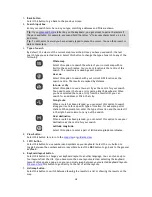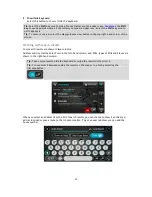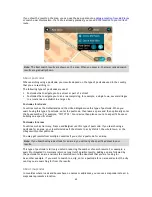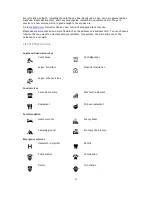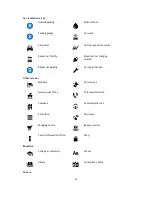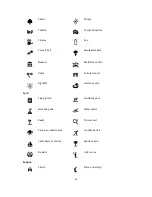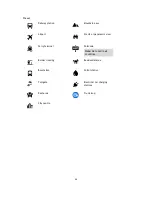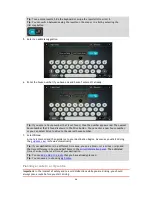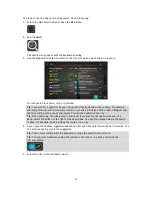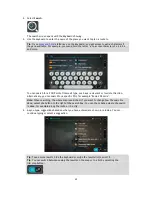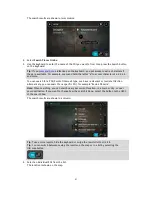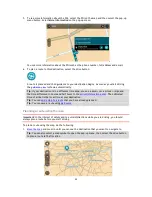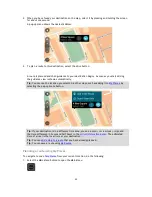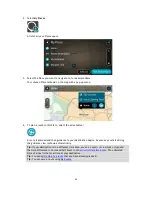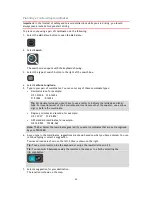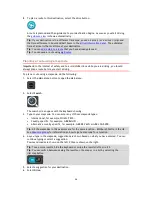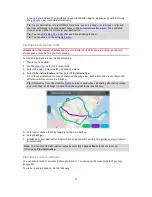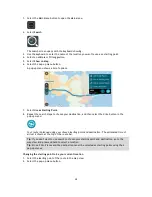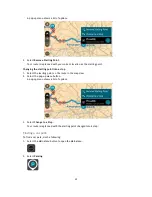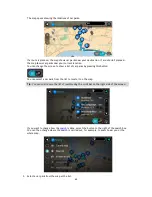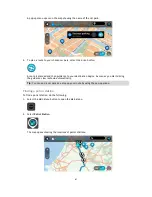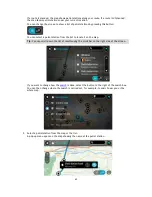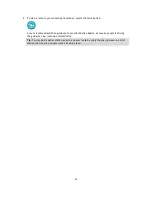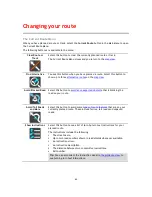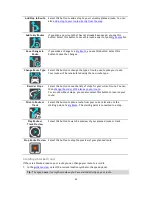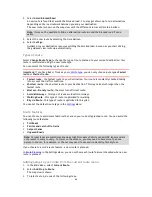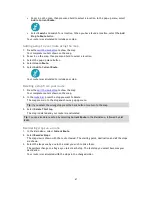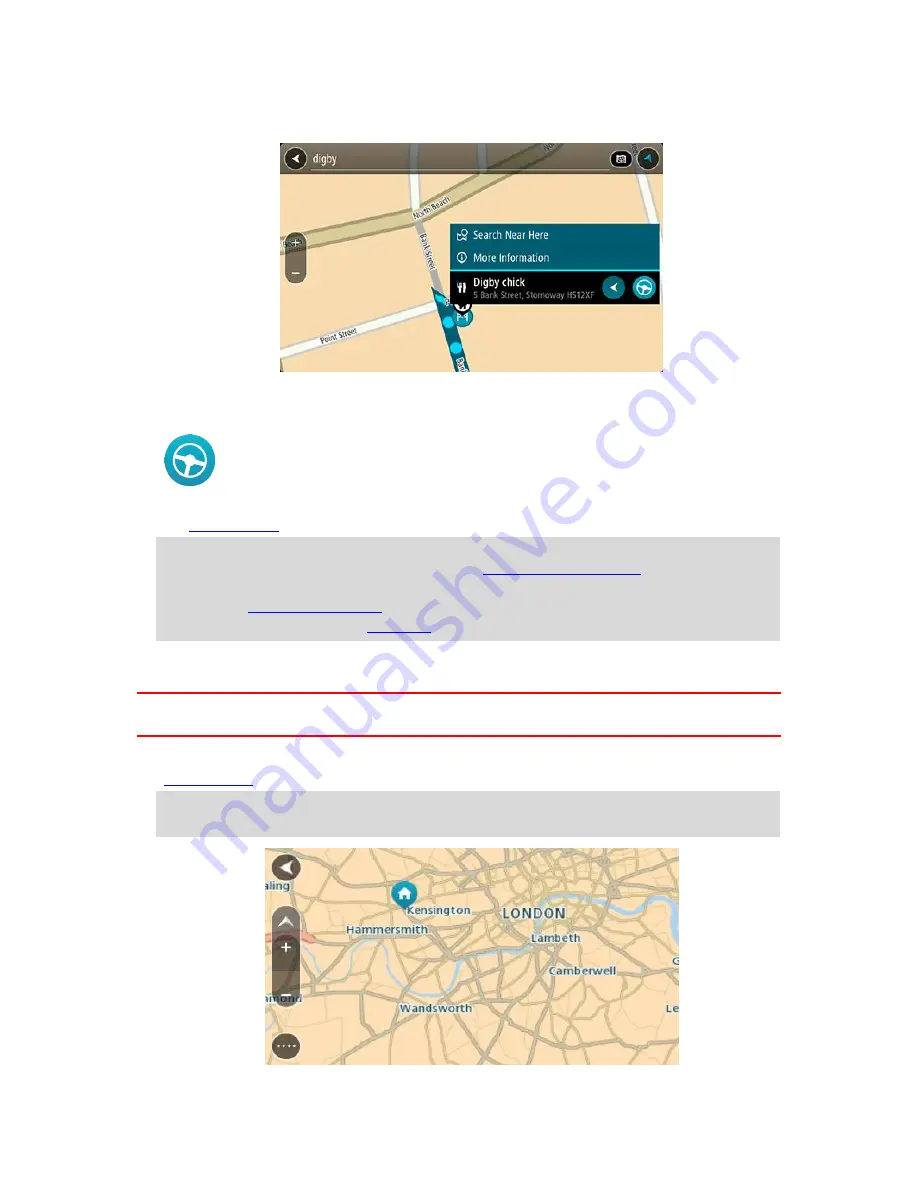
52
5.
To see more information about the POI, select the POI on the map and then select the pop-up
menu button. Select
More Information
on the pop-up menu.
You see more information about the POI such as the phone number, full address and email.
6.
To plan a route to this destination, select the drive button:
A route is planned and then guidance to your destination begins. As soon as you start driving,
the
guidance view
is shown automatically.
Tip
: If your destination is in a different time zone, you see a plus (+) or a minus (-) sign and
the time difference in hours and half hours in the
arrival information panel
. The estimated
time of arrival is the local time at your destination.
Tip
: You can
add a stop to a route
that you have already planned.
Tip
: You can save a route using
My Routes
.
Planning a route using the map
Important
: In the interest of safety and to avoid distractions while you are driving, you should
always plan a route before you start driving.
To plan a route using the map, do the following:
1.
Move the map
and zoom in until you can see the destination that you want to navigate to.
Tip
: You can also select a map symbol to open the pop-up menu, then select the drive button
to plan a route to that location.