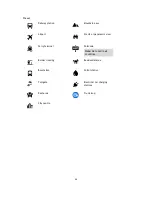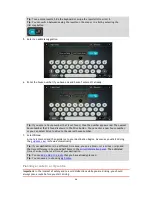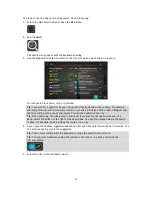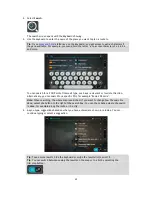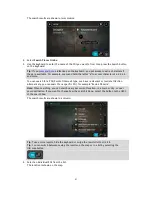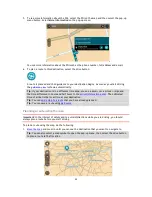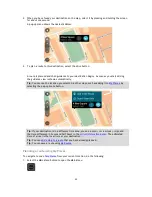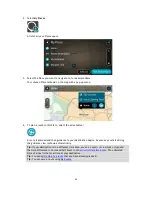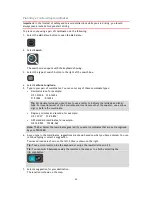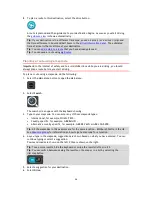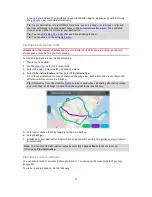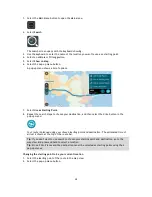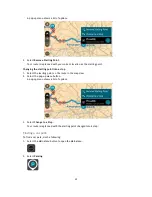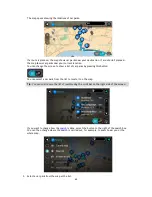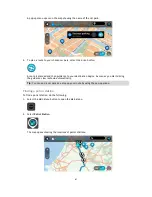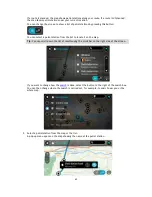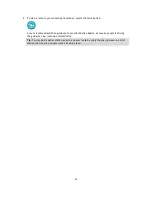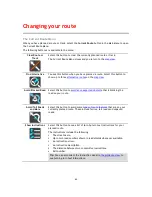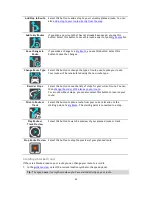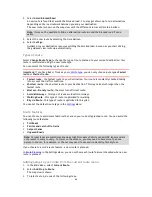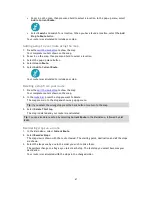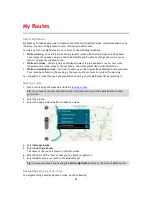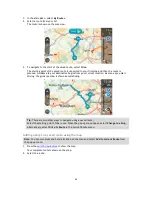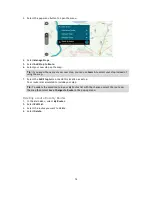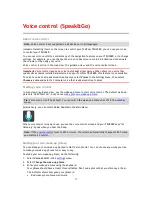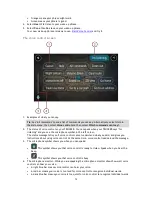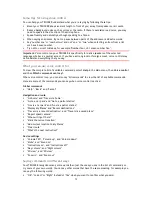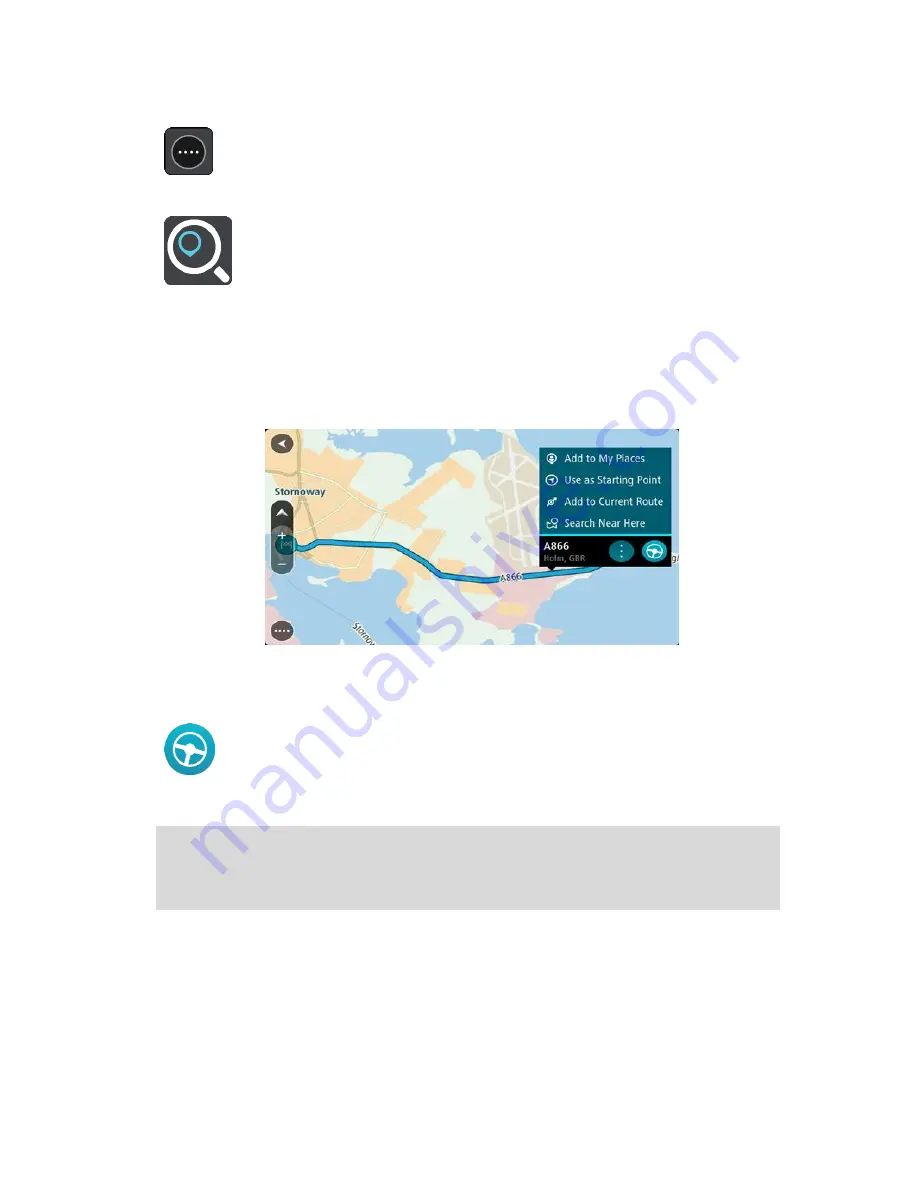
58
1.
Select the Main Menu button to open the Main Menu.
2.
Select
Search
.
The search screen opens with the keyboard showing.
3.
Use the keyboard to enter the name of the location you want to use as a starting point.
4.
Select an address or POI suggestion.
5.
Select
Show on Map
.
6.
Select the pop-up menu button.
A pop-up menu shows a list of options.
7.
Select
Use as Starting Point
.
8.
Repeat the search steps to choose your destination, and then select the drive button in the
pop-up menu:
Your route is planned using your chosen starting point and destination. The estimated time of
arrival is shown at the top of the route bar.
Tip
: If you don't want to use search to choose your starting point and destination, go to the
map view and press and hold to select a location.
Tip
: Stops, POIs, Places and the destination can all be selected as starting points using their
pop-up menus.
Changing the starting point to be your current location
1.
Select the starting point of the route in the map view.
2.
Select the pop-up menu button.