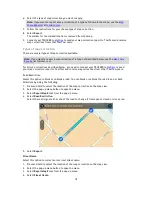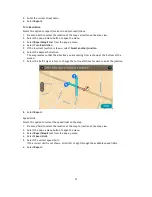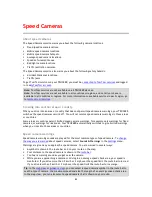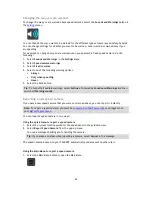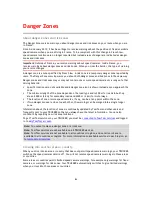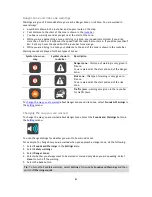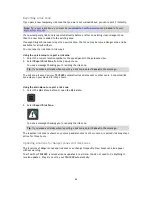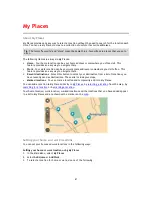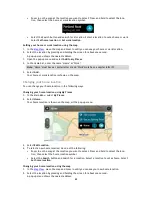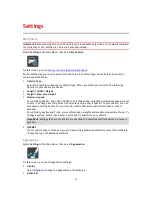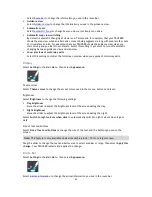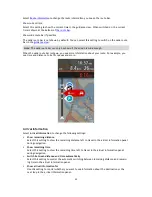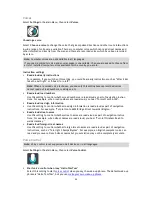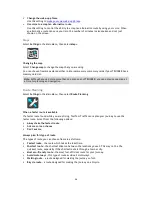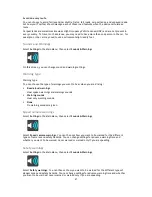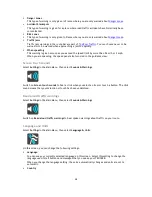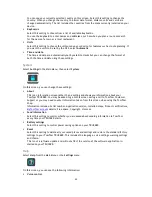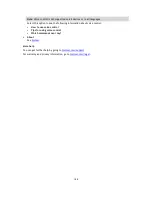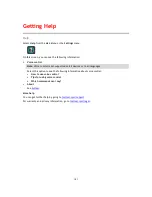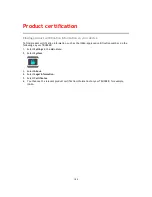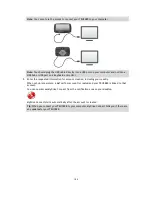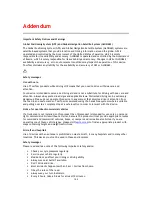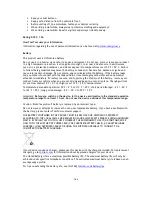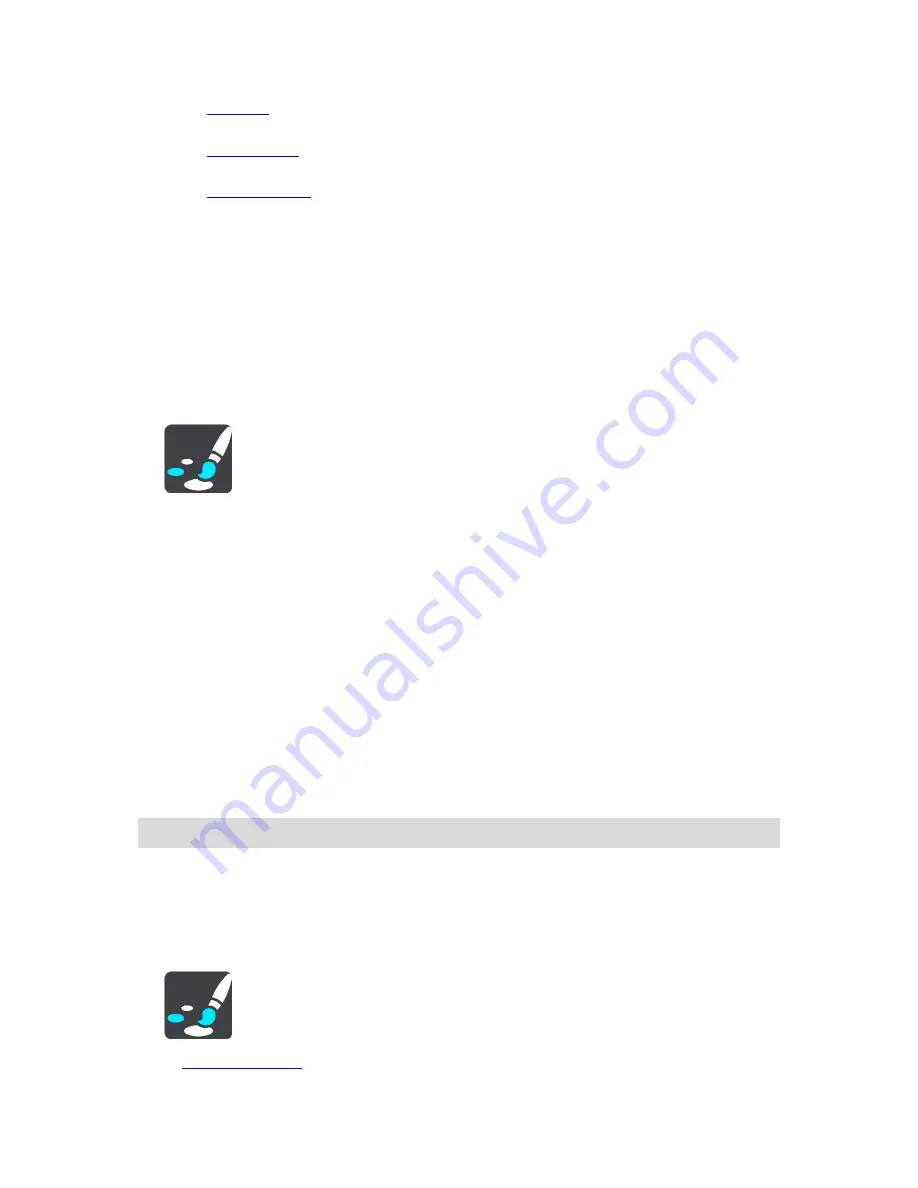
92
Select
Route bar
to change the information you see in the route bar.
Guidance view
Select
Guidance view
to change the information you see in the guidance view.
Automatic zoom
Select
Automatic Zoom
to change how you view a junction as you drive.
Automatic map view switching
By default, automatic changing of views is on. This means, for example, that your TRUCKER
shows the map view when an alternative route is being suggested, along with several other sets
of circumstances. Also, for example, that your TRUCKER shows the guidance view when you
start driving and you start to accelerate. Select this setting if you want to turn off automatic
changing between guidance view and map view.
Show previews of motorway exits
Select this setting to control the full screen preview when you approach motorway exits.
Display
Select
Settings
in the Main Menu, then select
Appearance
.
Theme colour
Select
Theme colour
to change the accent colour used in the menus, buttons and icons.
Brightness
Select
Brightness
to change the following settings:
Day brightness
Move the slider to adjust the brightness level of the screen during the day.
Night brightness
Move the slider to adjust the brightness level of the screen during the night.
Select
Switch to night colours when dark
to automatically switch to night colours when it gets
dark.
Size of text and buttons
Select
Size of text and buttons
to change the size of the text and the buttons you see on the
screen.
Note
: This feature is only available on devices with a 6 inch / 15 cm or larger screen.
Drag the slider to change the text and button size to small, medium or large, then select
Apply this
change
. Your TRUCKER restarts and applies the change.
Route Bar
Select
Settings
in the Main Menu, then select
Appearance
.
Select
Arrival information
to change the arrival information you see in the route bar.