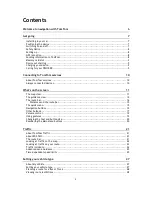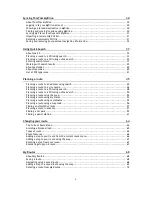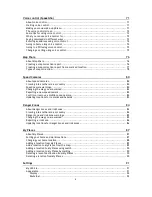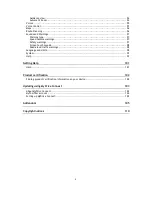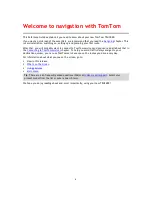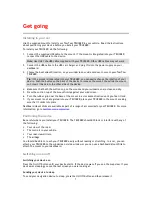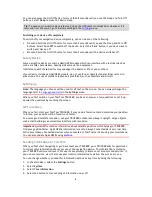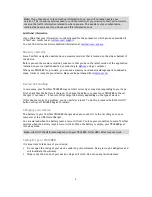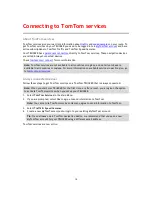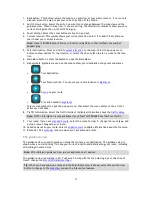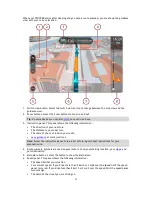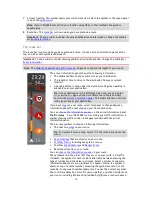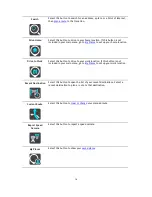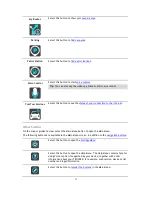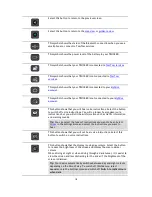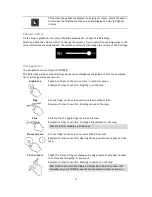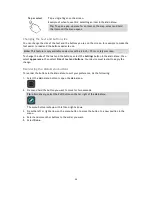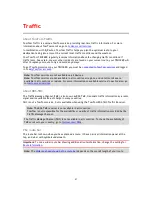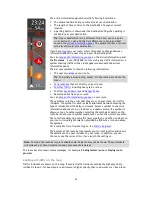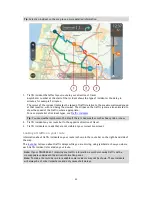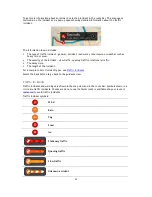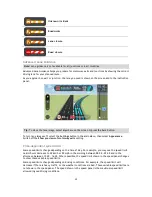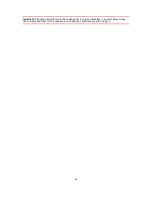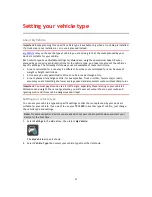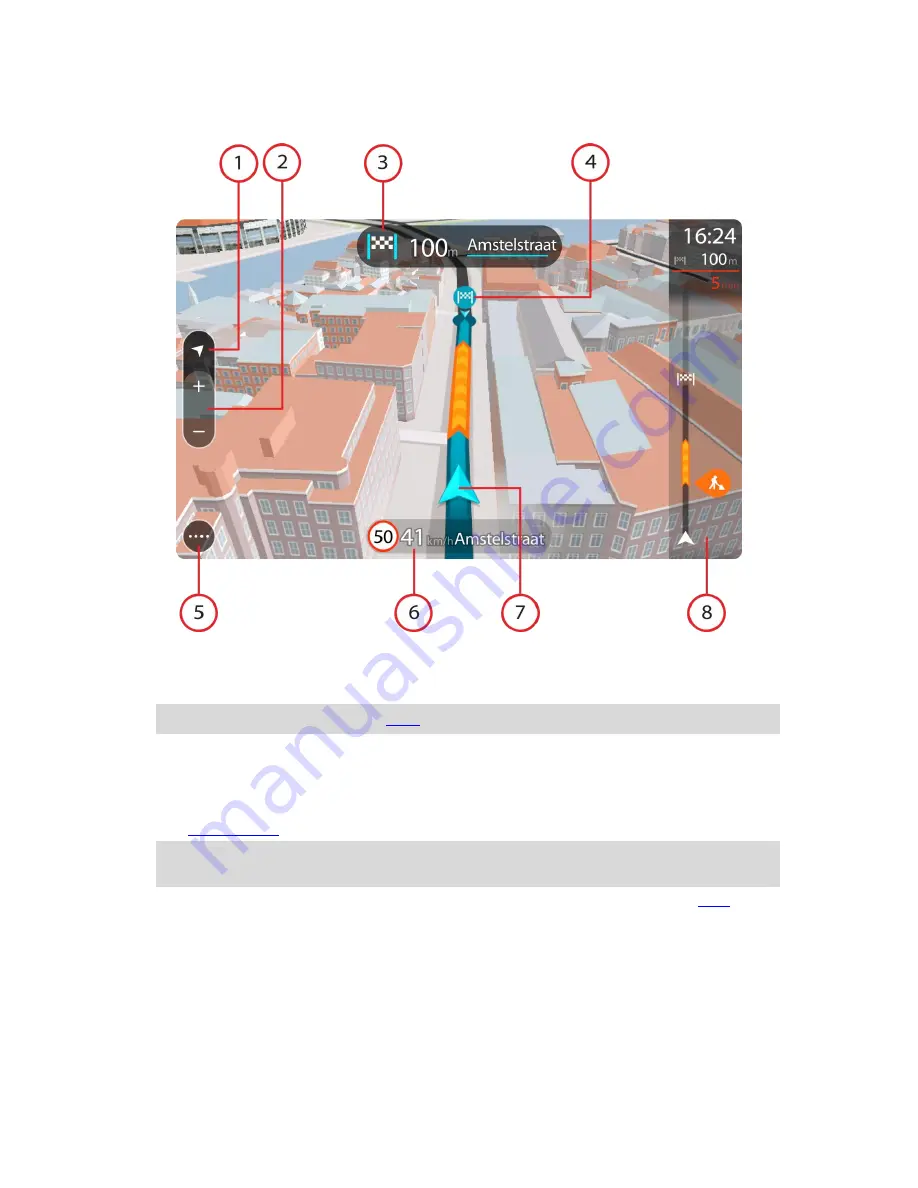
13
When your TRUCKER starts after sleeping and you have a route planned, you are shown the guidance
view with your current location.
1.
Switch view button. Select the switch view button to change between the map view and the
guidance view.
2.
Zoom buttons. Select the zoom buttons to zoom in and out.
Tip
: On some devices you can also
pinch
to zoom in and out.
3.
Instruction panel. This panel shows the following information:
The direction of your next turn.
The distance to your next turn.
The name of the next road on your route.
Lane guidance
at some junctions.
Note
: Select the instruction panel to see a list of turn-by-turn text instructions for your
planned route.
4.
Route symbols. Symbols are used on your route to show your starting location, your
stops
, and
your destination.
5.
Main Menu button. Select the button to show the Main Menu.
6.
Speed panel. This panel shows the following information:
The speed limit at your location.
Your current speed. If you drive more than 5 km/h or 3 mph over the speed limit the speed
panel turns red. If you drive less than 5 km/h or 3 mph over the speed limit the speed panel
turns orange.
The name of the street you are driving on.