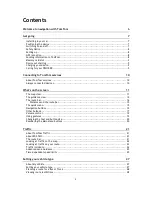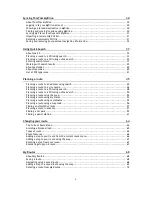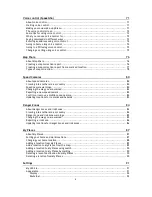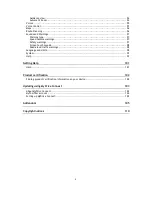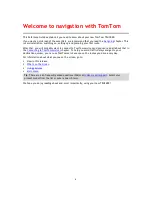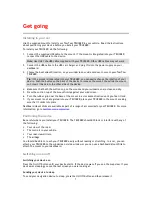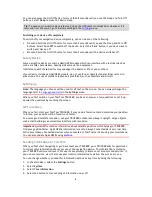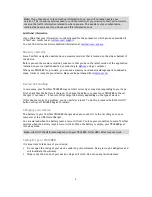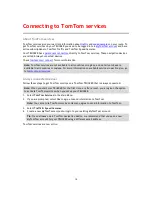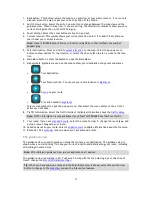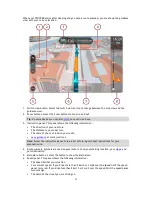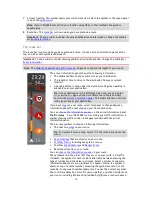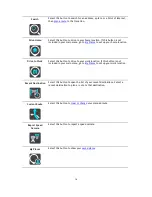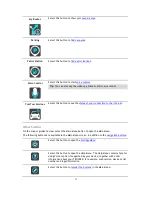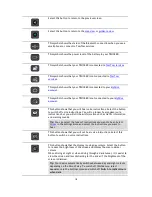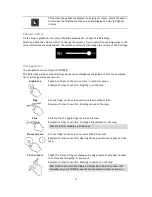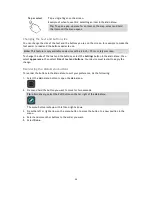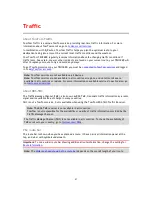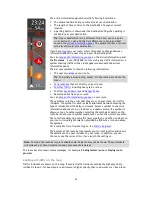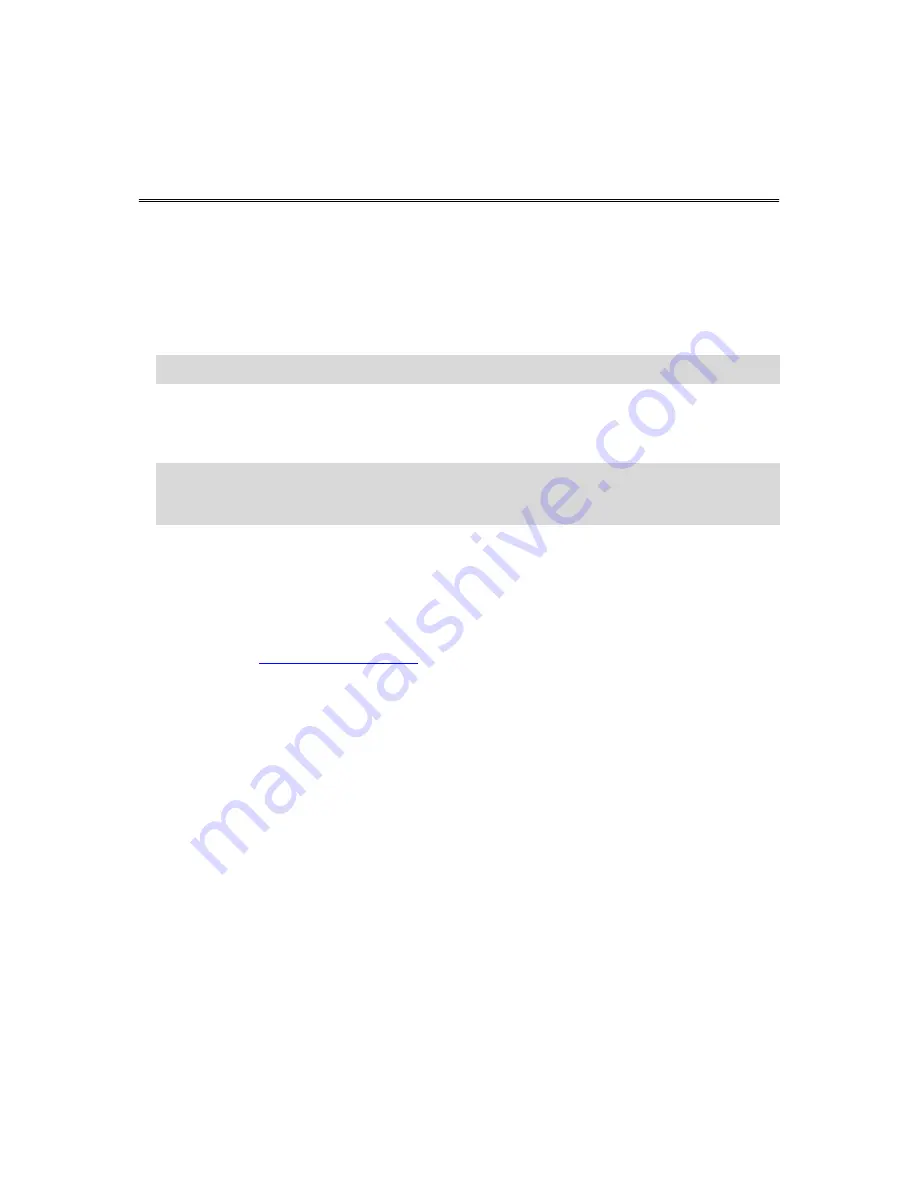
7
Installing in your car
Use the supplied mount to install your TomTom TRUCKER in your vehicle. Read the instructions
about positioning your device before you install your TRUCKER.
To install your TRUCKER, do the following:
1.
Connect the supplied USB cable to the mount. If the mount is integrated into your TRUCKER,
connect the USB cable to the device.
Note
: Use ONLY the USB cable supplied with your TRUCKER. Other USB cables may not work.
2.
Connect the USB cable to the USB car charger and plug this into the power supply on your
dashboard.
3.
Choose the best smooth location, on your windscreen or side window, to mount your TomTom
TRUCKER.
Tip
: If the mount is integrated into your TRUCKER, you can easily change the rotation of your
device. Push the button on the back of the device to release the mount, then slide the mount
out. Insert it back into the other side of the device.
4.
Make sure that both the suction cup on the mount and your windscreen are clean and dry.
5.
Press the suction cup of the mount firmly against your windscreen.
6.
Turn the rubber grip near the base of the mount in a clockwise direction until you feel it lock.
7.
If your mount is not integrated into your TRUCKER, place your TRUCKER in the mount, making
sure that it clicks into place.
Dashboard mount disks are available as part of a range of accessories for your TRUCKER. For more
information, go to
tomtom.com/accessories
.
Positioning the device
Be careful where you install your TRUCKER. The TRUCKER shouldn't block or interfere with any of
the following:
Your view of the road.
The controls in your vehicle.
Your rear-view mirrors.
The airbags.
You should be able to reach your TRUCKER easily without leaning or stretching. In a car, you can
attach your TRUCKER to the windscreen or side window or you can use a Dashboard Mount Disk to
attach the mount to your dashboard.
Switching on and off
Switching your device on
Press the On/Off button until your device starts. If the device was off you see the map view. If your
device was sleeping you see the last screen you were looking at.
Sending your device to sleep
To send your navigation device to sleep, press the On/Off button and then release it.
Get going