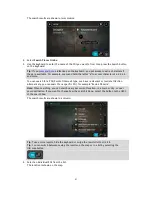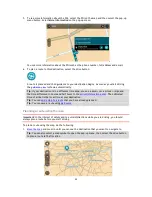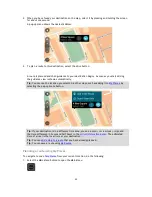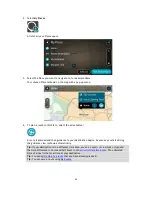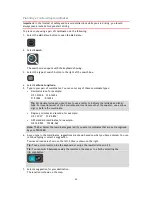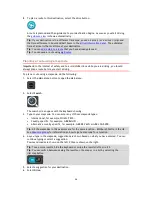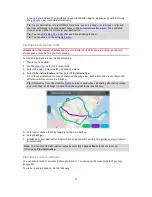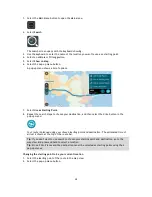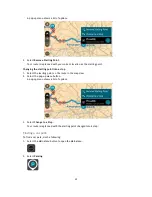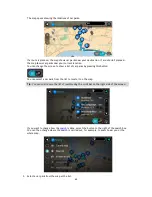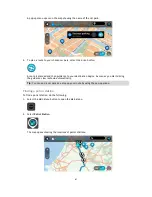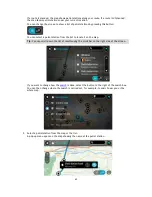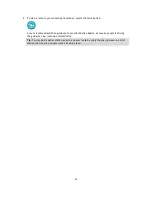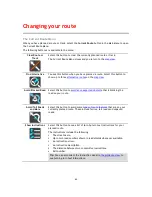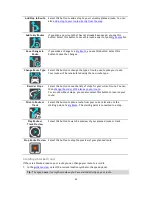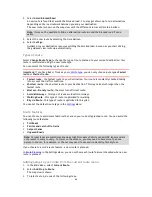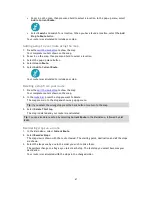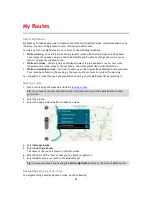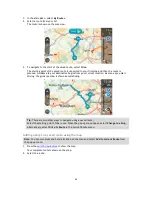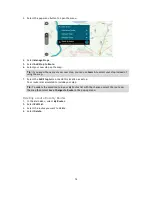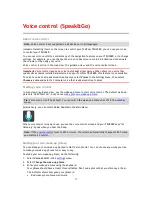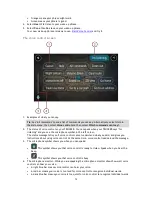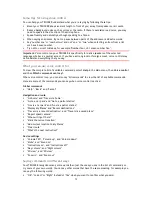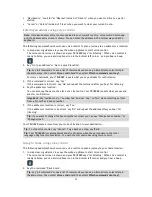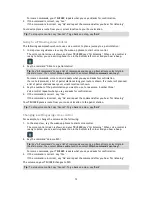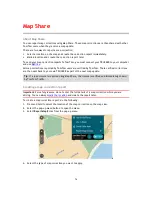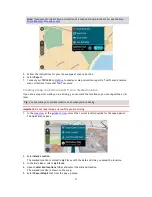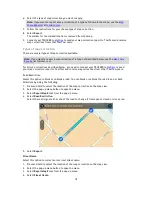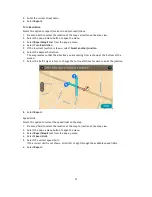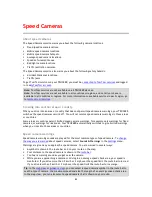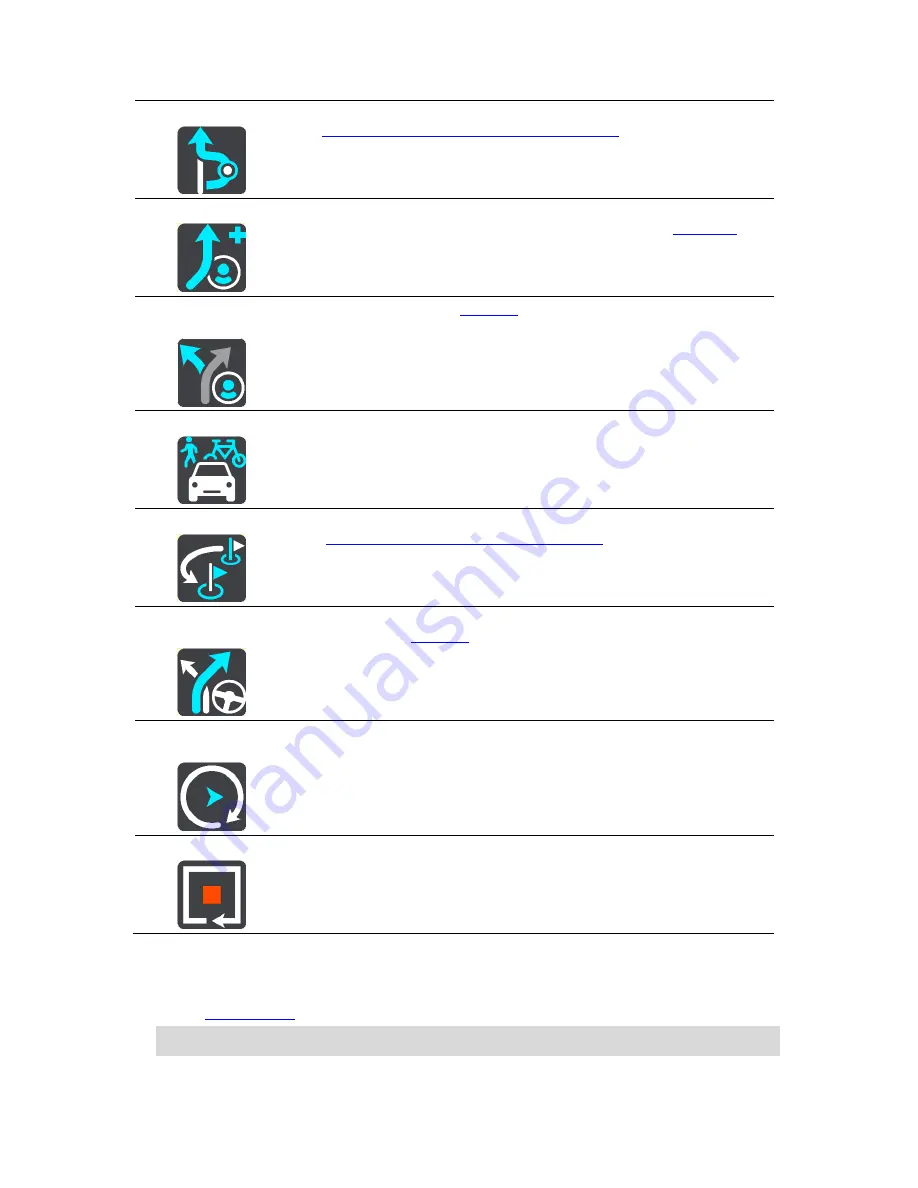
65
Add Stop to Route
Select this button to add a stop to your currently planned route. You can
also
add a stop to your route directly from the map
.
Add to My Routes
If you plan a new route that has not already been saved, you see this
button. Select this button to save this route as part of your
My Routes
list.
Save Changes to
Route
If you make a change to a
My Route
, you see this button. Select this
button to save the changes.
Change Route Type
Select this button to change the type of route used to plan your route.
Your route will be recalculated using the new route type.
Reorder Stops
Select this button to see the lists of stops for your current route. You can
then
change the order of the stops on your route
.
For a route without stops, you can also select this button to reverse your
route.
Drive to Route or
Track
Select this button to plan a route from your current location to the
starting point of a
My Route
. The starting point is converted to a stop.
Play Route or
Track Preview
Select this button to watch a preview of your planned route or track.
Stop Route Preview
Select this button to stop the preview of your planned route.
Avoiding a blocked road
If there is a blocked road on your route you can change your route to avoid it.
1.
In the
guidance view
, select the current location symbol or the speed panel.
Tip
: The speed panel is only shown when you have started driving on your route.