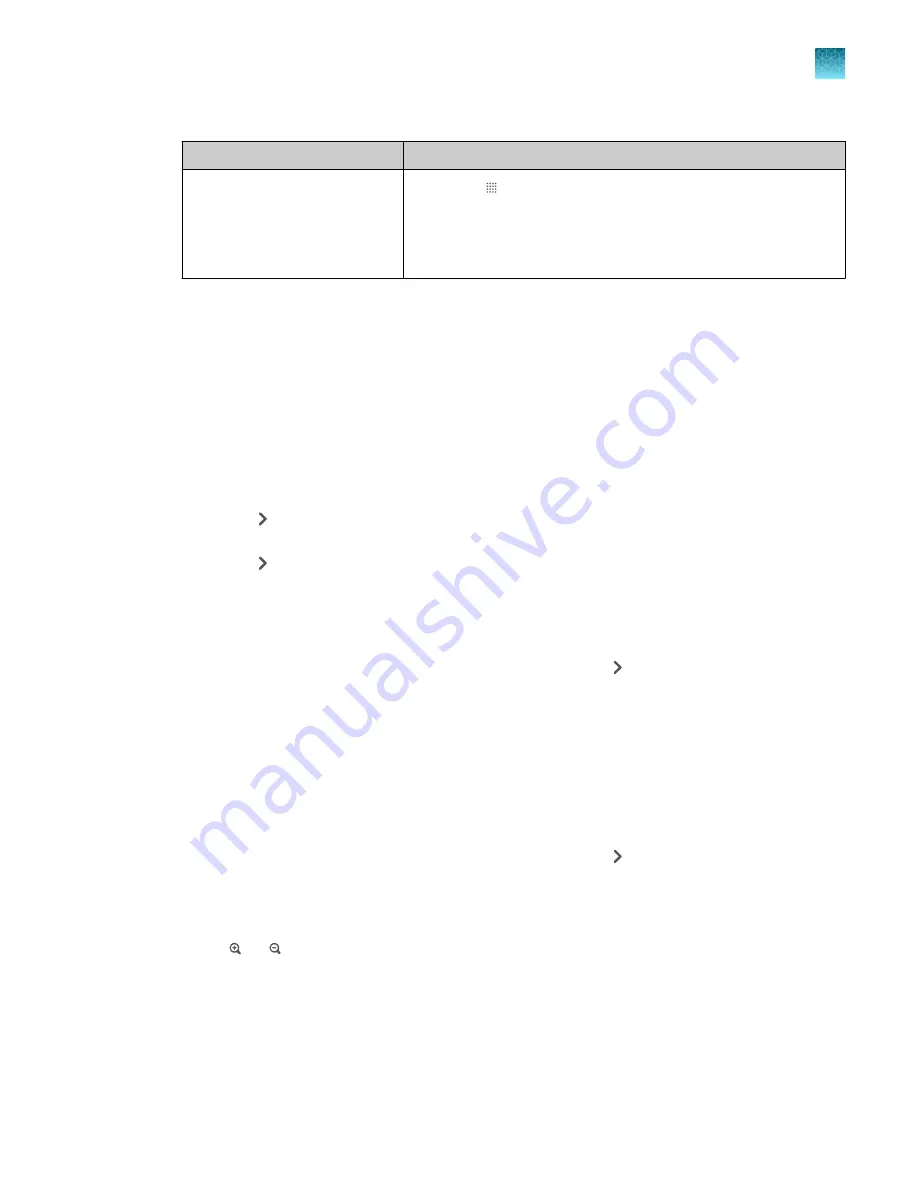
(continued)
Option
Procedure
View target information
1.
Touch
.
2.
Touch
Manage
or touch an individual well.
3.
Touch the
Targets
subtab.
4.
Touch
Details
to view target information, then touch
Done
.
3.
Touch
Done
to return to the
Plate
tab.
View, pause, or stop a run
Do any of the following actions during an instrument run.
• View real-time data and plots (see “View real-time data and plots on the instrument touchscreen”
• Adjust the display of real-time plots (see “Adjust the display of real-time plots on the instrument
).
– Touch or swipe left once to view real
‑
time run method information or to edit the number of
cycles.
– Touch or swipe left twice to view real
‑
time data and plots.
• Pause or stop an instrument run (see “Pause or stop an instrument run”
View real-time data and plots on the instrument touchscreen
1.
In the instrument home screen, during an instrument run, touch or swipe left twice.
2.
Touch
Well details
.
3.
Touch
Samples
,
Targets
, or
Tasks
to select a graphical representation of each selection.
4.
Touch
Close
to return to the home screen.
Adjust the display of real-time plots on the instrument touchscreen
1.
In the instrument home screen, during an instrument run, touch or swipe left twice to view
real-time data and plots.
2.
Touch
Zoom
.
3.
Touch or to zoom in or out.
4.
Touch the arrows to pan left, right, up, or down on the graph.
5.
Touch
Close
to return to the default view.
Chapter 4
Create and run experiments on the instrument
View, pause, or stop a run
4
QuantStudio
™
1 Plus Real-Time PCR System Installation, Use, and Maintenance Guide
49






























