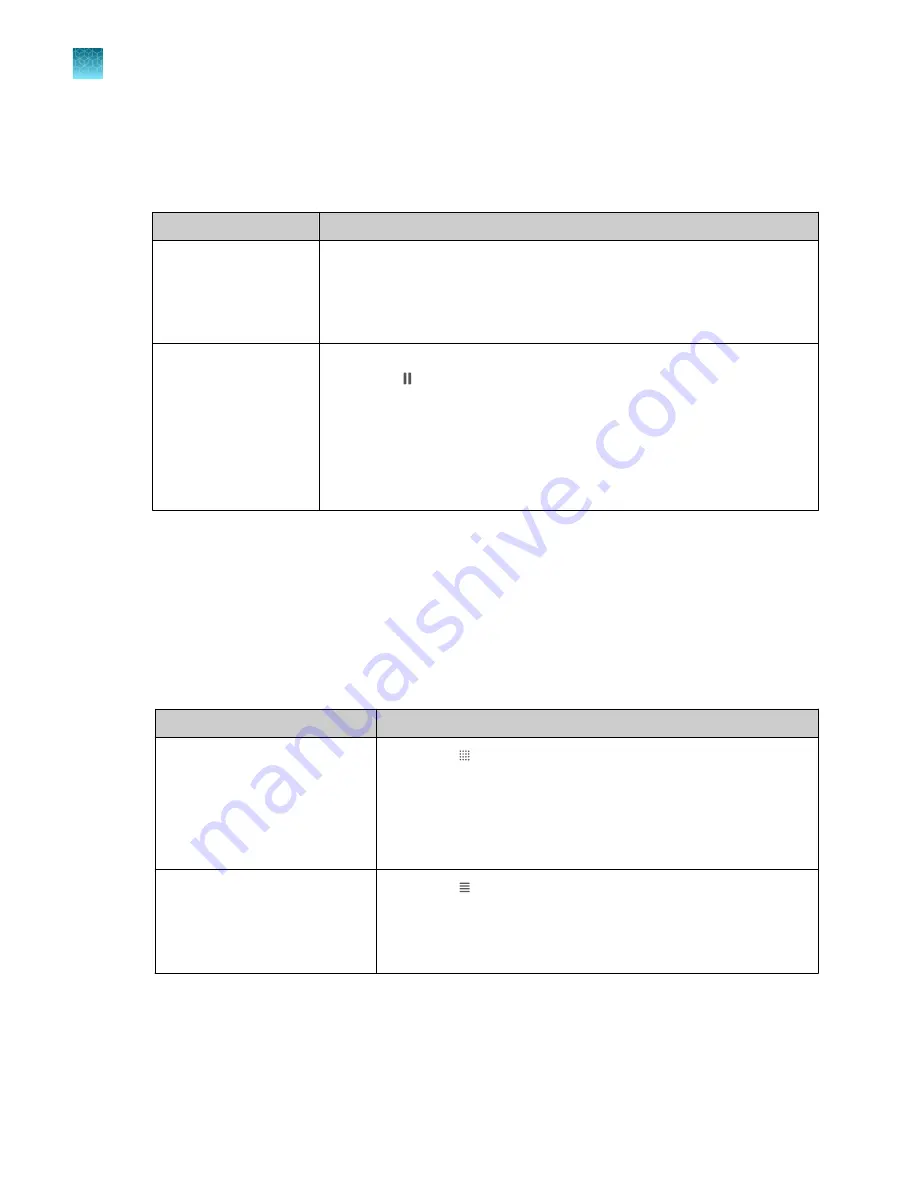
Configure ramp rates and pause settings
• In the
Method
screen, touch
Edit
4
Manage Steps
4
Advanced Options
.
Option
Procedure
Edit
Ramp Rates
1.
Touch
Ramp Rates
.
2.
Touch the ramp rates fields.
3.
Touch
Enter
.
4.
(Optional)
Edit additional steps, then touch
Done
.
Add a pause
1.
Touch
Add Pause
.
2.
Touch
in a stage.
3.
Enter the pause temperature, and the cycle after which the pause will
occur.
4.
Touch
Enter
.
5.
The pause is represented by a
P
in the corner of the stage.
6.
Touch
Done
.
Define, assign, and view well details
1.
Access a template (EDT file). For more information, see the following sections.
• “Create and run an experiment from a template”
• “Run an experiment from a saved file”
.
• “Repeat the last instrument run”
2.
In the
Plate
screen, define, assign, and view well details.
Option
Procedure
Define and assign samples in the
plate layout view
1.
Touch
.
2.
Touch
Manage
or touch an individual well.
3.
Touch the
Samples
subtab.
4.
Select one or more wells, then touch
Edit
.
5.
Enter sample names for the selected wells, then touch
Done
.
Define and assign samples in the
well table view
1.
Touch
.
2.
Touch
Edit
to edit sample names for individual wells.
3.
Touch a sample name field, enter a new name, then touch
Done
.
Chapter 4
Create and run experiments on the instrument
Edit an experiment before starting a run
4
48
QuantStudio
™
1 Plus Real-Time PCR System Installation, Use, and Maintenance Guide






























