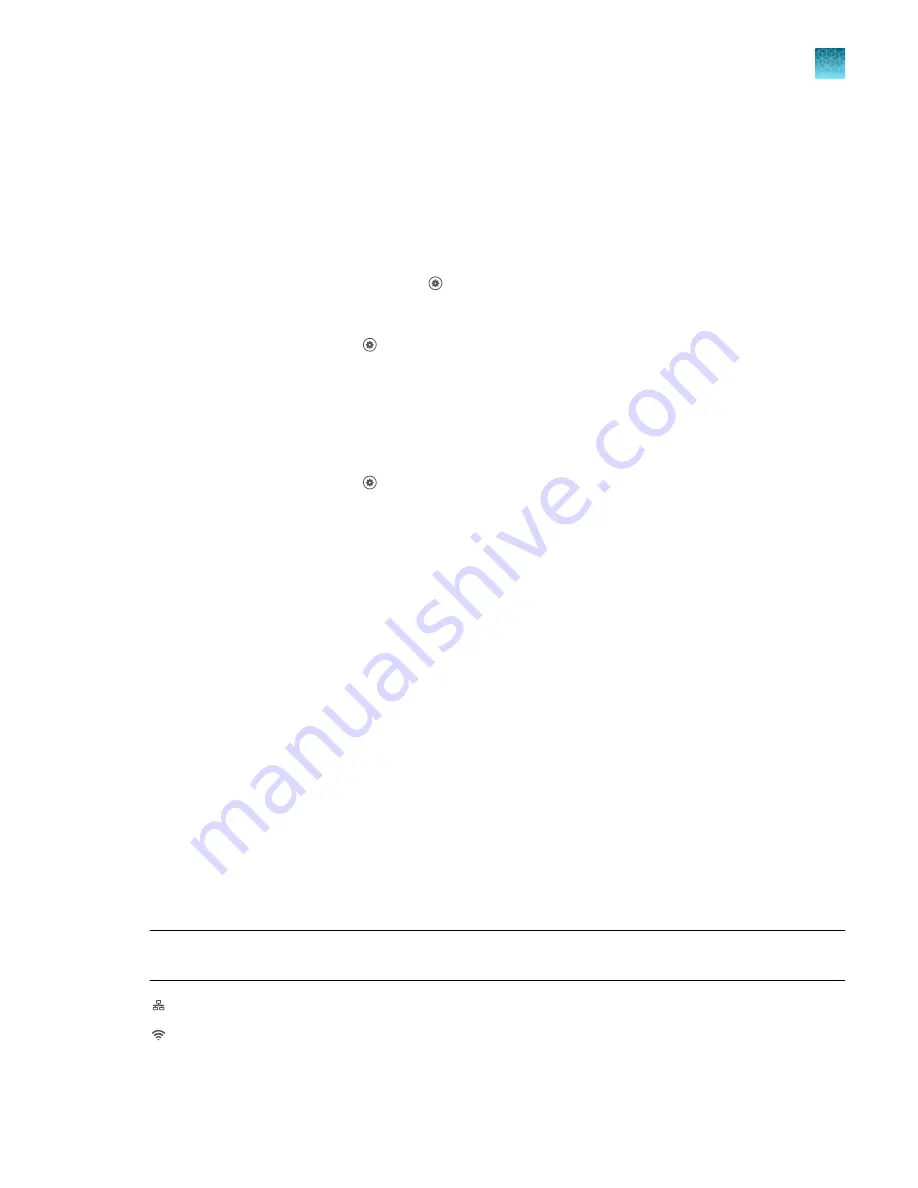
OEM connection only (Administrator only)
This setting is required for API access to the instrument. When enabled, the desktop software cannot
connect to the instrument. Do not access unless instructed to do so by a service representative.
Select a region for Thermo Fisher
™
Connect (Administrator only)
During the initial startup, you will be automatically prompted to select a region for Thermo Fisher
™
Connect. Return to the selection through
Settings
, if necessary.
The region is set for the QuantStudio
™
1 Plus Real-Time PCR System.
1.
In the home screen, touch
Settings
4
Instrument Settings
4
Thermo Fisher Connect Region
.
The region is set to
China
.
2.
Touch
OK
.
Set the date and time (Administrator only)
1.
In the home screen, touch
Settings
4
Instrument Settings
4
Date/Time
.
2.
Select a time zone from the dropdown list.
3.
Select a date format.
a.
Touch
Date Format
, then select the preferred date format.
b.
Touch
Next
, touch the date field, then enter the date.
c.
Touch
Enter
, then touch
Done
.
4.
Select a time format.
a.
Touch
Time Format
.
b.
Slide the control to select a 12
‑
hour or 24
‑
hour clock.
c.
Touch
Next
, touch the time field, then enter the time.
d.
Touch
Enter
, then touch
Done
.
5.
Touch
Done
.
Configure the network
IMPORTANT!
Configure the instrument for either wired connection or wireless connection but not
both.
“Set up a wireless connection”
Chapter 3
Configure the instrument and manage instrument profiles
Manage instrument settings
3
QuantStudio
™
1 Plus Real-Time PCR System Installation, Use, and Maintenance Guide
33






























