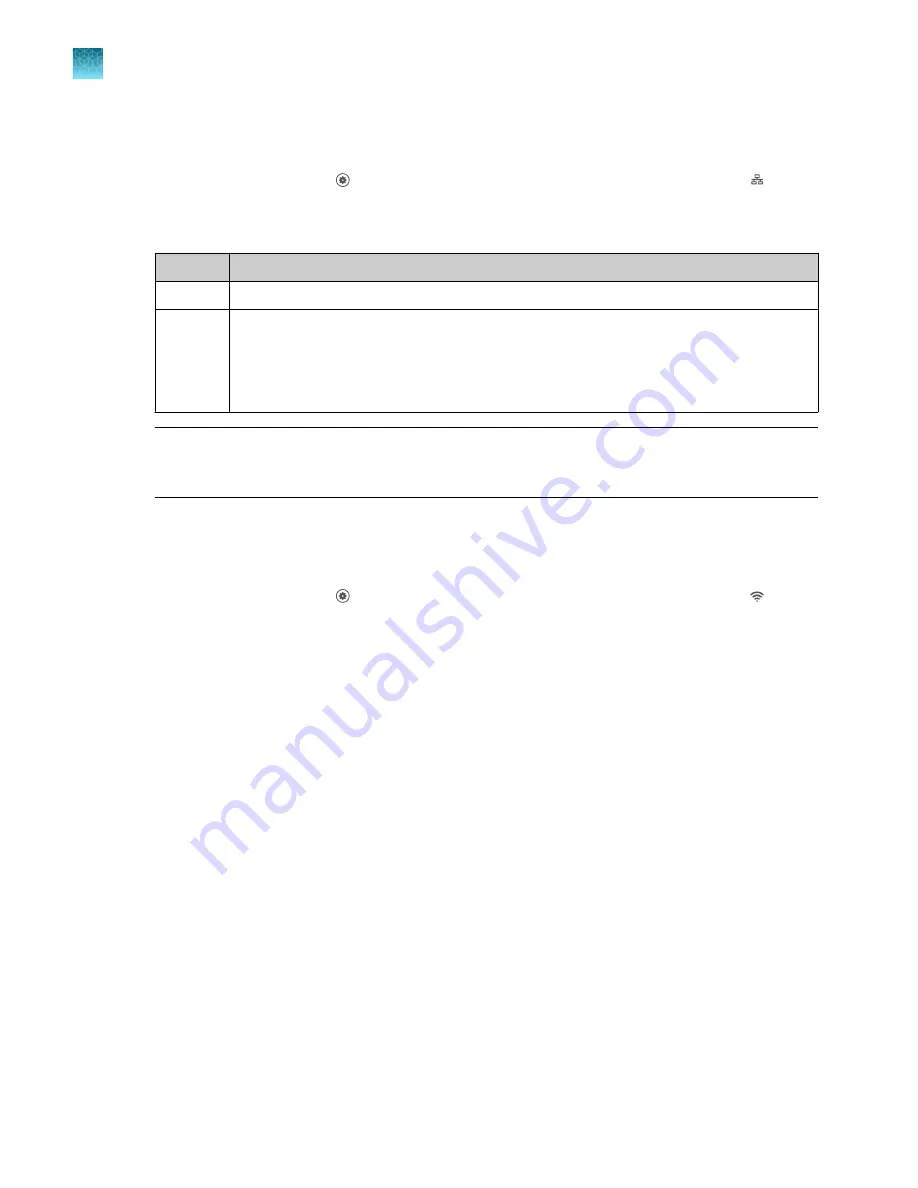
Set up a wired connection
1.
In the home screen, touch
Settings
4
Instrument Settings
4
Network Connection
4
Wired
.
2.
In the
Network Configuration
screen, touch a radio button to connect to a network either by
DHCP
or by a
Static IP
address.
Option
Action
Automatic Touch
DHCP
.
Manual
1. Touch
Static IP
.
2. Enter the
IP address
for the instrument, the
Subnet Mask
, the
Default Gateway
, and
(optional)
the
Primary DNS Server
and the
Secondary DNS Server
.
Addresses are in the form of X.X.X.X, where each X is a number from 0 to 255.
Note:
Ask your system administrator if the IP address is assigned statically or dynamically. For
static addresses, you need to know the
IP address
for the instrument, the
Subnet Mask
, and the
Default Gateway
.
3.
Touch
OK
.
Set up a wireless connection
1.
In the home screen, touch
Settings
4
Instrument Settings
4
Network Connection
4
Wireless
to display a list of the available networks.
2.
Select a network or touch
Join other network
, enter the network password, then touch
Enter
.
If you select
Join other network
, enter the network name and security type.
3.
Touch
Join
to continue.
4.
In the
Network Connection Complete
screen, touch
Next
.
5.
Touch
OK
.
6.
In the
Network Configuration
screen, edit the Network details or touch
Done
.
Chapter 3
Configure the instrument and manage instrument profiles
Manage instrument settings
3
34
QuantStudio
™
1 Plus Real-Time PCR System Installation, Use, and Maintenance Guide






























