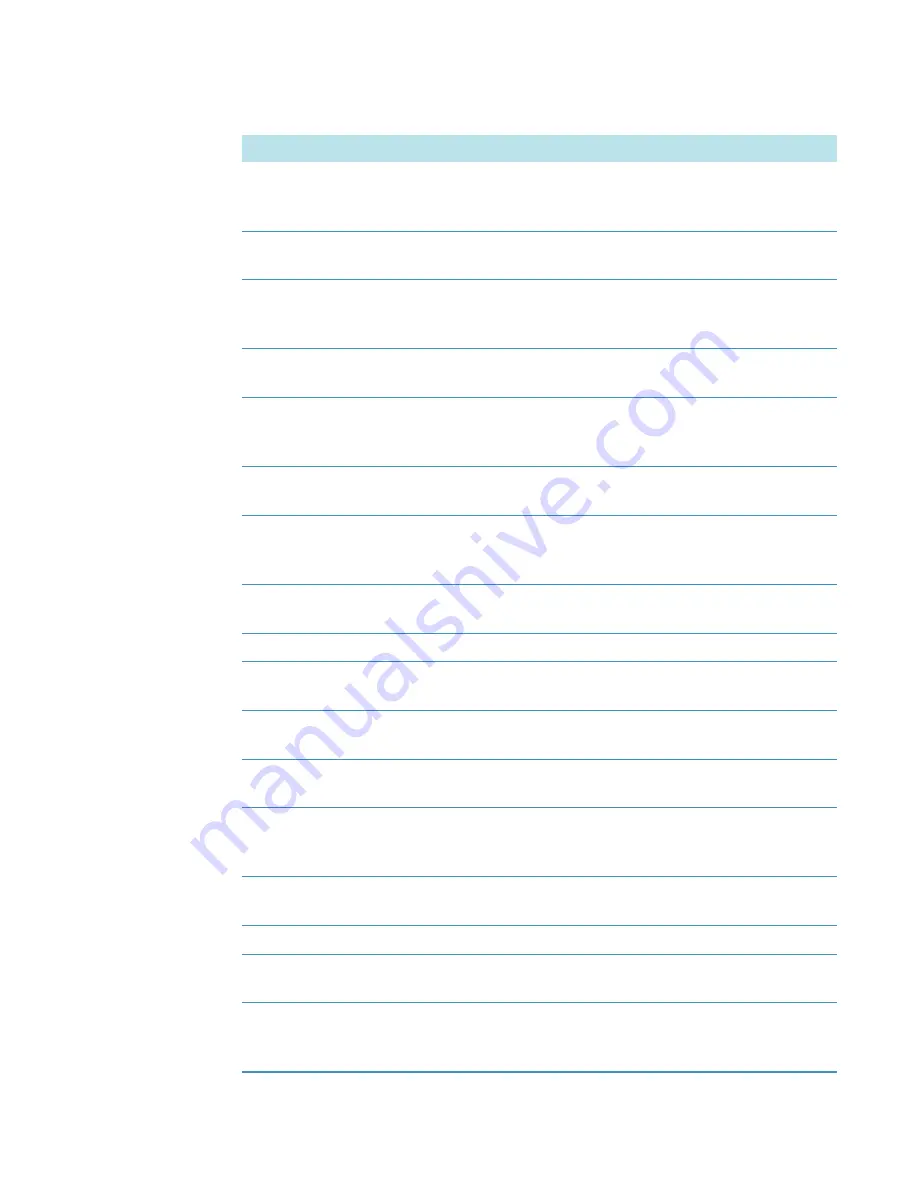
23
Parameters
118
GENESYS 10S Vis User Guide
Thermo Scientific
Baseline Expiration
Enters the time when the baseline for scan tests will need to be
collected again
(Utility)
Beeper
Turns the audible signal for key presses on and off
(Utility)
Calculation Baseline
Selects the zero baseline or the tangential baseline to calculate
area under the peak in the graph
(Scanning)
Calculator
Enables the calculator mode
(Utility)
Cell Correction
Selects the option to automatically correct for variances in
absorption between the cuvettes
(all test types)
Cell Position #
Displays the position placed in the light path
(only with auto turret)
Change Mode
Change to Abs
Change to %T
Switches measurement modes
(Basic A-%T-C and some Performance Verification tests)
Collect Baseline
Starts the collection of the baseline
(Scanning only)
Concentration
Sets the concentration value
Conc of Standard
Displays the entered concentration value
(Adv A-%T-C)
Correction Mode
Selects the mode for cell correction
(Discrete nms or Scan)
Cursor
Goes to Cursor tracking mode to view data points in the graph
(Kinetics, Scanning)
Cursor
→
←
Cursor
Moves the cursor right or left on the graph and displays the
data of each point
(Kinetics, Scanning)
Curve Fit
Selects the type of line fit calculation
(Standard Curve tests)
Data File Name
Allows entry of a name for the data file when AutoSave = ON
Date Cell Correction
Displays the date when cell correction data on cuvettes was last
collected
Date Standards Measured
Displays the date when standards were last measured with this
instrument
(Standard Curve tests)
Parameter
Description
Содержание GENESYS 10S Vis
Страница 1: ...GENESYS 10S Vis User Guide 269 251700 Revision A October 2009 ...
Страница 8: ...Preface viii GENESYS 10S Vis User Guide Thermo Scientific ...
Страница 22: ...2 Setting Up the Instrument Setting Up the Internal Printer 14 GENESYS 10S Vis User Guide Thermo Scientific ...
Страница 32: ...3 Accessories External Printers 24 GENESYS 10S Vis User Guide Thermo Scientific ...
Страница 44: ...6 Managing Stored Tests Deleting a Test 36 GENESYS 10S Vis User Guide Thermo Scientific ...
Страница 50: ...9 Calculator Function 42 GENESYS 10S Vis User Guide Thermo Scientific ...
Страница 56: ...11 Abs and T Measurements Advanced A T C Taking Measurements 48 GENESYS 10S Vis User Guide Thermo Scientific ...
Страница 64: ...13 Concentration Measurements Advanced A T C Measuring Samples 56 GENESYS 10S Vis User Guide Thermo Scientific ...
Страница 82: ...16 Absorbance Ratio Measuring Samples 74 GENESYS 10S Vis User Guide Thermo Scientific ...
Страница 90: ...18 3 Point Net Taking Measurements 82 GENESYS 10S Vis User Guide Thermo Scientific ...
Страница 106: ...20 Kinetics Rescaling and Recalculating Tabular Kinetics Results 98 GENESYS 10S Vis User Guide Thermo Scientific ...
Страница 124: ...22 Maintenance Replacing the Tungsten Lamp 116 GENESYS 10S Vis User Guide Thermo Scientific ...
Страница 134: ...23 Parameters 126 GENESYS 10S Vis User Guide Thermo Scientific ...























