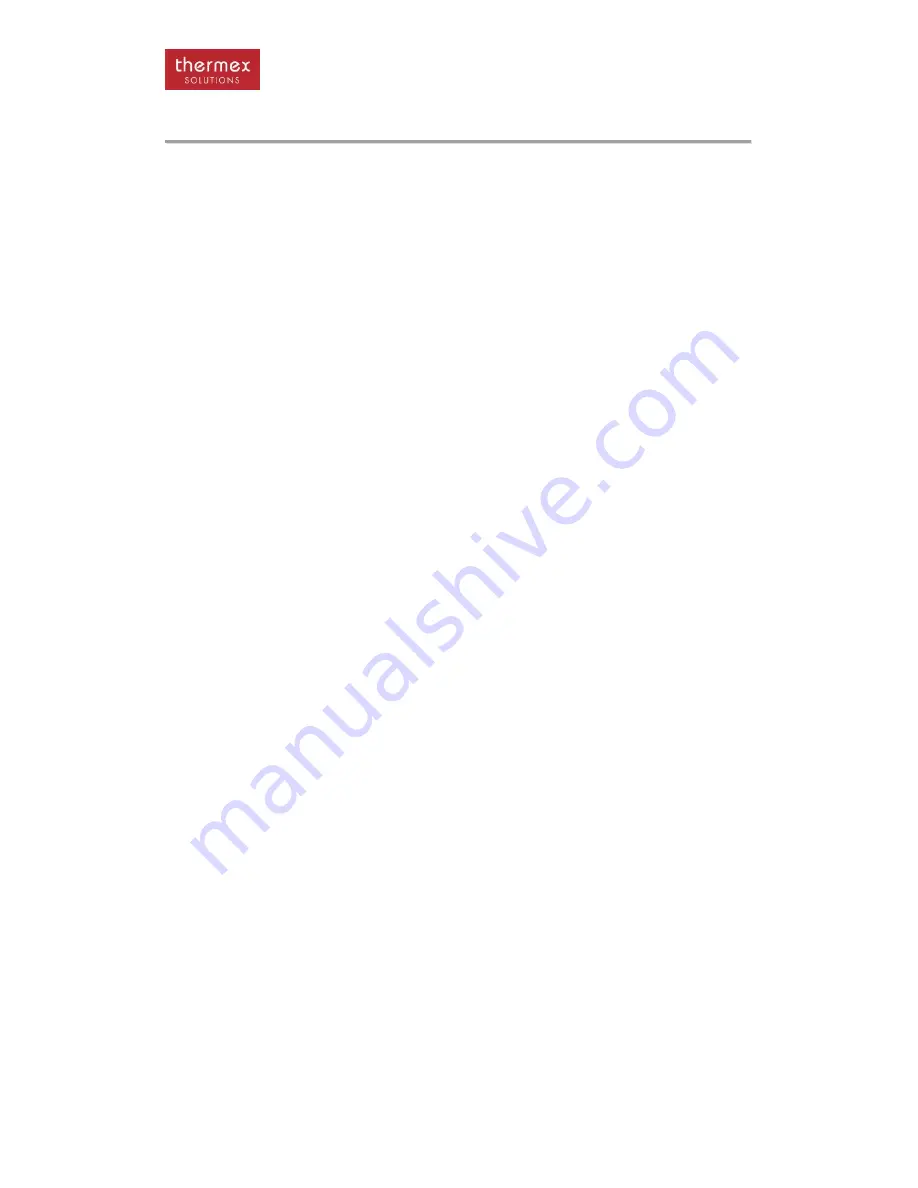
Heat Pump Manual
26
INSTALLATION
At any time if passwords or IP addresses are lost then hold down the down button, the ESC
and reset button at the same time and then release the reset button until the green LED next
to the OK button comes on (about 4 seconds) will restore all the factory settings.
The system is now configured to the sites specific requirements.
BacNet and Modbus Communication with the BMS
If the unit is to communicate to the high level BMS using BACnet or Modbus then it will be
supplied with an XML mapping file with the relevant OID points.
The installed firmware must
be version U302_56_EB04_200 or higher.
The Thermex heat pump unit runs the following Building Management System interface
firmware:
·
SNMP V1 and V2C Agent (UDP port 161, Agent ID 33888, Read/ Write
Community “public”),
·
BACnet IP Server (Optional), (UDP port 47808, Vendor ID 566, Initial Device Number
2012)
·
Modbus TCP Server (Optional). (TCP port 502)
A single set of data points is accessed by all of these interfaces. The current set of data
points comprises 32 read value (eg temperature inputs), 47 read/write value (eg set-points),
85 read binary (eg alarms), 5 read/write binary (eg BMS on/off), 2 write binary (eg clear all
alarms). An xls spreadsheet mapping file documents the SNMP OIDs, BACnet objects and
Modbus Holding Register cross connection. Using the SNMP OIDs as a basis, this cross
connection is programmed into the Pump and Transfer controller via the uploading of a text
based xml file derived from the mapping file.
Without a valid xml mapping file uploaded into the controller, only the SNMP Agent will be
operational. All SNMP OIDs have remained unchanged from previous Pump and Transfer
firmware releases so that firmware containing the latest BACnet and Modbus interfaces will
still be able to be accessed by an alternative, external SNMP to BACnet and Modbus gateway
such as the Babel Buster.
To enable the BACnet IP and Modbus TCP local servers:
1. Obtain the relevant xml mapping file from AquaCooler.
2. Log onto the control unit local web server as
‘admin’.
3. Navigate to
‘advanced’ ‘upload’ page.
4. Browse your connected PC for the correct xml mapping file.
5. Enter the upload password
“aquaupload”.
6. Press the
‘Upload New File’ button and wait for the acknowledgement screen.
The
‘Upload has been Successful’ page should then appear. This indicates that the correct
file had been checked and saved on the control unit. If the upload was not successful then the
file chosen may not be the correct format or type. In this case please refer to Aqua Cooler
technical support for assistance. Following the successful upload of the mapping file, the file
is automatically saved in non-volatile memory and all data points should then be available to
the external BMS via SNMP, BACnet IP or Modbus TCP
Содержание THW100
Страница 17: ...Heat Pump Manual 17 DIMENSIONS THW30 and THW40 THW50 and THW60 ...
Страница 18: ...Heat Pump Manual 18 DIMENSIONS THW80 THW100 AND THW130 ...
Страница 19: ...Heat Pump Manual 19 DIMENSIONS THWW20 to THWW40 Water to Water THWW50 THWW60 and THWW80 Water to Water ...
Страница 58: ...Heat Pump Manual 58 WIRING DIAGRAM 20kW HEAT RECOVERY COIL ...
















































