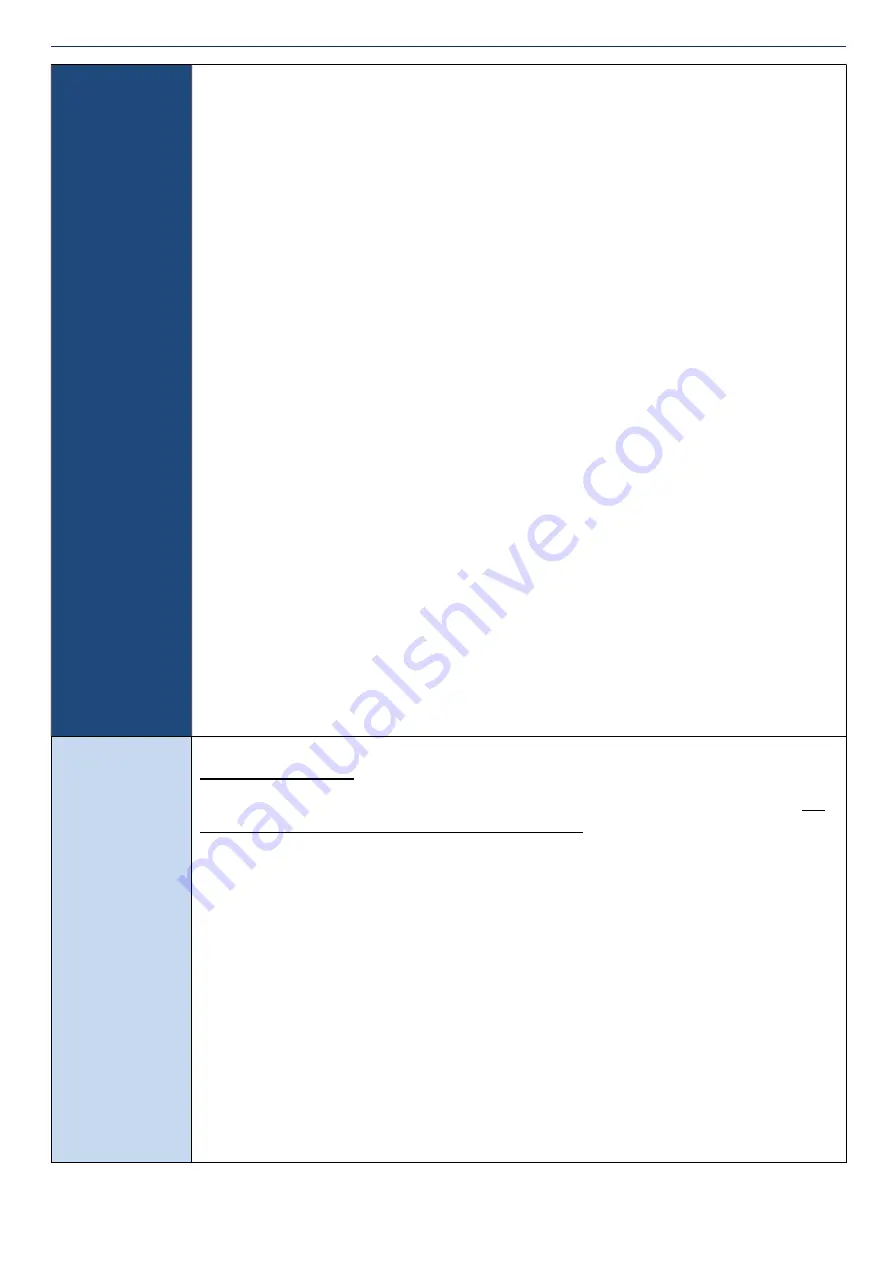
POOL+ MANAGER App A2 - User Manual v1.0
24
6.9
TEMPERATURE
SENSOR
In this menu option, you are able to decide which sensor port belongs to which sensor,
Pool or Roof.
When you enter the menu, the controller will display:
TEMPERATURE
SENSOR 1.
Use the
↑
or
↓
buttons to scroll between SENSOR 1. And SENSOR 2. Press Enter when
the sensor you want to change is displayed.
When you press Enter the controller will display:
SENSOR 1 or 2 TYPE
NOT USED
Using the
↑
or
↓
buttons, you have the option of selecting, NOT USED, POOL, and
ROOF.
Scroll up or down to select the option you want, and press Enter to accept.
Repeat to change the other Sensor type.
When you choose a Sensor to be a Pool Sensor the controller will display:
SENSOR 1 or 2 OFFSET
0.0
This option allows you to adjust the offset temperature of the pool sensor in a range of
-5.0
o
to 5.0
o
, in .5
o
increments. Default is 0.0
o
.
Note: The controller will not allow both the sensor types to be the same.
If you chose SENSOR 1. To be a Pool Sensor, then you will only be allowed to select between
Roof, and Not Used for SENSOR 2
.
If you wish to swap the sensor types around, you will need to change one of the sensors to Not
Used. Then you will be able to change the alternate sensor to what you want it to be.
6.10
EXPANSION
UNIT
Initial Installation.
When you initially install the Master Controller with either 1 or 2 Expansion Units,
DO
NOT TURN THE POWER ON TO ALL 3 UNITS AT ONCE
.
Once the Master Controller has started, turn the power on for the Expansion Unit that
will be allocated as Unit 1. Allow a period of about 20seconds to pass before you turn
the power on for the Expansion Unit that will be allocated as Unit 2.
In the first 2 minutes after startup, the Master Controller will scan to see if any
Expansion Units are connected and will automatically assign them.
Note 1: If you don’t leave a time period between turning the Expansion Units on, you
may end up with Expansion Unit 2 being assigned as Unit 1
.
Note 2: If you don’t have a second Expansion Unit it doesn’t matter about the time
frame.
You will still need to enter 6.10 Expansion Unit menu function in order to increase the
amount of Expansion Units that can have Appliances allocated to it. The process is
described below.
Содержание POOL+ MANAGER A2 APP
Страница 19: ...POOL MANAGER App A2 User Manual v1 0 19...
Страница 21: ...POOL MANAGER App A2 User Manual v1 0 21...
Страница 23: ...POOL MANAGER App A2 User Manual v1 0 23...
Страница 26: ...POOL MANAGER App A2 User Manual v1 0 26...






































