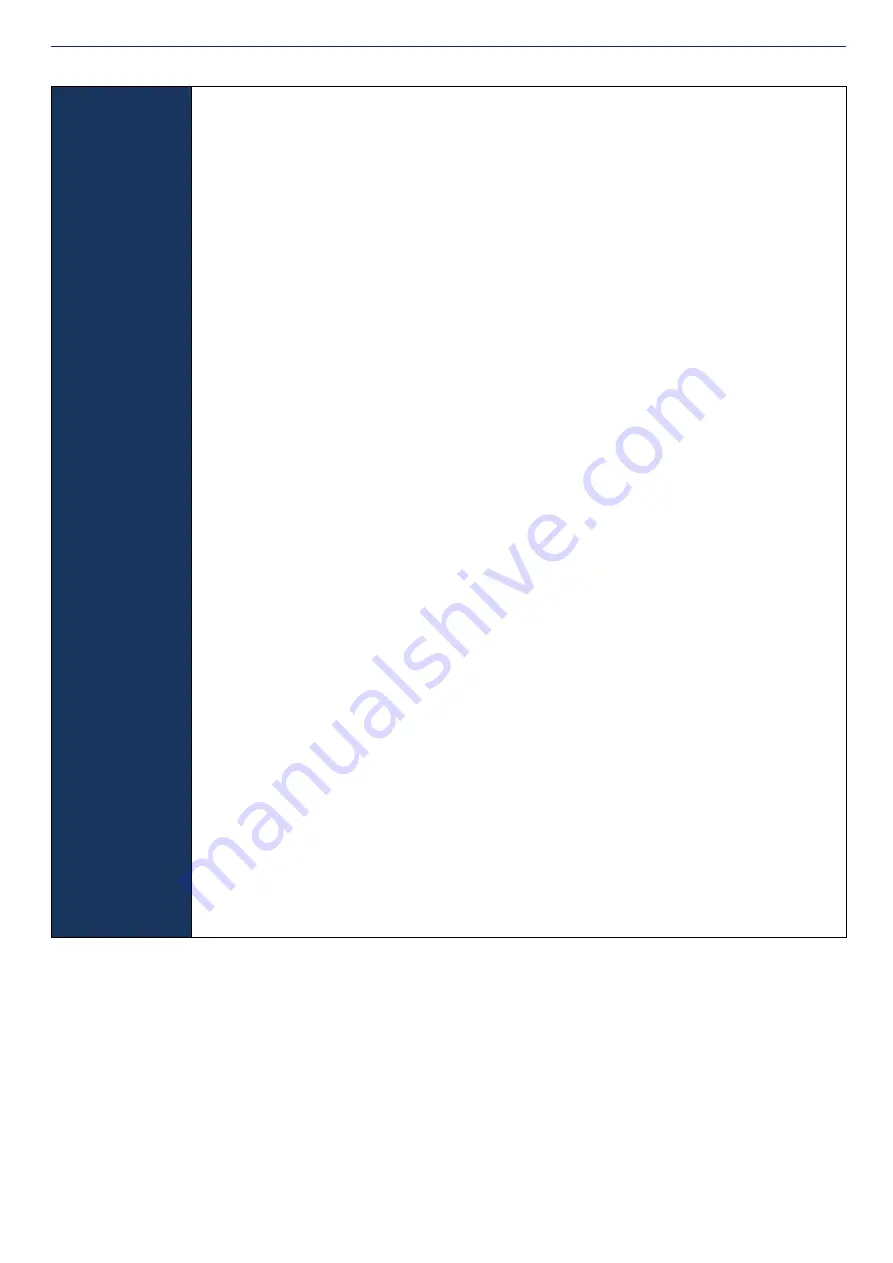
POOL+ MANAGER App A2 - User Manual v1.0
13
6.1
APPLIANCES
CONTINUED
When you enter the Appliance Menu, the first thing that will be displayed is:
SOCKET #1
(currently allocated appliance)
The
↑
or
↓
buttons are used to toggle between the Sockets of the Master Controller
then Expansion Unit 1, then Expansion Unit 2, then the Valves and VF Contact of the
Master Controller. Once the Appliance you want to change is displayed on the screen,
press Enter.
This will move the cursor next to the allocated appliance. Use the
↑
or
↓
buttons to
toggle through the range of Appliances that can be selected for that output. Once the
Appliance you want to select is displayed, press Enter. The Appliance will have been
selected and the controller will then display the next socket/valve/VF contact:
SOCKET #2
(currently allocated appliance)
Note: When you move onto the next appliance the cursor will still be next to the
allocated appliance.
If you wish to change this appliance simply use the
↑
or
↓
buttons to toggle through the
range of allowable appliances. Press Enter to select.
Keep pressing Enter to scroll through the allocated appliances (if there is another
socket, valve, or VF contact you wish to change) until the appliance you wish to change
is displayed. Use the
↑
or
↓
buttons to toggle through the range of allowable
appliances. Press Enter to select.
Alternatively, if you don’t want to change any more appliances, press the MENU
button to exit.
When changing the Valve appliances, the controller will display:
VALVE #1
(currently allocated appliance)
The Valve appliance is changed the same way as the Socket appliances.
When changing the VF Contact, the controller will display:
VF CONTACT
(currently allocated appliance)
The VF Contact is changed the same way as the Socket & Valve appliances.
Содержание POOL+ MANAGER A2 APP
Страница 19: ...POOL MANAGER App A2 User Manual v1 0 19...
Страница 21: ...POOL MANAGER App A2 User Manual v1 0 21...
Страница 23: ...POOL MANAGER App A2 User Manual v1 0 23...
Страница 26: ...POOL MANAGER App A2 User Manual v1 0 26...




























