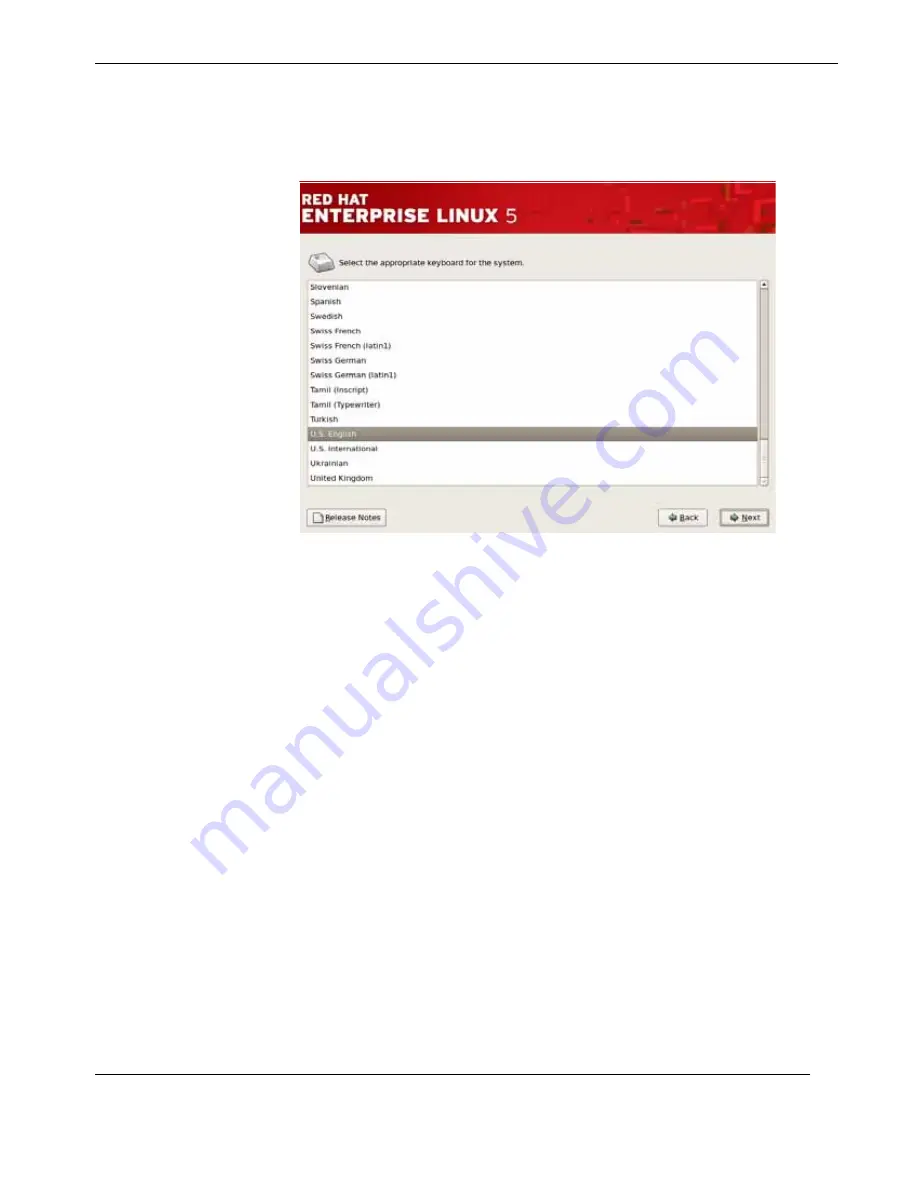
D-5
Themis Computer
D—Red Hat Enterprise Linux 5 Installation
Installation
Once you have made your selection, click
Next
to continue.
Step 6:
Enter the installation number, if you don’t have an installation number;
select the Skip Entering Installation Number Radio Button. Click OK, and if you did
not enter an installation number, you’ll be given a warning. Click Skip to continue
(see
Figure D-6
on page D-6).
Figure D-5.
Selecting Layout Type
Содержание CoolShell 3U
Страница 22: ...xiv Themis Computer CoolShell 3U Generation 2 Installation Manual Version 1 1...
Страница 24: ...xiv Themis Computer CoolShell 3U Generation 2 Installation Manual Version 1 1...
Страница 70: ...A 14 Themis Computer CoolShell 3U Generation 2 Installation Manual Version 1 1...
Страница 118: ...B 48 Themis Computer CoolShell 3U Generation 2 Installation Manual Version 1 1...
Страница 122: ...C 4 Themis Computer CoolShell 3U Generation 2 Installation Manual Version 1 1 Figure C 2 X9DRi F Block Diagram...
Страница 130: ...C 12 Themis Computer CoolShell 3U Generation 2 Installation Manual Version 1 1...
Страница 156: ...CoolShell 3U Generation 2 Installation Manual Version 1 1 Index 6 Themis Computer...






























