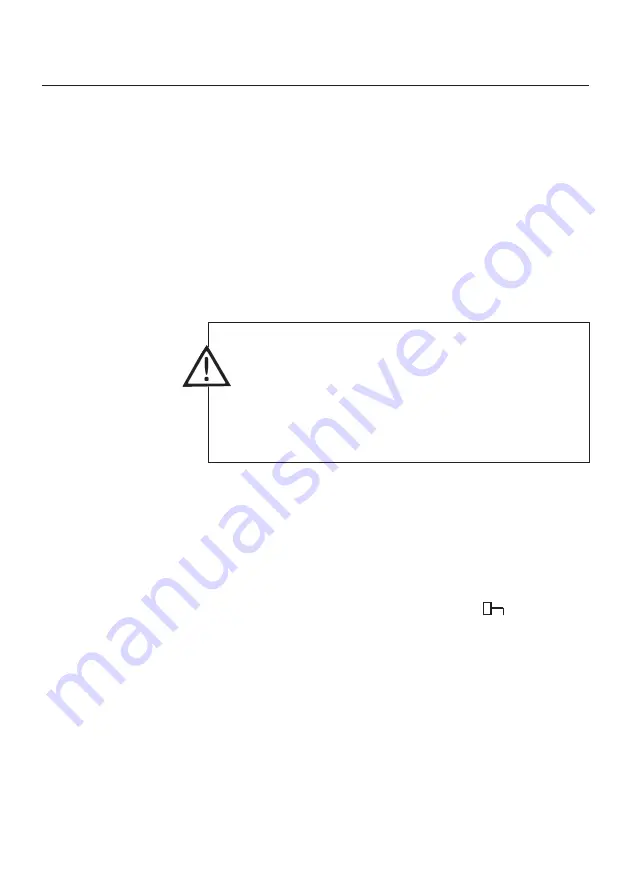
7
Installation
Preparation
General knowledge for using and installing software
The software surface (image, user philosophy) is defined in
accordance with the Microsoft® Office standard. Icons and
menu items are selected corresponding to this standard. If you
are already working with Office programs (Word®, Excel®,
Power Point® ...) you will become familiar with this software
environment very quickly.
Installation
Installation is menu-driven. Please observe the notes and
explanations on the various pages.
It may be necessary to reboot when installing the software..
If it is necessary to reboot your PC, please register with the same
user name (password) used during installation. Otherwise, the
installation may not be correctly carried out.
1. Place CD-ROM in the drive
- Installation will start automatically
If it does not:
Open Explorer, select the CD-ROM drive and start
installation by clicking twice on the “Setup” file or
“Setup.exe”.
2. Enter the licence number. The licence number can be found
on the CD-ROM case and is marked with .
Note
If the number input is not accepted, it may be due to the
following:
- Is the shift button activated?
- Is “Num” in the separate digit pad activated?
- Was I entered instead of 1?
- Was o entered instead of 0?
3. The installation program copies program files from the
software to a directory on your hard disk. A new program
group is set up. The Testo logo appears in the start menu.
Содержание 300 XXL
Страница 1: ...Comfort Software Professional Analysis software testo 300XXL Instruction manual en...
Страница 2: ...2...
Страница 23: ...23 Histogram Digit box Form only in VAC module Demo file without instrument Example...
Страница 63: ...63 Main menu item File Details Background Example of printout diagram...
Страница 78: ......
Страница 79: ......






















