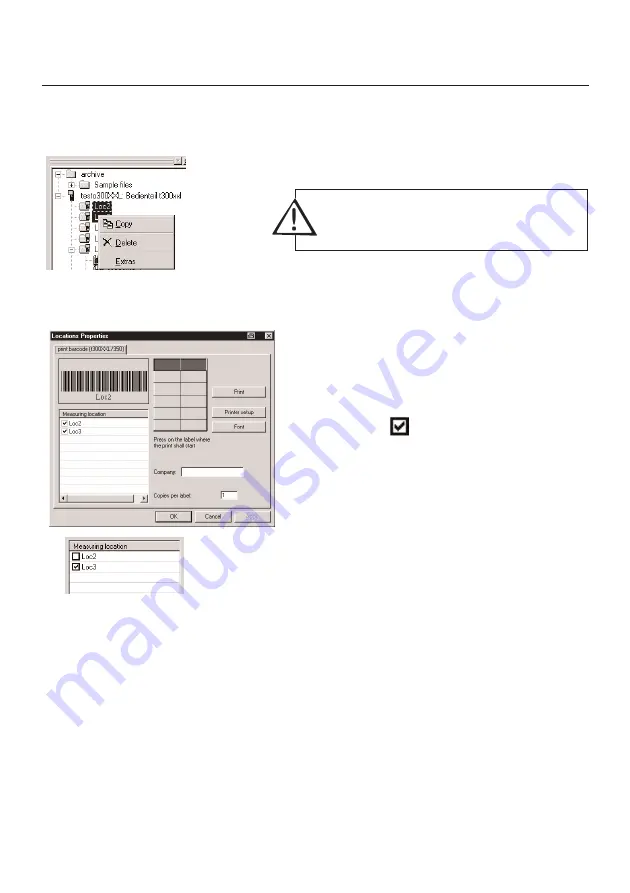
45
1. Highlight at least 2 locations in the archive to print a barcode.
2. Open the sub-menu using the right mouse
button and click on
“Extras”
. The
barcode”
opens and the selected locations
are displayed.
3. Check the selection of locations. It is possible
to deactivate the tick on a highlighted location
by clicking on . The location is not printed.
4. Click on the label with which printing should
begin.
5. You can enter the company names and number
of copies.
6. Click on
“Print”
and printing is started.
7. You can select a printer and change the format via the
“Printer setup”
button.
8. You can change the font and font size of the printer via the
“Font”
button.
Printing barcodes
Control unit
Barcode
It is only possible to print barcodes with locations.
Содержание 300 XXL
Страница 1: ...Comfort Software Professional Analysis software testo 300XXL Instruction manual en...
Страница 2: ...2...
Страница 23: ...23 Histogram Digit box Form only in VAC module Demo file without instrument Example...
Страница 63: ...63 Main menu item File Details Background Example of printout diagram...
Страница 78: ......
Страница 79: ......






























