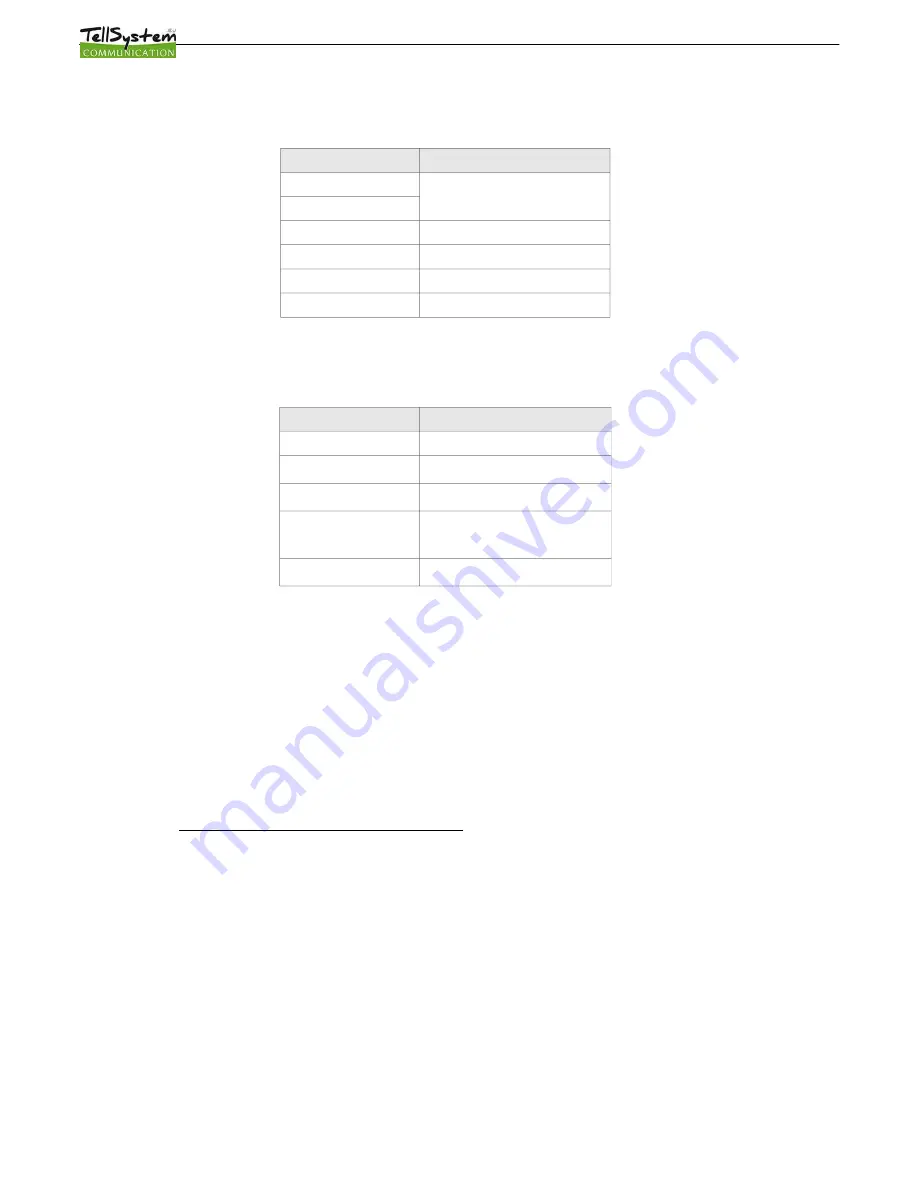
ProCon GSM
LED signals
Signals give essential information of the module, of GSM signal strength and the actual error codes. By blinking we mean
flashes between two longer pauses.
•
A STATUS LED (green) gives feedback of signal strength value based on the chart below:
Flashes
Signal quality
1
Bad
2
3
Decent
4
Good
5
Excellent
LED lighted
GSM connection rejected
•
An ACT LED (red) lit means the initiation process at startup. At this phase module performs the initial checks.
During operation this reflects an event (SMS or voice call).
•
If the red and green LED are lighted simultaneously it tries to communicate an error that can be identified with
the chart below:
Flashes
Error code
1
Initializing
2
Bad GSM module
3
SIM card not inserted
4
SIM card locked with PIN
code
10
Modem mode
•
Alternating flashes of red and green LEDs means the ’’reset” function of the tamper input. This way the GSM
module can be reverted back to its original factory settings.
Connecting the module (PC)
Establishing connection using a USB adapter
1.
Connect the USB adapter to the Program labeled slot of the module.
2.
USB adapters can provide the sufficient voltage for programming the GSM module.
3.
Attach the USB connector of the adapter to a USB extension cable and plug into any USB port of a PC.
4.
WARNING! If you are using Windows Xp operating system the system offers an automatic driver installation.
IMPORTANT, do not use the offered driver but carry on the installation with the USB driver.
Installing the USB driver manually in 10 steps
✔
get the required driver from our web site or from the ‘’USB driver’’ directory on the CD if you have
the USB Kit
✔
use the appropriate 32 or 64 bit version for your operating system in the installation process
✔
to check this use the Control Panel
→
System menu path (when using Windows XP ‘’x64 Edition”
will only appear if the system is running on 64 bit)
✔
connect the USB programmer to your PC
✔
do not chose the automatic installation offered by the system
✔
Open the path Control Panel
→
System
→
Hardware Device Manager window.
✔
In this window search for Unknown device (which will be the programmer now, later the USB
Serial port). If you cannot find it start the “Scan for hardware changes” process from the upper
window menu.
✔
Device properties can be achieved by double clicking on the unknown device.
✔
Start the Update driver process
✔
In the installation window choose the manual selection of the driver location then choose the
Page 6
Содержание ProCon GSM
Страница 1: ...ProCon GSM PROFESSIONAL GSM GPRS TRANSMITTER INSTALLATIONAL AND USER S GUIDE Version 2 1 ...
Страница 12: ......
Страница 23: ...ProCon GSM Page 23 ...





















