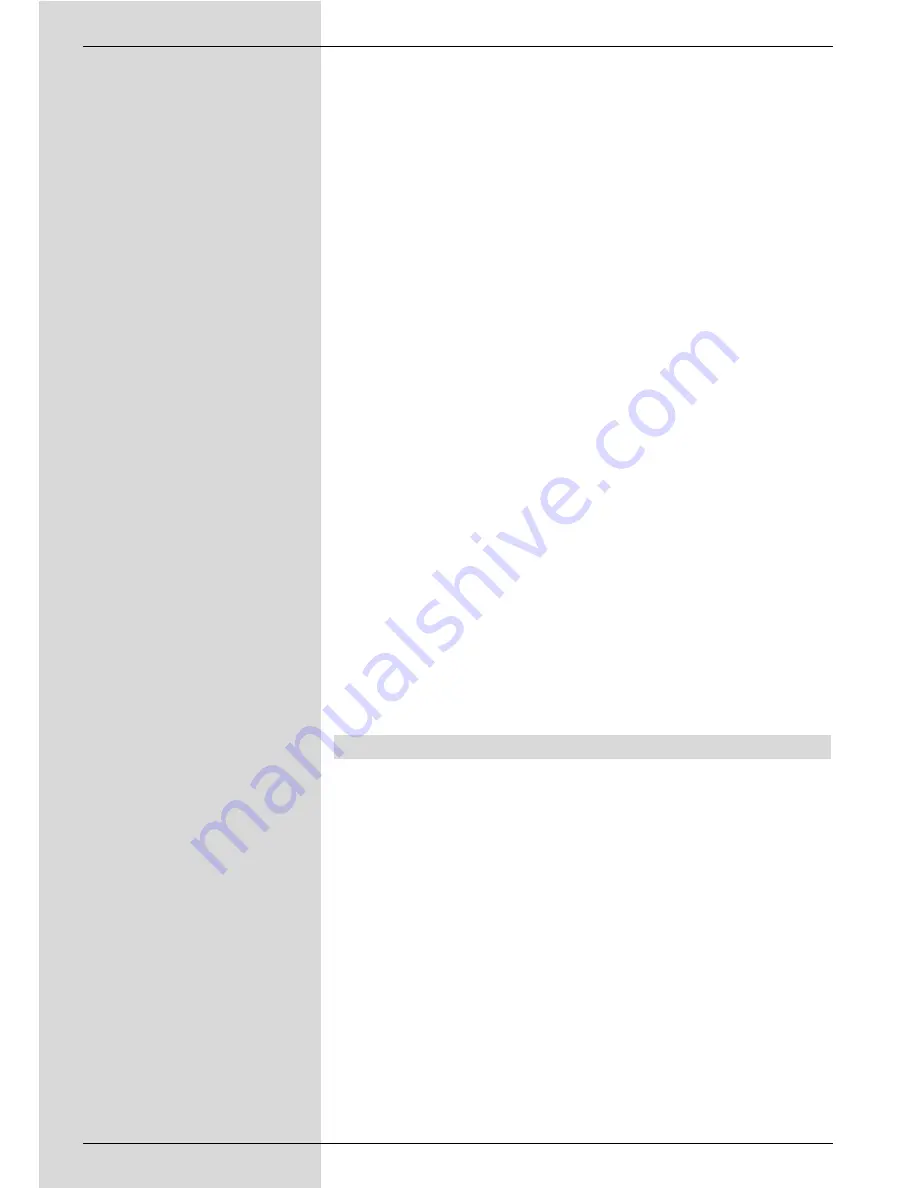
Once you have entered the desired video text page,
the receiver will search for the desired page automati-
cally.
As not all video text pages can be transmitted simulta-
neously, it may take a few seconds for your receiver to
find the correct page, and to display it on the television
screen.
>
Use the
red
resp.
green
keys to page forward or
backward one page at a time.
>
Use the
yellow
function key to display the video text
group shown in the yellow field.
>
Use the
blue
function key to display the video text
block shown in the blue field.
Mixed operation
>
Pressing the
Videotext
key again will switch to
mixed operation, i.e. both video text and TV picture will
be shown simultaneously on the screen.
>
Press this key again to return to normal operation.
Stop paging
>
Press the
Stop/Freeze frame
key,and the upper left
corner of the video text window will display the messa-
ge “Stop”. This stops the continued automatic paging
through the video text sub-pages. Press the
Stop/Freeze frame
key again to disable the Stop
operation.
>
Press the
Back
key to return to normal operation.
7.14 Sub-titles
Where sub-titles are broadcast, this is indicated by displaying
the message
Select Sub-title
. If you have enabled the
Sub-title
function in accordance with Point 6.3, these will be
automatically displayed, with the provision that they are being
broadcast in the language selected.
If the sub-titles are only being broadcast in other languages,
or are only available via video text, you can switch the display
on manually as follows.
>
Press the
Option
key, if necessary several times,
until the entry
Sub-titles
is displayed, showing a
selection table of sub-title languages and/or video text
pages carrying sub-titles broadcast.
>
Use the
arrow keys up/down
to mark the desired
language/video text page.
84
Содержание DIGIT MF4-K CC
Страница 175: ...175...
Страница 176: ...2233450008600 280706...






























