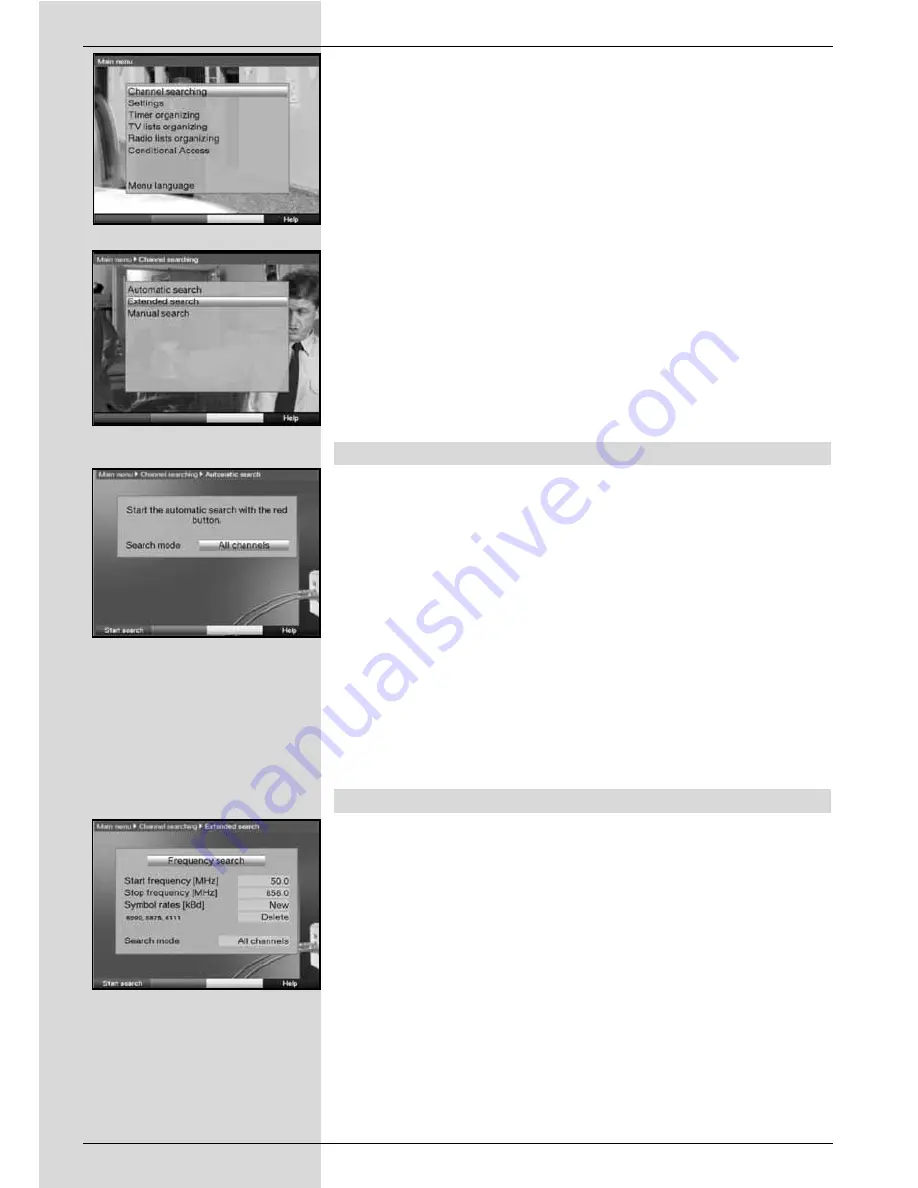
When the scan has been completed, a message will be
displayed on your TV screen, indicating the number of pro-
grammes your digital receiver has found, how many of these
are ne, and how many of them are encrypted programmes.
New programmes are stored in the
Total list,
and can then be
included in the
Favourites list
in accordance with
Point
8.1
.
>
In order to scan for programmes, first call up the
Main Menu
.
(Fig. 8-13)
>
Use the
arrow keys up/down
to mark the line
Scan.
>
Confirm by pressing
OK
.
The sub-menu
Scan
will be displayed.
(Fig. 8-14)
>
Now use the
arrow keys up/down
to select the
type of scan you would like to perform, and confirm by
pressing
OK
.
8.4.1 Automatic scan
When this typer of scan is selected, the entire range of fre-
quencies received by the receiver will be scanned for pro-
grammes. You may decinde whether you wish to scan for all
(encrypted and unencrypted) programmes or only for unen-
crypted programmes.
(Fig. 8-15)
>
Decide by pressing the
OK
key whether you wish to
scan only for unencrypted programmes (
Free
Programmes
) or whether you wish to include
encrypted programmes too (
All Programmes
).
>
To confirm, press the
red
function key
Start scan
.
This scanning procedure may take more than 15 minu-
tes. Please also note any messages displayed on
screen.
8.4.2 Expanded scan/Range scan
The Expanded scan/Range scan gives you two options for
performing a programme scan.
1. Frequency scan
In the case of a frequency scan, a specified range of frequen-
cies, determined by the user, is scanned for programmes.
2. Channel scan
In the case of a channel scan
(Fig. 8-16),
a specified range of
channels, determined by the user, is scanned for program-
mes. A channel scan is quicker than a frequency scan.
>
Press
OK
to display a selection table showing the
various scan options available.
104
(Fig. 8-15)
(Fig. 8-16)
(Fig. 8-13)
(Fig. 8-14)
Содержание DIGIT MF4-K CC
Страница 175: ...175...
Страница 176: ...2233450008600 280706...






























