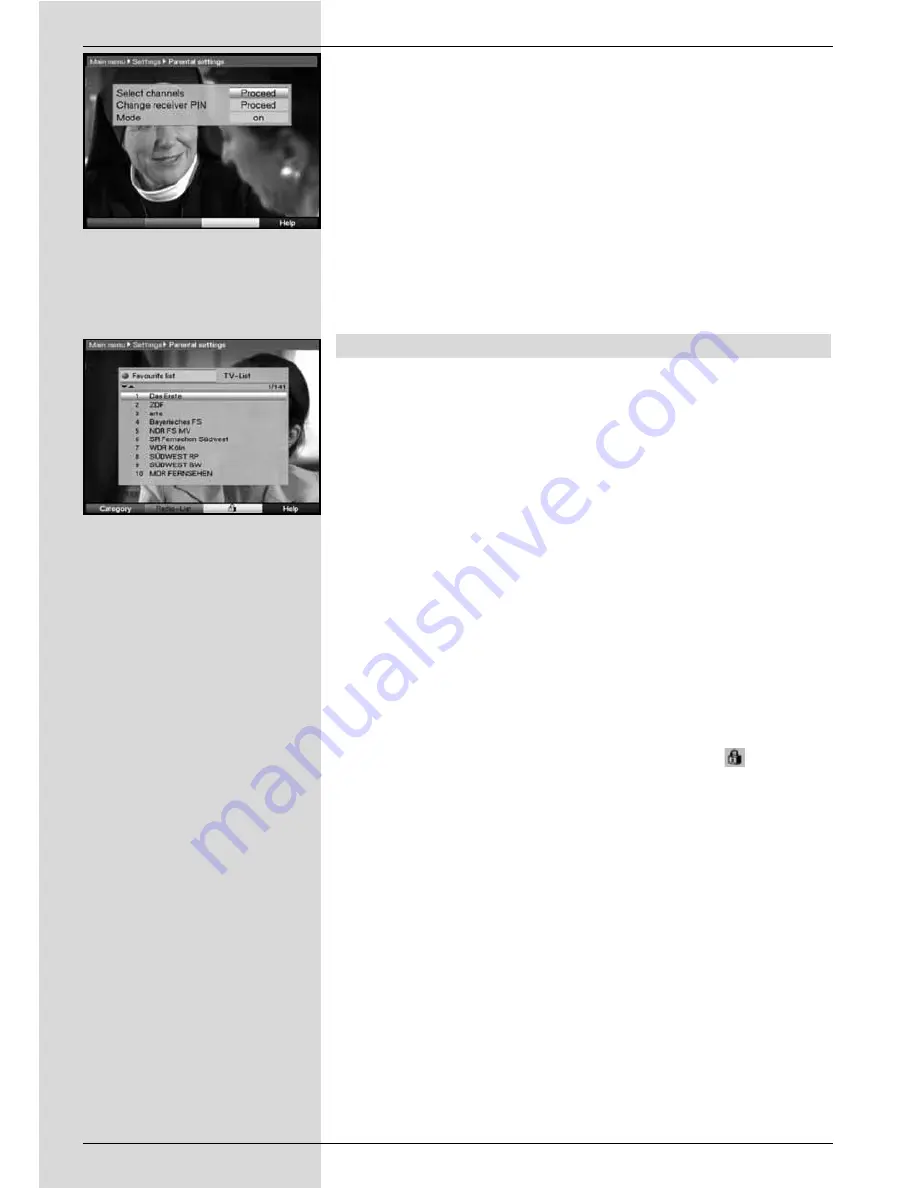
>
Confirm by pressing
OK
.
The sub-menu
Settings
will be displayed.
>
Use the
arrow keys up/down
to mark the line
Parental control
.
>
Confirm by pressing
OK
.
The menu
Parental control
will be displayed.
(Fig. 8-10)
>
Use the
arrow keys up/down
to move the marker
around within the menu, and to change the individual
positions as indicated. Please note any messages
displayed on screen when you select a menu item.
8.3.1 Selecting channels
>
Press the
OK
key. The Favourites list of the category
currently selected (Radio or TV) will be displayed. The
programme currently selected is marked.
(Fig. 8-11)
>
You can switch back and forth between the TV and the
Radio list using the
green
function key.
>
Press the
red
function key to open a selection win-
dow. Here you have the option of selecting the desired
type of programme list.
>
Use the
arrow keys up/down
to select the desired
type of programme list (e.g. Favourites list).
>
Confirm by pressing
OK
. The programme list selected
will be displayed.
>
Now use the
arrow keys
to mark the programme to
which you wish to block access.
>
Use the
yellow
function key to block access to the
programme. The parental control symbol
will be
displayed next to the programme selected.
>
To block access to several programmes simultaneous-
ly, proceed as described in 8.1.2 (
Marking blocks
of programmes
), and block access by pressing the
yellow
function key.
>
When you have completed configuring the programme
list according to your preferences in this manner,
press the
Menu
key to return to normal operation.
>
To remove the blocking of individual programmes, pro-
ceed as described above. Mark the appropriate pro-
gramme, and remove the parental control symbol by
pressing the
yellow
function key.
102
(Fig. 8-11)
(Fig. 8-10)
Содержание DIGIT MF4-K CC
Страница 175: ...175...
Страница 176: ...2233450008600 280706...






























