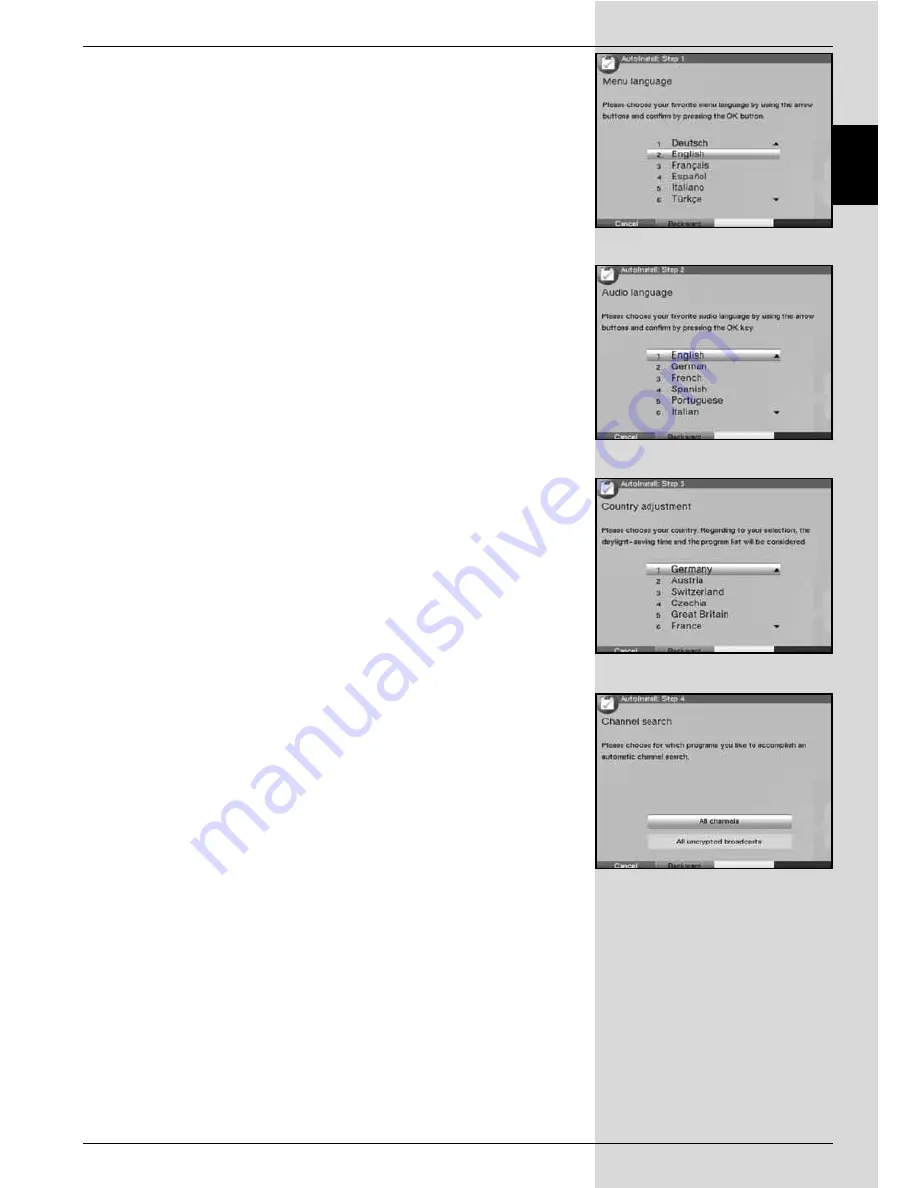
The initial installation procedure described here serves mere-
ly as an example. The exact initial installation procedure will
depend on the settings you select. Please therefore follow
the instructions displayed on screen closely.
Operating language
>
Press the
OK
key to open the display window for the
Operating language
.
(Fig. 5-2)
>
Use the
up/down arrow keys
to select the desired
operating language.
>
Confirm by pressing
OK
.
Audio language
>
Use the
up/down arrow keys
to select the prefer-
red audio language.
(Fig. 5-3)
Once the installation assistant has been completed,
the sorting of programmes in the Favourites list will be
made in accordance with your selection.
>
To accept the selection, confirm by pressing
OK
.
Country selection
>
Use the
arrow keys up/down
to select the time
zone corresponding to your
country
of residence.
(Fig. 5-4)
The time will be set automatically depending
on your selection.
>
Confirm by pressing
OK
, to accept your selection,
and proceed to channel selection.
Scanning for programmes
>
Use the
arrow keys up/down
to mark the field
All
channels
, if you wish to scan for both encrypted and
unencrypted programmes, or mark
All unencryp-
ted channels
, if you wish to scan only for unencryp-
ted programmes.
(Fig. 5-5)
>
When you confirm the scan by pressing
OK
, an auto-
matic programme scan will be performed. This type of
scan entails automatically scanning the entire recep-
tion range of the receiverfor digital programmes. The
programmes found will be automatically stored in the
Favourites list. This procedure may take several minu-
tes. Please note any additional messages displayed
on screen.
71
EN
(Fig. 5-2)
(Fig. 5-3)
(Fig. 5-4)
(Fig. 5-5)
Содержание DIGIT MF4-K CC
Страница 175: ...175...
Страница 176: ...2233450008600 280706...






























