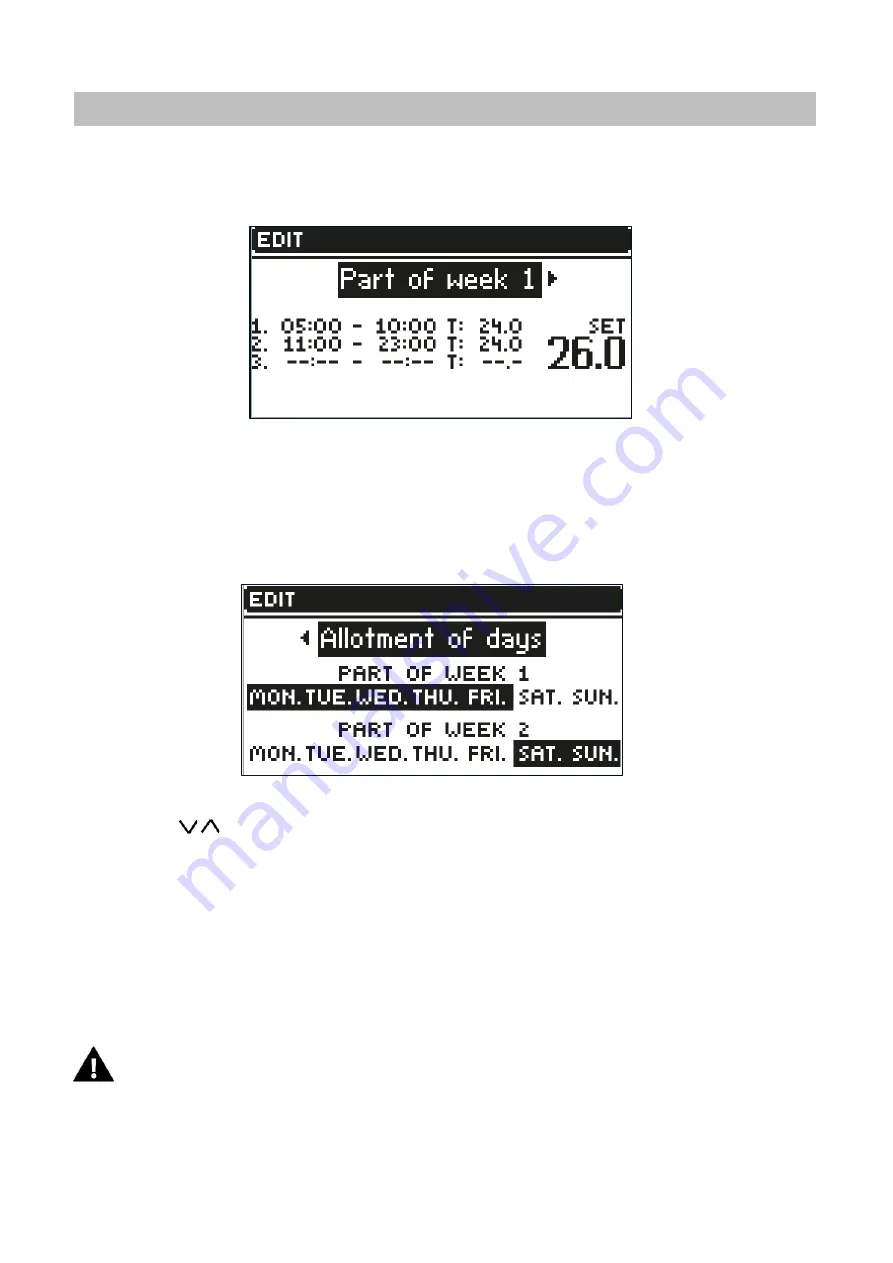
Menu → Zones → Zone… → Operating mode → Schedule… → Edit
1.
Days on which the above settings apply
2.
Temperature set outside the time intervals
3.
Set temperatures for time intervals
4.
Time intervals
To configure a schedule:
•
Use the
arrows to select the part of the week for which the set schedule will apply (1st part of the week or
2nd part of week).
•
Use the MENU button to go to the set temperature settings that will be valid outside the time intervals - set it with
the arrows, confirm using the MENU button.
•
Use the MENU button to go to the settings of the time intervals and the set temperature that will be valid for the
specified time interval, set it using the arrows, confirm with the MENU button.
•
Then proceed to the editing of days that are to be assigned to 1st or 2nd part of the week - active days are
displayed in white. The settings are confirmed with the MENU button, the arrows navigate between each day.
After setting the schedule for all days of the week, press the EXIT button and select the
Confirm
option with the MENU button.
CAUTION
The user can set three different time intervals in a given schedule (with an accuracy of 15 minutes).
Schedule editing




























