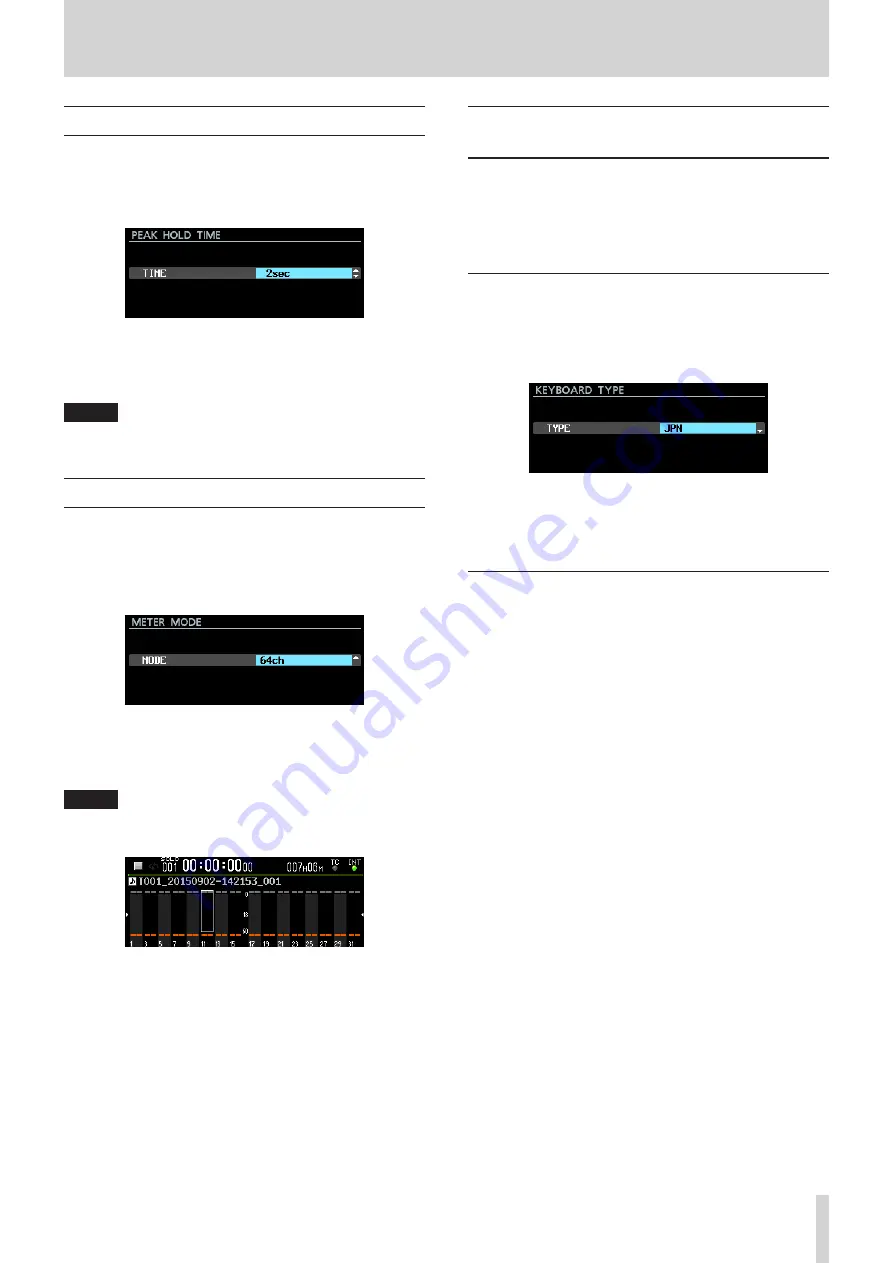
TASCAM DA-6400/DA-6400dp
53
11 – Other Settings, Information Screens and Keyboard Operations
Setting peak hold time
You can set the level meter peak hold time.
1. Select the
PEAK HOLD TIME
item on the
PREFER-
ENCES
page to open the
PEAK HOLD TIME
screen.
(See “Menu operation procedures” on page 16.)
2. Set the level meter peak hold time.
Options:
0sec
–
10sec
,
inf
(hold never disappears)
(default: 2sec)
3. Confirm the setting and return to the Menu Screen.
NOTE
When the Home Screen is open, you can press the
EXIT
[PEAK CLEAR]
button to reset peak holds.
Setting the meter mode
Set the number of level meter channels shown in the level meter
area of the Home Screen.
1. Select the
METER MODE
item on the
PREFERENCES
page to open the
METER MODE
screen. (See “Menu
operation procedures” on page 16.)
2. Set the number of level meter channels shown in the level
meter area of the Home Screen.
Options:
32ch
,
64ch
(default)
3. Confirm the setting and return to the Menu Screen.
NOTE
•
When the meter mode is set to 32ch, the Home Screen will
appear as shown below.
Press the
HOME [METER]
button while pressing and
holding the
SHIFT
button to switch between showing level
meters for channels 1-32 and 33-64 on the Home Screen.
•
When switching between showing channels 1-32 and
33-64 and the meter mode is “32ch”, the position of the solo
selection frame before switching will be retained. For this
reason, the solo selection frame will become hidden.
In this case, use the
MULTI JOG
dial to move the solo
selection frame to a visible channel.
•
When the meter mode is “32ch”, the solo selection frame can
only be moved to visible channels.
Using a USB keyboard to operate the
unit
You can connect a Windows-compatible USB keyboard or
numeric keypad to the
USB2.0
port on the front of the unit, and
use it to control the unit.
Various controls are possible, but it makes inputting text much
more efficient.
Setting the keyboard type
Set the type of keyboard being connected.
1. Select the
KEYBOARD TYPE
item on the
PREFER-
ENCES
page to open the
KEYBOARD TYPE
screen. (See
“Menu operation procedures” on page 16.)
2. Set it to
US
(English-language keyboard) or
JPN
(Japanese
keyboard).
Options:
JPN
(default),
US
3. Confirm the setting and return to the Menu Screen.
Using the keyboard to input names and
values
You can edit and input characters for the following items in the
same way as with a computer.
•
Folder names (See “Creating new folders” on page 33.)
•
File names (See “Editing folder, take and file names” on page
•
Passwords (See “Network function settings” on page 39.)
•
NTP server names (See “Setting the SNTP function” on page
•
Mark names (See “Editing mark names” on page 46.)
You can also input numbers for the following item.
•
Locating to a specific time (See “Locating to a specific time”
8
Selecting the type of character input:
Use the Shift and Caps Lock keys to change the type of
character input in the same way as with a computer.
8
Inputting characters:
Use the number, character and symbol keys to input
characters directly.
8
Moving the cursor:
Use the
s
/
w
keys.
Use the HOME/
2
key to move the cursor to the beginning.
Use the END/
x
key to move the cursor to the end.


























