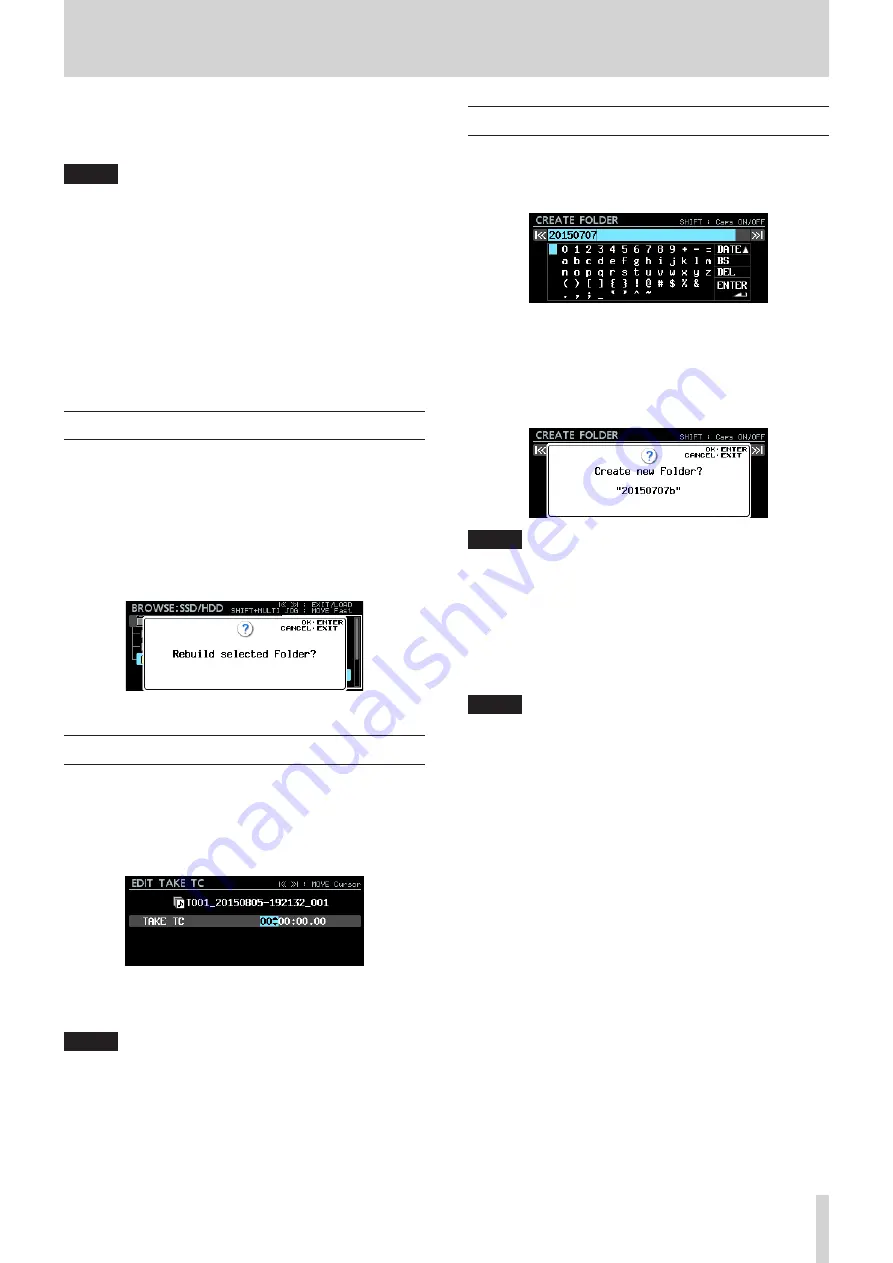
TASCAM DA-6400/DA-6400dp
33
5 – Working with Folders (BROWSE screen)
6. Press the
MULTI JOG
dial to copy the item.
Press the
EXIT [PEAK CLEAR]
button to cancel copying or
change the copy destination.
NOTE
If a folder/take/file with the same name already exists in the
copy destination, a
Cannot Copy Folder
,
Cannot
Copy Take
or
Cannot Copy File
pop-up
message will open.
To change the name of the copied folder/take/file, press the
MULTI JOG
dial.
For details about how to input text, see “Editing text” on
page 26.
Press the
EXIT [PEAK CLEAR]
button to cancel copying.
7. A progress pop-up appears while the item is being copied.
When copying completes, the pop-up disappears and the
BROWSE
screen reopens.
Rebuilding folders
Use this to rebuild a folder when discrepancies occur between
management and audio files after deleting a file from the unit
by FTP, for example.
1. Select the folder to rebuild, and press the
MULTI JOG
dial to
open the pop-up folder menu.
2. Select the
REBUILD
item in the folder menu, and press the
MULTI JOG
dial.
A confirmation pop-up message appears.
3. Press the
MULTI JOG
dial to rebuild the folder.
Editing the start timecode of a take
1. Select the take with the start timecode you want to edit, and
press the
MULTI JOG
dial to open the pop-up file menu.
2. Select the
EDIT TC
item in the file menu, and press the
MULTI JOG
dial.
The
EDIT TAKE TC
screen opens.
3. Use the
MULTI JOG
dial to change the time.
Press the
MULTI JOG
dial when the cursor is in the last field
to confirm the setting and return to the
BROWSE
screen.
NOTE
•
When editing, you can press the
EXIT [PEAK CLEAR]
button
to cancel the changes and return to the
BROWSE
screen.
•
You can also use a USB keyboard to input numbers.
Creating new folders
1. Open the pop-up folder menu.
2. Select the
CREATE
item to open the
CREATE FOLDER
screen.
3. Input the folder name.
For details about how to input a folder name, see “Editing
4. After you finish editing the folder name, select
ENTER
to
confirm it.
A confirmation pop-up message will appear.
NOTE
During folder creation, press the
EXIT [PEAK CLEAR]
button
to cancel it.
5. Press the
MULTI JOG
dial to create the new folder.
A
Creating Folder...
pop-up appears while the
new folder is being created.
After creation of the new folder completes, the
BROWSE
screen reopens and the new folder becomes the current
folder.
NOTE
•
The maximum number of folders that can be created on a
single level is 1000.
•
The initial folder name shown will be the year, month and
day of the built-in clock. (Example: 20150301)
•
If this would be the same as the existing name, a three-
digit number is added after the year, month and day of the
built-in clock. Example: 20150301_001






























