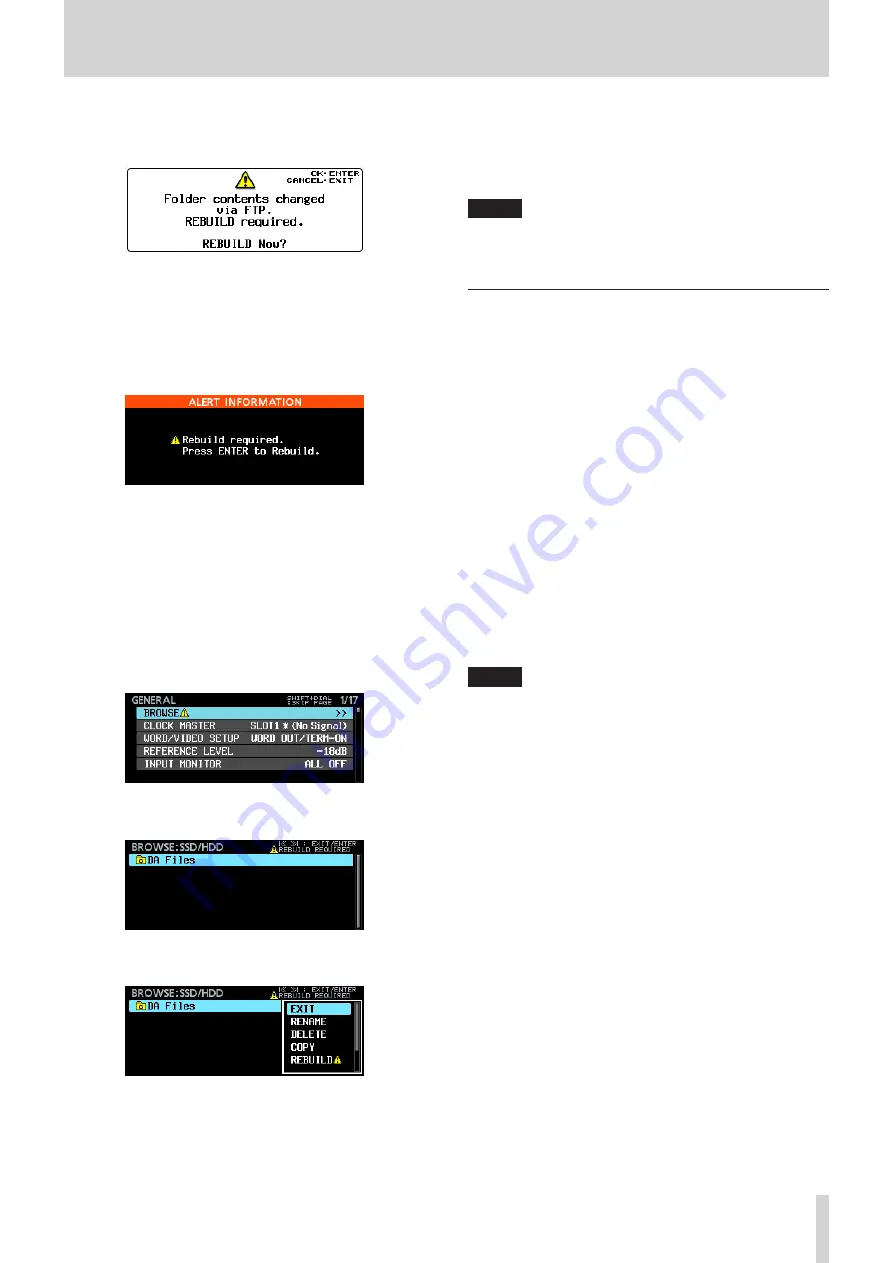
TASCAM DA-6400/DA-6400dp
43
7 – Internal Settings
o
When rebuilding becomes necessary, the
INFO
indicator will light red and the following pop-up
message will appear.
Press the
MULTI JOG
dial to rebuild.
Press the
EXIT [PEAK CLEAR]
button to close the
pop-up message.
o
When rebuilding becomes necessary and the
INFO
indicator lights red, press the
INFO
button to open
an ALERT INFORMATION pop-up message like the
following.
When this appears, press the
MULTI JOG
dial to open a
rebuild confirmation pop-up message. Press the
MULTI
JOG
dial again to rebuild.
Press the
EXIT [PEAK CLEAR]
button to close the
pop-up message.
o
When rebuilding becomes necessary, an
V
icon
will appear in the following locations. Select the
REBUILD
item in the
BROWSE
screen pull-up menu
to rebuild.
o
At the right side of the
BROWSE
item on the
GENERAL
menu page.
o
At the top right of the
BROWSE
screen.
REBUILD
REQUIRED
appears to the right of the icon.
o
To the right of the
REBUILD
item in the
BROWSE
screen pull-up menu.
5. Adding new folders to the unit
Adding new folders to the unit is always possible.
6. Deleting folders on the unit
The current folder can only be deleted when the unit is
stopped.
Folders other than the current folder can be deleted at any
time.
7. Change the names of files and folders on the unit
The names of files and folders on the unit cannot be
changed.
NOTE
FTP transfer with USB flash drives is only possible when the
unit is stopped. Do not edit, load folders, skip or conduct
other operations.
Remote control (Telnet)
Remote control of this unit by Ethernet using Telnet through
port 23 is possible.
•
Required settings for Telnet connection
The following settings are necessary to connect to this unit
by Telnet.
IP address: The IP address of the unit is shown in the IP
ADDRESS item on the
NETWORK
page.
Port number: 23
Password: DA-6400 (default) (Case-sensitive)
This can be changed on the
PASSWORD
screen. (See “Network function settings” on
•
Connecting to this unit by Telnet
1. After connecting to this unit by Telnet with the above IP
address and port number, press the computer Enter key.
2. “Enter Password” will appear on the Telnet console. Enter the
above password and press the Enter key.
3. When login succeeds, “Login Successful” will appear on the
Telnet console. Enter “exit” and press the Enter key to end the
Telnet connection.
NOTE
•
Two Telnet connections are possible at the same time.
•
Telnet connection is not possible when the EXTERNAL
Control item is set to
LOCK
on the
LOCK SETUP
screen.
If the setting is changed to
LOCK
when there is a Telnet
connection, the connection will be interrupted.
•
If a
NETWORK
page setting is changed when there is a
Telnet connection, the connection will be interrupted.
•
For information about this unit's Telnet command protocol,
please contact TASCAM customer support (contact infor-
mation at the end of this manual).






























