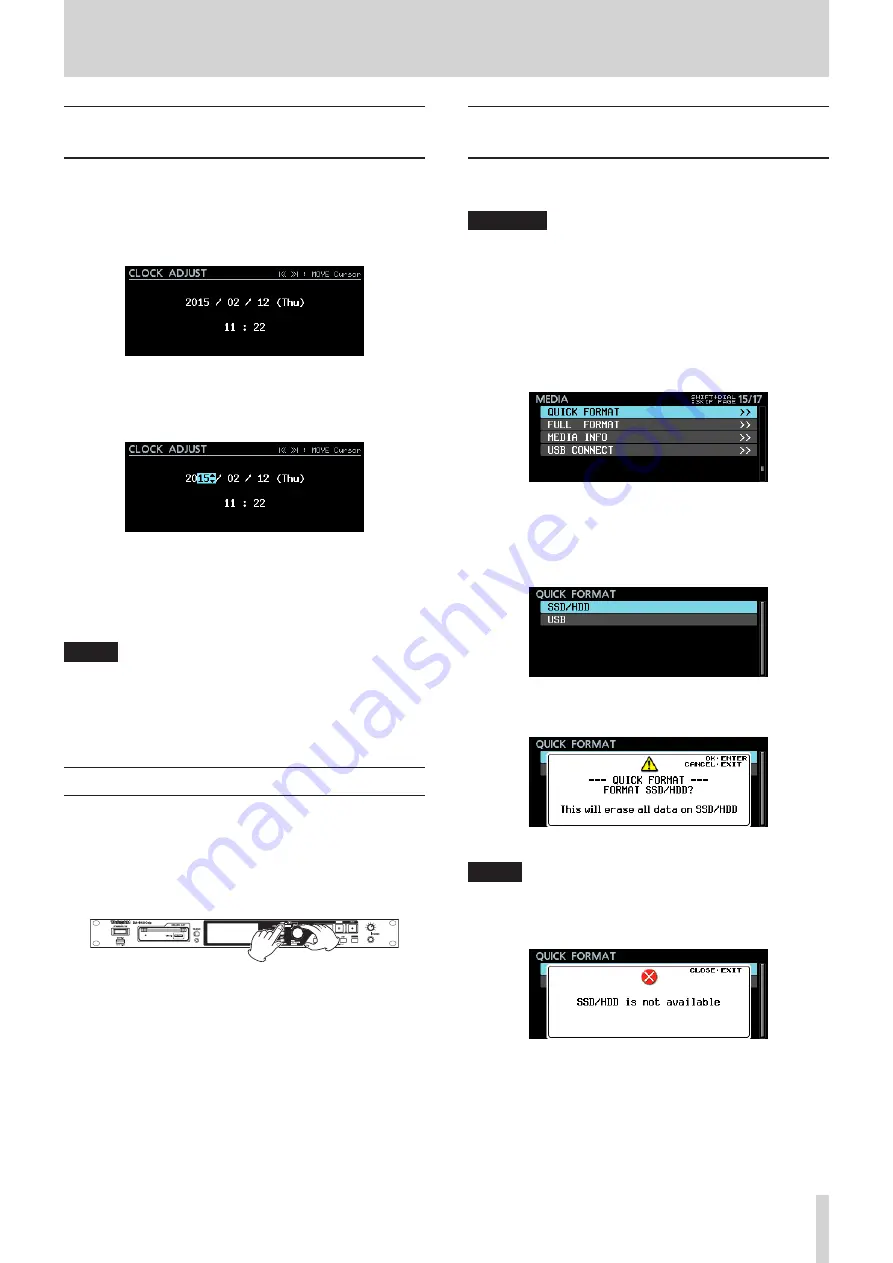
TASCAM DA-6400/DA-6400dp
19
3 – Preparation
Setting the built-in clock date and
time
Using its internal clock, this unit includes the date and time
when a file is recorded.
1. Select the
CLOCK ADJUST
item on the
SYSTEM
SETUP
page to open the
CLOCK ADJUST
screen. (See
“Menu operation procedures” on page 16.)
2. Press the
MULTI JOG
dial to enter setting mode and show
the cursor on the item to be changed.
Use the
.
/
/
[MARK
.
/
/
]
buttons to move the
cursor.
3. Turn the
MULTI JOG
dial to change a value, and press the
MULTI JOG
dial to confirm it and move the cursor to the
next item.
4. The cursor will disappear and setting the time of the built-in
clock will complete after you change the year, month, day,
hour and minute in order.
NOTE
When making a setting, you can press the
EXIT [PEAK
CLEAR]
button to cancel the changes and return to the
Menu Screen.
5. Press the
EXIT [PEAK CLEAR]
button to return to the Menu
Screen.
Adjusting the brightness
While pressing and holding the
HOME [METER]
button, turn the
MULTI JOG
dial to adjust the brightness of the color display and
the indicators.
While pressing and holding the
HOME [METER]
button, press
and turn the
MULTI JOG
dial to adjust the brightness of only the
color display.
Preparing SSD/HDD drives and USB
flash drives for use
In order to use an SSD/HDD drive or USB flash drive with this
unit, you must use this unit to format it first.
CAUTION
•
Formatting erases all the data on the SSD/HDD drive or USB
flash drive. Confirm that this is okay before proceeding.
•
Always use this unit to format
medias
to be used with it.
Operation of this unit might be affected when using an
SSD/HDD or USB flash drive that has been formatted by a
computer or other device.
1. On the
MEDIA
page, select the
QUICK FORMAT
or
FULL FORMAT
item. (See “Menu operation procedures”
QUICK FORMAT
: Format only media management
data.
FULL FORMAT
: Completely format the media.
2. When the
QUICK FORMAT
or
FULL FORMAT
screen
opens, select the media to format.
When
QUICK FORMAT
selected
The following pop-up message will appear.
When
QUICK FORMAT
selected
NOTE
•
Press the
EXIT [PEAK CLEAR]
button to cancel formatting.
•
If no SSD/HDD drive is loaded, the following pop-up
message will appear.






























