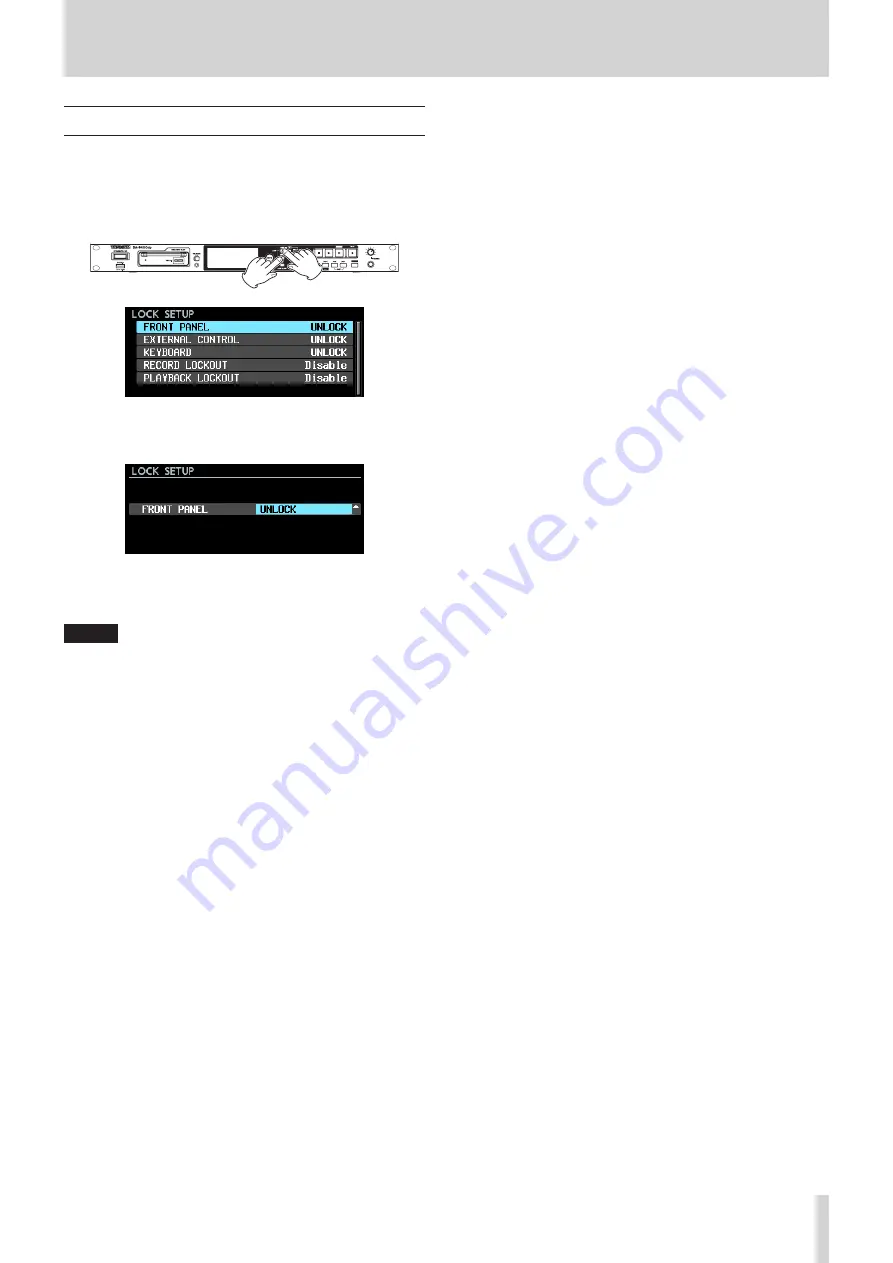
TASCAM DA-6400/DA-6400dp
21
3 – Preparation
Setting the lock function
You can set the lock function to prevent this unit from being
controlled from its front panel or an external device.
1. Press the
MENU
button while pressing and holding the
HOME [METER]
button on the front of the unit to open the
LOCK SETUP
page.
2. Select the lock function to set, and open the lock function
setting screen. (See “Menu operation procedures” on page
FRONT PANEL
This locks the controls on the front of the unit.
Options:
UNLOCK
(default),
LOCK
NOTE
The following operations are possible even when set to
LOCK
.
•
Showing the Home Screen
•
Using the
INFO
Button
•
Changing settings on the
LOCK SETUP
screen
•
Turning the power off with the
STANDBY/ON
switch
•
Adjusting the brightness of the color display and
various indicators
EXTERNAL CONTROL
This locks external control from the RS–422 and
PARALLEL connectors, as well as file transfer and remote
control by Telnet using an FTP client application.
Options:
UNLOCK
(default),
LOCK
KEYBOARD
This locks operation using a USB keyboard or numeric
keypad connected to the
USB2.0
port and keyboard and
mouse operation from a VNC viewer application (See
“VNC (virtual network computing)” on page 44.).
Options:
UNLOCK
(default),
LOCK
RECORD LOCKOUT
This locks record operations.
Set this to
Enable
if you want to use the unit as a
playback device and not allow recording.
Options:
Disable
(default),
Enable
PLAYBACK LOCKOUT
This locks playback operations.
Set this to
Enable
if you want to use the unit as a
recording device and not allow playback.
Options:
Disable
(default),
Enable
3. Press the
EXIT [PEAK CLEAR]
button to return to the Menu
Screen.






























