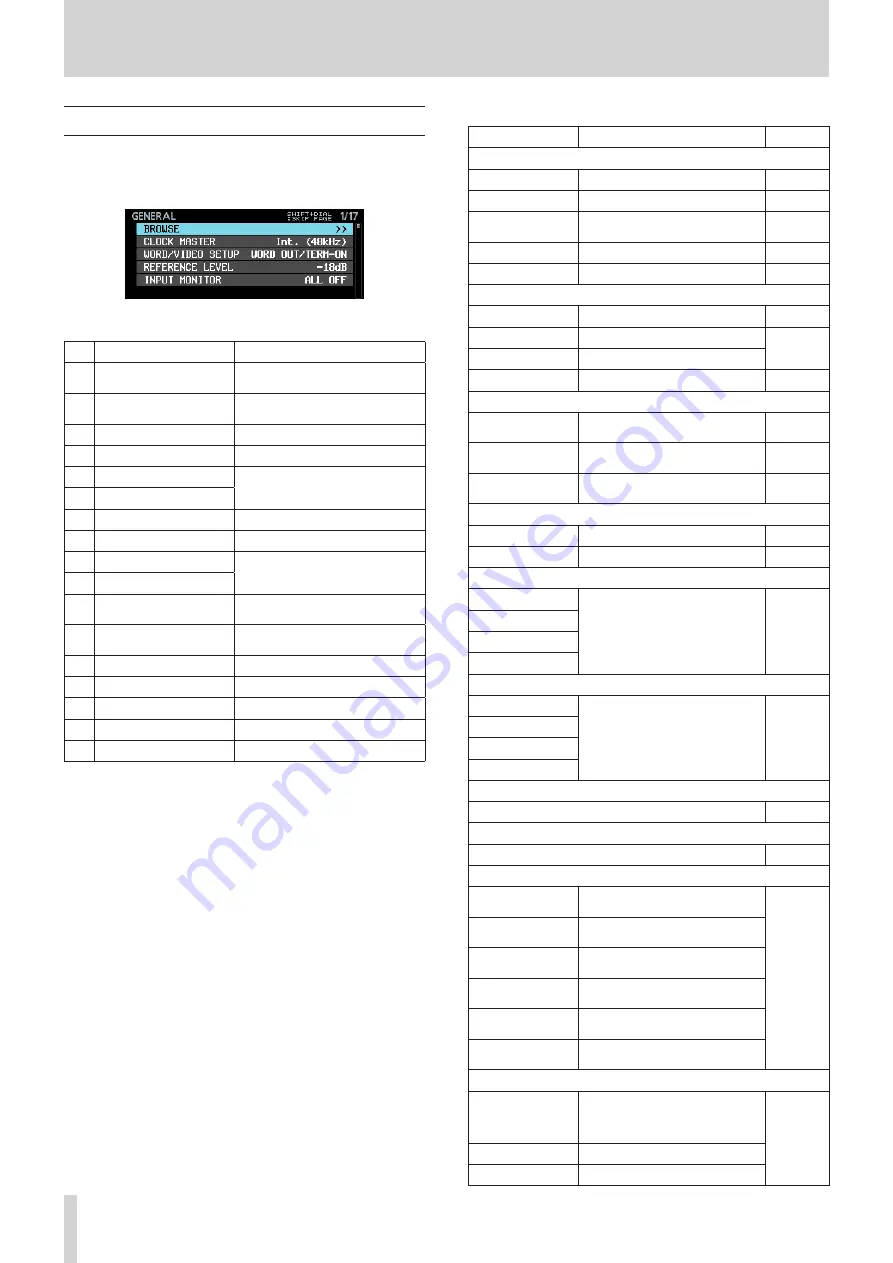
14
TASCAM DA-6400/DA-6400dp
2 – Names and Functions of Parts
Menu structure
Press the
MENU
button to open the
GENERAL
page of the
menu the first time. In the future, pressing this button will
reopen the menu page that was last open.
The MENU screen has 17 pages organized by types of menu
items.
Page name
Contents
1 GENERAL
Make settings for general
functions.
2 REC FILE FORMAT
Make recording file format
settings.
3 REC OPTIONS
Make recording option settings.
4 PLAY SETUP
Make playback settings.
5 INPUT ROUTING 1
Make input routing settings.
6 INPUT ROUTING 2
7 SLOT 1
Make settings for SLOT 1.
8 SLOT 2
Make settings for SLOT 2.
9 TC SETUP 1
Make settings related to
timecode.
10 TC SETUP 2
11 PARALLEL INPUT
Make input settings for the
PARALLEL connector.
12 PARALLEL OUTPUT
Make output settings for the
PARALLEL connector.
13 NETWORK
Make network settings.
14 SNTP
Make SNTP settings.
15 MEDIA
Work with media.
16 PREFERENCES
Make preference settings.
17 SYSTEM SETUP
Make system settings.
The various menu items are as follows.
Menu item
Function
Page
GENERAL page
BROWSE
Open BROWSE screen
CLOCK MASTER
Set the master clock
WORD/VIDEO
SETUP
Make word/video connector
settings
REFERENCE LEVEL Set the reference level
INPUT MONITOR
Set input monitoring function
REC FILE FORMAT page
REC FUNCTION
Make recording channel settings page 24
BIT LENGTH
Set the bit length
REC Fs
Set the sampling frequency
FILE NAME
Set the file name format
REC OPTIONS page
AUTO FILE
INCREMENT
Make automatic take function
settings
AUTO MARK
Make automatic mark function
settings
PAUSE MODE
Make pause mode function
settings
PLAY SETUP page
PLAY MODE
Set the playback mode
REPEAT MODE
Set the repeat mode
INPUT ROUTING 1 page
CHANNEL 1-8
Make input routing settings
CHANNEL 9-16
CHANNEL 17-24
CHANNEL 25-32
INPUT ROUTING 2 page
CHANNEL 33-40
Make input routing settings
CHANNEL 41-48
CHANNEL 49-56
CHANNEL 57-64
SLOT 1 page
Set various functions for the card loaded in SLOT 1
SLOT 2 page
Set various functions for the card loaded in SLOT 2
TC SETUP 1 page
GENERATOR TC
Set the timecode for the
timecode generator
GENERATOR U.B.
Set the user bits (U.B.) for the
timecode generator
TC INPUT
MONITOR
View the input timecode time
TC INPUT FRAME
View the input timecode frame
type
TC INPUT U.B.
View the user bits (U.B.) for the
input timecode
START TIME
Set the time when timecode
resumes
TC SETUP 2 page
TC GENERATOR
MODE
Set the mode for the timecode
generator
TC FRAME TYPE
Set the timecode frame type
TC OUTPUT MODE Set the timecode output mode















































