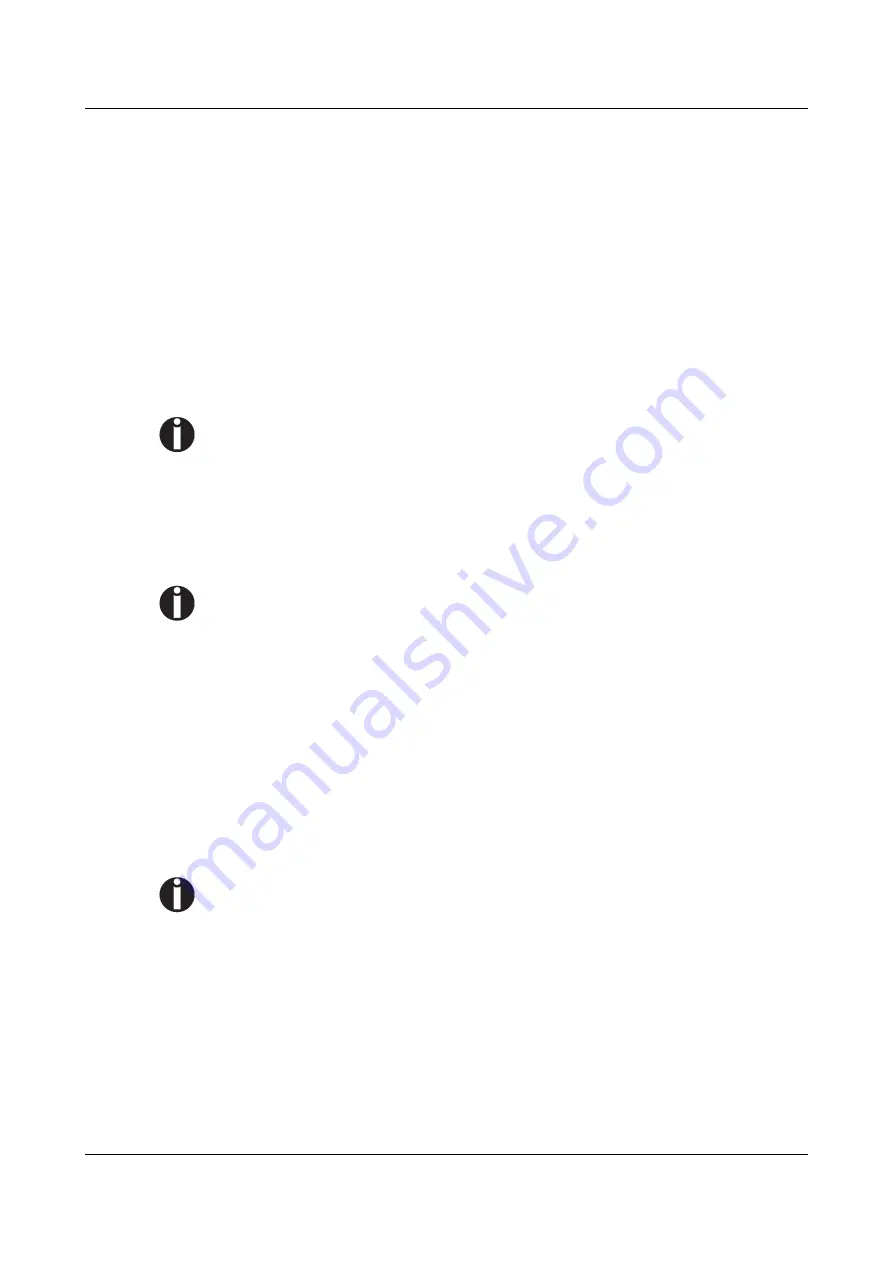
User Guide
Printer drivers
Changing printer settings
You can make permanent changes to the printer settings using the control panel
of the printer (see
The Menu
). Various printer settings can also be entered in the
operating system of your PC, however.
1
Click on the
Start
button in the Windows taskbar.
2
Click on
Printers and Faxes
to open the printer folder.
3
Move the mouse pointer to the appropriate printer symbol, press the right mouse
key and click on
Properties
.
Details of the settings available in this window can be found in the Windows
documentation or help pages.
Settings entered in the printer driver via Windows have priority over settings
entered via the printer menu. It is therefore possible that the former may
overwrite the latter.
Form settings (Windows 2000/2003/XP/Vista/Windows 7/2008)
If you want to set up a form not included in the Windows default settings, proceed
as follows.
You will need Administrator rights to define new forms.
1
Click on the
Start
button in the Windows taskbar.
2
Click on
Printers and Faxes
to open the printer folder.
3
In the menu bar, click on
File
and
Server Properties
.
4
In the window
Printer Server Properties
, click on
Form
if necessary.
5
Either select an existing form from the
Forms
list or activate the option
New Form
.
6
Enter a form name and the desired values.
7
Click on
Save
to save the new form.
You can now assign this form to the paper feeds of your printer (see
Changing
printer settings
).
The form cannot be assigned if its dimensions exceed the permissible paper
sizes of the specified paper feed.
17






























