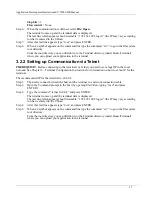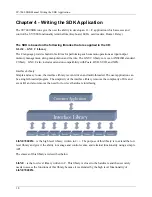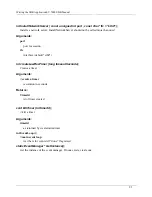Writing the SDK ApplicationSY-7000 SDK Manual
27
4.1 Demo Application
The SY-7000 demo gives simple examples of how the various APIs can be used. The application first
initializes the system. This includes the following functionalities:
•
Defining the IP address for TCP based applications (such as FTP).
•
Registering callbacks for cards (barcode, magnetic or proximity).
•
Registering callbacks for keys.
•
Registering callbacks for timer events.
•
Defining two different timers (one every second, the other every two minutes)
The application then waits in a busy loop for user interactions. The demo has the following modes:
•
Initial mode - In this mode the initial screen is shown, and the user can choose to enter one of the
following modes:
•
Simple op mode
•
Offline mode
•
Online mode.
In order to change the system state, the user should press the “Clear” button, in order to return to the
previous state, unless stated otherwise (i.e. if we have chosen Barcode mode, and want to change to the
Keyboard input mode, press Clear first).
Demo Program file types
The following files are used by the Demo program:
Employees.txt
- Lists the information per employee, in the following format:
Card_ID Last_Name First_Name
A space is used as a delimiter between fields.
The Card_ID is a 6 character string.
Department.txt
- Lists the department ID and name, in the following format:
Department_ID Department_Name
A space is used as a delimiter between fields.
Transactions.txt
- Lists the transactions performed by employees (IN, OUT, etc.), in chronological
order, in the following format:
Transaction_ID Employee_ID Time
A space is used as a delimiter between fields.
The time format is as defined by the
ctime
function with 28 characters. (Wed Jan 02 02:03:55
1980\n\0).
These files are stored in the directory defined for the user in the FTP server (currently ftproot).
Following is a list of the options for each mode:
Содержание SY-7000 SDK
Страница 1: ...SY 7000 SDK Manual SYnel Industries LTD...
Страница 10: ...IntroductionSY 7000 SDK Manual 10 1 1 3 2Bottom connector panel...
Страница 33: ...Writing the SDK ApplicationSY 7000 SDK Manual 33...
Страница 37: ...Creating and Loading the Application File to the TerminalSY 7000 SDK Manual 37...
Страница 40: ...SY 7000 SDK Manual 40 Step 6 Use the default settings on this screen and click Next...
Страница 41: ...SY 7000 SDK Manual 41 Step 7 Specify the location to store the installation files and click Next...
Страница 42: ...SY 7000 SDK Manual 42 Step 8 Select Direct Connection and click Next...
Страница 44: ...SY 7000 SDK Manual 44 Step 10 Click the sign next to Devel to expand it...
Страница 45: ...SY 7000 SDK Manual 45 Step 11 Under Devel scroll down to gcc...
Страница 46: ...SY 7000 SDK Manual 46 Step 12 Select gcc by clicking on the word Skip once...
Страница 48: ...SY 7000 SDK Manual 48 Cygwin will now download and install the packages that you selected...
Страница 49: ...SY 7000 SDK Manual 49 Step 14 Leave the options checked and click Finish...
Страница 51: ...SY 7000 SDK Manual 51...
Страница 52: ...SY 7000 SDK Manual 52...
Страница 54: ...SY 7000 SDK Manual 45...