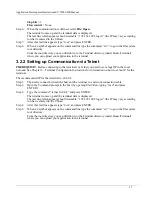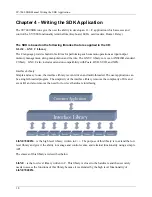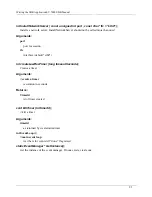SY-7000 SDK Manual Writing the SDK Application
30
•
Uses F2,F5,F8,F11 to turn OFF outputs 1-4 respectively.
•
Uses F3,F6,F9,F12 to alternate output 1-4 every 1 second for 10 seconds.
•
Uses Clear to exit.
F10 – Put a file via FTP
•
Displays – host File name
•
Puts the file, display each operation
•
Displays number of bytes transferred, if transfer successful, or error message otherwise
Note: An FTP server must be active in the host computer (as defined by the IP address given during
initialisation.
F11 – Get a file via FTP
•
Display – host File name
•
Get the file, display each operation
•
Display number of bytes transferred, if transfer successful, or error message otherwise
Note: An FTP server must be active in the host computer (as defined by the IP address given during
initialization.
F12 – Adjust Display Contrast
•
Displays “Use up & down Arrows to adjust contrast.”
•
Adjusts the screen contrast in 16 steps.
•
If “Enter” is pressed this saves the new contrast setting to boot loader environment settings for use on
reboot. If “Clear” is pressed the new setting is kept, but not stored in the boot loader.
4.1.0.0.2 Typical OFF Line application
•
Magnetic card reader
•
Employees file - Valid card n Name
•
Departments file – Department ID + Name
Communication with host
•
Uses FTP once a day to update employees and department file from a host
•
Uses FTP every 2 minutes to transfer the transactions.
F1 – IN
•
Displays–“IN – Swipe your card”
•
Waist for card
•
Displays Employee name – or error message if name is not found
•
Saves a record to a file (“Transact.txt”)
•
The name will be removed after “Clear” is pressed – or after 5 seconds.
Содержание SY-7000 SDK
Страница 1: ...SY 7000 SDK Manual SYnel Industries LTD...
Страница 10: ...IntroductionSY 7000 SDK Manual 10 1 1 3 2Bottom connector panel...
Страница 33: ...Writing the SDK ApplicationSY 7000 SDK Manual 33...
Страница 37: ...Creating and Loading the Application File to the TerminalSY 7000 SDK Manual 37...
Страница 40: ...SY 7000 SDK Manual 40 Step 6 Use the default settings on this screen and click Next...
Страница 41: ...SY 7000 SDK Manual 41 Step 7 Specify the location to store the installation files and click Next...
Страница 42: ...SY 7000 SDK Manual 42 Step 8 Select Direct Connection and click Next...
Страница 44: ...SY 7000 SDK Manual 44 Step 10 Click the sign next to Devel to expand it...
Страница 45: ...SY 7000 SDK Manual 45 Step 11 Under Devel scroll down to gcc...
Страница 46: ...SY 7000 SDK Manual 46 Step 12 Select gcc by clicking on the word Skip once...
Страница 48: ...SY 7000 SDK Manual 48 Cygwin will now download and install the packages that you selected...
Страница 49: ...SY 7000 SDK Manual 49 Step 14 Leave the options checked and click Finish...
Страница 51: ...SY 7000 SDK Manual 51...
Страница 52: ...SY 7000 SDK Manual 52...
Страница 54: ...SY 7000 SDK Manual 45...