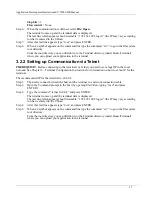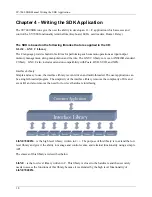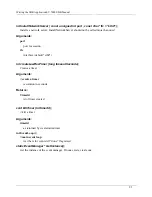Application Development InstructionsSY-7000 SDK Manual
17
Stop bits
= 1
Flow control
= None.
Step 6.
When the communication is defined, select
File/ Open.
The terminal comes up and the terminal data is displayed.
The last line which appears should resemble: “192.168.108.2 login:” (the IP may vary according
to what is entered in the UBoot)
Step 7.
After this last line appears type “root” and press ENTER.
Step 8.
When a # symbol appears on the command line type the command “cd /” to go to the file system
root directory.
From the root directory you can drill down to the Terminal directory (under Home/Terminal)
where you can upload your application to the terminal.
3.2.2 Setting up Communication via Telnet
PREREQUISIT
- Before connecting to the terminal via Telnet you need to set a legal IP in the local
network. See Chapter 2 - Terminal Configuration Instructions for information on how to set an IP for the
terminal.
The recommended IP for the terminal is: 10.0.0.2
Step 1.
Physically connect between the host and the terminal to a network connection cable.
Step 2.
Open the Command prompt in the host (by opening Start/ Run, typing “cmd” and press
ENTER).
Step 3.
Type the command: “telnet 10.0.0.2” and press ENTER.
The terminal comes up and the terminal data is displayed.
The last line which appears should resemble: “192.168.108.2 login:” (the IP may vary according
to what is entered in the UBoot)
Step 4.
After this last line appears type “root” and press ENTER.
Step 5.
When a # symbol appears on the command line type the command “cd /” to go to the file system
root directory.
From the root directory you can drill down to the Terminal directory (under Home/Terminal)
where you can upload your application to the terminal.
Содержание SY-7000 SDK
Страница 1: ...SY 7000 SDK Manual SYnel Industries LTD...
Страница 10: ...IntroductionSY 7000 SDK Manual 10 1 1 3 2Bottom connector panel...
Страница 33: ...Writing the SDK ApplicationSY 7000 SDK Manual 33...
Страница 37: ...Creating and Loading the Application File to the TerminalSY 7000 SDK Manual 37...
Страница 40: ...SY 7000 SDK Manual 40 Step 6 Use the default settings on this screen and click Next...
Страница 41: ...SY 7000 SDK Manual 41 Step 7 Specify the location to store the installation files and click Next...
Страница 42: ...SY 7000 SDK Manual 42 Step 8 Select Direct Connection and click Next...
Страница 44: ...SY 7000 SDK Manual 44 Step 10 Click the sign next to Devel to expand it...
Страница 45: ...SY 7000 SDK Manual 45 Step 11 Under Devel scroll down to gcc...
Страница 46: ...SY 7000 SDK Manual 46 Step 12 Select gcc by clicking on the word Skip once...
Страница 48: ...SY 7000 SDK Manual 48 Cygwin will now download and install the packages that you selected...
Страница 49: ...SY 7000 SDK Manual 49 Step 14 Leave the options checked and click Finish...
Страница 51: ...SY 7000 SDK Manual 51...
Страница 52: ...SY 7000 SDK Manual 52...
Страница 54: ...SY 7000 SDK Manual 45...