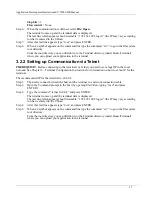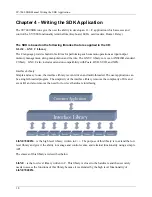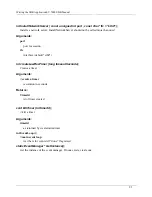Writing the SDK ApplicationSY-7000 SDK Manual
23
the display. The first position byte specifies the LCD character row while the second position byte
specifies the LCD character column. The rows and columns are numbered starting with 1.
A row or column position of 0 indicates the respective value does not change, instead the current cursor
row and/or column is used.
Any bytes following the two positioning bytes are written to the display as ASCII data starting at the
present cursor position as defined by the positioning bytes. If encountered, any of the 32 character
codes in the range 00h to 1Fh are not sent to the display. Some of the values in this range perform their
standard ASCII functions as follows:
• NewLine '\n' [0Ah] Position to column 1 of the next row.
• Carriage Return '\r' [0Dh] Position to column 1 of the current row.
• Form Feed '\f' [0Ch] Position to row 1, column 1.
Non-ASCII character codes in the range of 80h to FFh are sent to the display without further processing
and are assumed to be displayable characters. The resulting display is hardware dependent and left to
the Master Controller developer and driver for its specifics.
virtual void Clear ();
Clears the LCD display and sets the cursor at row 1, column 1
virtual void DisplayContrast (int contrast);
Sets the contrast of the display. The value of contrast varies between 0 (maximal contrast) and 0xffff
(minimal contrast).
virtual void SetCursorState (CursorState state);
Sets the cursor state to one of the options defined in CursorState.
CursorState can have one of the following values:
•
CURSOR_OFF
= 0, - no cursor
•
CURSOR_UNDER
, - cursor underneath the current position (displays a horizontal line)
•
CURSOR_BLINK
, - cursor blinking at current position
• CURSOR_BOTH - cursor has both line under and blinking
Содержание SY-7000 SDK
Страница 1: ...SY 7000 SDK Manual SYnel Industries LTD...
Страница 10: ...IntroductionSY 7000 SDK Manual 10 1 1 3 2Bottom connector panel...
Страница 33: ...Writing the SDK ApplicationSY 7000 SDK Manual 33...
Страница 37: ...Creating and Loading the Application File to the TerminalSY 7000 SDK Manual 37...
Страница 40: ...SY 7000 SDK Manual 40 Step 6 Use the default settings on this screen and click Next...
Страница 41: ...SY 7000 SDK Manual 41 Step 7 Specify the location to store the installation files and click Next...
Страница 42: ...SY 7000 SDK Manual 42 Step 8 Select Direct Connection and click Next...
Страница 44: ...SY 7000 SDK Manual 44 Step 10 Click the sign next to Devel to expand it...
Страница 45: ...SY 7000 SDK Manual 45 Step 11 Under Devel scroll down to gcc...
Страница 46: ...SY 7000 SDK Manual 46 Step 12 Select gcc by clicking on the word Skip once...
Страница 48: ...SY 7000 SDK Manual 48 Cygwin will now download and install the packages that you selected...
Страница 49: ...SY 7000 SDK Manual 49 Step 14 Leave the options checked and click Finish...
Страница 51: ...SY 7000 SDK Manual 51...
Страница 52: ...SY 7000 SDK Manual 52...
Страница 54: ...SY 7000 SDK Manual 45...