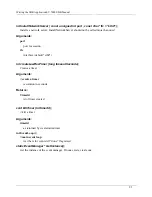SY-7000 SDK Manual Creating and Loading the Application File to the Terminal
34
Chapter 5 - Creating and Loading the Application File
to the Terminal
This chapter describes the way in which to create a binary file of the application you have written for the
terminal and the way in which to load the application to the terminal.
5.1 Creating a Binary File of the Application
In order to run your application on the terminal you need to make it into a binary file.
To create a binary file of the application, that can be run in the terminal use the
GNU Compiler Collection
(GCC)
of the Power PC Core that is provided in the SDK CD.
Step 1.
Open the
GNU Compiler Collection (GCC)
that is provided in the SDK CD.
Step 2.
Enter a command as in the example below to create the binary file:
powerpc-88x-linux-gnu-gcc
application_name
–o
binary_file_name
For example:
powerpc-88x-linux-gnu-gcc NE7200.c –o NE7200
Step 3.
In the terminal run the command by typing: ./
binary_file_name
For example: ./NE7200
For
help
of how to use the Power PC GCC type:
powerpc-88x-linux-gnu-gcc –help
For a
demo application example containing a make file
, for viewing additional options of using the
Power PC GCC see the make file in the demo application.
All of the commands
for the Power PC GCC can be found in the directory c:/cygwin/tools/bin.
Add this path to the Windows Environment variables for viewing.
Содержание SY-7000 SDK
Страница 1: ...SY 7000 SDK Manual SYnel Industries LTD...
Страница 10: ...IntroductionSY 7000 SDK Manual 10 1 1 3 2Bottom connector panel...
Страница 33: ...Writing the SDK ApplicationSY 7000 SDK Manual 33...
Страница 37: ...Creating and Loading the Application File to the TerminalSY 7000 SDK Manual 37...
Страница 40: ...SY 7000 SDK Manual 40 Step 6 Use the default settings on this screen and click Next...
Страница 41: ...SY 7000 SDK Manual 41 Step 7 Specify the location to store the installation files and click Next...
Страница 42: ...SY 7000 SDK Manual 42 Step 8 Select Direct Connection and click Next...
Страница 44: ...SY 7000 SDK Manual 44 Step 10 Click the sign next to Devel to expand it...
Страница 45: ...SY 7000 SDK Manual 45 Step 11 Under Devel scroll down to gcc...
Страница 46: ...SY 7000 SDK Manual 46 Step 12 Select gcc by clicking on the word Skip once...
Страница 48: ...SY 7000 SDK Manual 48 Cygwin will now download and install the packages that you selected...
Страница 49: ...SY 7000 SDK Manual 49 Step 14 Leave the options checked and click Finish...
Страница 51: ...SY 7000 SDK Manual 51...
Страница 52: ...SY 7000 SDK Manual 52...
Страница 54: ...SY 7000 SDK Manual 45...