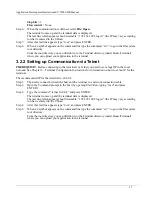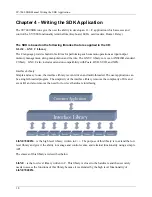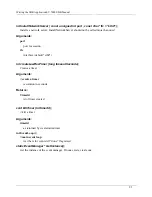Application Development InstructionsSY-7000 SDK Manual
16
Chapter 3 -Application Development Instructions
You can add almost unlimited capabilities to the SY-7000 terminal by writing your own terminal
applications. The following section describes the way in which to develop your own customized
application for the SY-7000 terminal.
3.1 Toolchain Development Tools
This sections lists the tools needed to compile and link the application used for developing an application
for SY-7000.
3.1.1 CygWin
CygWin is a collection of free software tools which allow various versions of Mcrosoft Windows to act
similarly to a Unix system. This aims mainly at porting software that runs on POSIX systems (such as
Linux, BSD, and Unix systems) to run on Windows. For information about how to download and use
Cygwin see
Setting Up the PIK Environment on page 38
.
3.1.2 Cross Compiler
Cross Compiler
is provided in the SY-7000 SDK kit in a tar file called tools.2006-12-15.tar.gz).
Step 1.
Extract the cross compiler by opening the CygWin window and typing “cd /” and a command
such as the one below, for a file residing in the C:/CrossCompiler directory.
tar –xzf /cygdrive/c/CrosCompiler/ tools.2006-12-15.tar.gz
Note: If your TAR file resides in a location different than C:/CrossCompiler edit the command to
match the file location.
Step 2.
After extracting the Cross Compiler, add the path C:\cygwin\tools\bin to the Path variable
environment.
3.1.3 FTP or TFTP Server
An FTP or TFTP server is needed to upload the application from the host to the terminal. The FTP or
TFTP server must be available in the host and must indicate the directory where the application exists.
3.2 Communication Between the Host and Terminal
Communication between host and terminal can be done either by Serial port or via Telnet. The
communication in both ways is described below.
3.2.1 Setting up Communication by a Serial Port
Step 3.
Physically connect between the host and the terminal with a Serial port cable.
Step 4.
Open a communication program such as HyperTerminal (in Windows XP open via Start/
Programs/ Accessories/ HyperTerminal)
Step 5.
Enter the following details to set the connection:
Bits per second
= 38400 (baud rate)
Data bits
= 8
Parity
= None
Содержание SY-7000 SDK
Страница 1: ...SY 7000 SDK Manual SYnel Industries LTD...
Страница 10: ...IntroductionSY 7000 SDK Manual 10 1 1 3 2Bottom connector panel...
Страница 33: ...Writing the SDK ApplicationSY 7000 SDK Manual 33...
Страница 37: ...Creating and Loading the Application File to the TerminalSY 7000 SDK Manual 37...
Страница 40: ...SY 7000 SDK Manual 40 Step 6 Use the default settings on this screen and click Next...
Страница 41: ...SY 7000 SDK Manual 41 Step 7 Specify the location to store the installation files and click Next...
Страница 42: ...SY 7000 SDK Manual 42 Step 8 Select Direct Connection and click Next...
Страница 44: ...SY 7000 SDK Manual 44 Step 10 Click the sign next to Devel to expand it...
Страница 45: ...SY 7000 SDK Manual 45 Step 11 Under Devel scroll down to gcc...
Страница 46: ...SY 7000 SDK Manual 46 Step 12 Select gcc by clicking on the word Skip once...
Страница 48: ...SY 7000 SDK Manual 48 Cygwin will now download and install the packages that you selected...
Страница 49: ...SY 7000 SDK Manual 49 Step 14 Leave the options checked and click Finish...
Страница 51: ...SY 7000 SDK Manual 51...
Страница 52: ...SY 7000 SDK Manual 52...
Страница 54: ...SY 7000 SDK Manual 45...