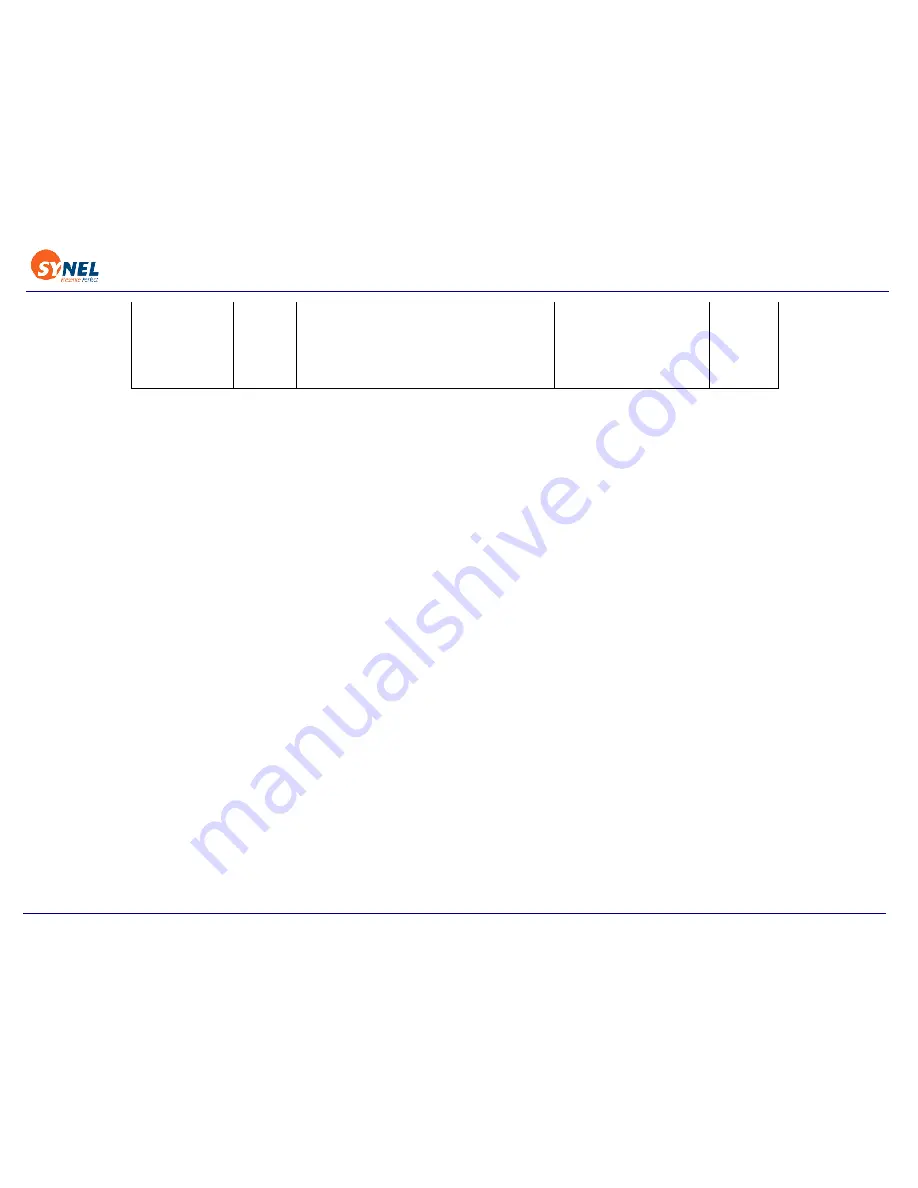
Back to Table of Contents
34
Note: After swiping all cards, you should wait time-out or press 7&8 simultaneously (press Enter in terminals that consist of such a key) once. Then all data
will be saved!
1.2
Access cards configuration
Time Out
After every entry a LED is lit (while waiting for the next entry). After the LED goes out the unit exits
the “Programming Mode” and resets (action must be repeated from the beginning).
1.2.1 Management of Access Cards (authorized personnel)
Managing access Cards can be performed three ways:
Using Keyboard - Keying-in the keyboard the card number
Using Card - Swiping the card
By Index - Enables deleting an employee without a card
1.2.2 Using the Keyboard
Build list:
After entering set-up mode key-in code 22 (key-in card number to list) (Up to 13 characters in Linear
decoding) and key-in all relevant cards. After each keyed-in card number 2 short beeps will indicate
that the number was registered successfully. After keying-in all card numbers press 7&8 simulta-
neously (mandatory) (press
Enter
in terminals that consist of an
Enter
key) in order to revert to nor-
mal mode.
Note: In operation mode 4 - card and pin code, the user must key-in the card number and then key-in the pin code for each card (4 digit code).
Delete all
fingerprints
from
fingerprint
reader
62
Enter Master code
Version 2.08 with
type S.






































