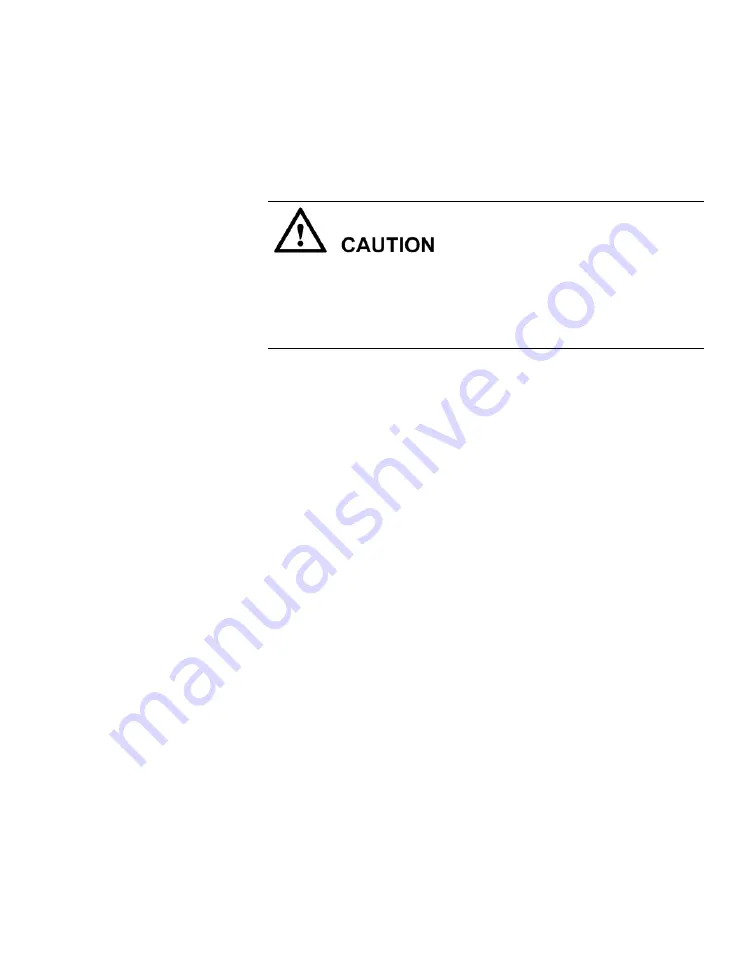
67
If the fault remains, check other components for further analyses.
Cause 2: One or more DIMMs are faulty
Before troubleshooting, execute the shutdown command through the operating
system to power off the NetBackup 5220 and peripherals. Disconnect the
NetBackup 5220 from power sources and all peripheral devices before
removing hardware from the rack.
This procedure assumes that you have verified that the correct number of DIMMs
are installed in the correct slot configuration.
1.
Remove the NetBackup 5220 from the rack cabinet and place it on a
level, ESD preventive surface.
2.
Remove the chassis cover.
3.
Remove the PCI Riser Assembly.
4.
Remove the air duct to access the DIMM sockets.
5.
Replace all DIMMs using new, unused DIMMs.
6.
Replace the air duct, making sure it fits securely.
7.
Replace the PCI Riser Assembly, making sure the three hooks on the
top of the assembly fit securely into the three slots in the top rear
panel of the device.
8.
Replace the chassis cover, sliding it in from the rear of the device,
towards the front of the device.
9.
Replace the screw on the top of the chassis.
10.
Replace the device into the rack and secure it properly.
11.
Re-attach peripherals and power cables.
12.
Power on the NetBackup 5220.
13.
Detect the memory capacity in BIOS.
If any new DIMMs cannot be detected in BIOS, check other
components for further analyses.
If all new DIMMs can be detected in BIOS, replace a new DIMM
using a previously removed DIMM and check whether this DIMM
can be detected. Replace other old DIMMs in the same way to
determine which DIMMs are faulty.
Содержание NetBackup 5220
Страница 1: ...NetBackup 5220 and Symantec Storage Shelf Hardware Troubleshooting Guide Release 2 0...
Страница 6: ......
Страница 26: ...26 Mainboard NetBackup 5220 mainboard components...
Страница 48: ...48 Troubleshooting processes This section describes general troubleshooting processes Troubleshooting flowchart...
Страница 60: ......
Страница 88: ...88 Chassis with DIMMs and DIMM slots DIMM slots detail...
Страница 148: ......






























