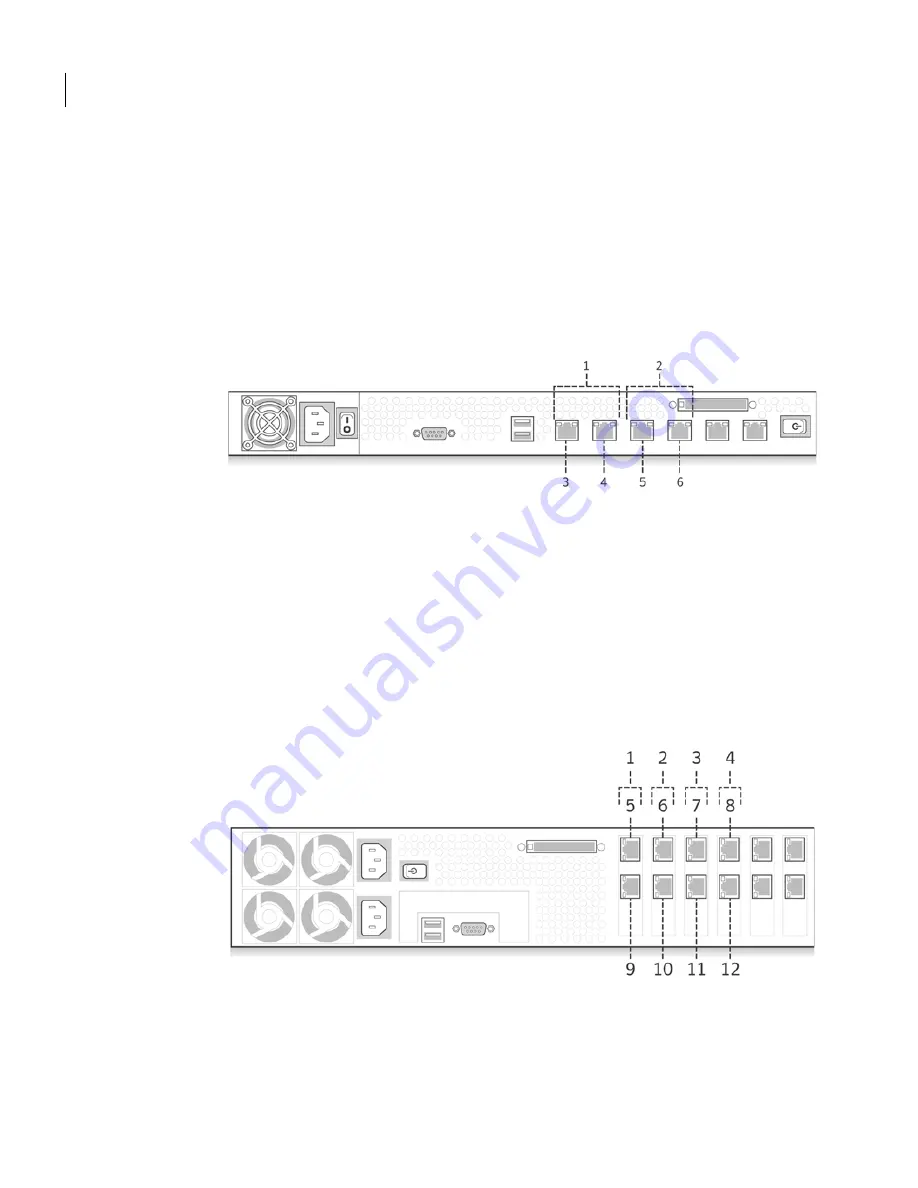
32 Deploying the 7100 Series
Deployment options
In-line pairs
In-line mode requires two interfaces configured as an in-line pair. The
interfaces in each in-line pair are pre-determined, and the Network Security
console enforces the pairing.
Figure 3-1
shows the interfaces designated for in-line pair 0 and pair 1 on the
7120.
Figure 3-1
In-line pairs on the 7120
Figure 3-2
shows the interfaces designated for in-line pairs 0, 1, 2, and 3 on the
7160 and 7161.
Figure 3-2
In-line pairs on the 7160 and 7161
1 - In-line pair 0
2 - In-line pair 1
3 - eth0 (0)
4 - eth1 (1)
5 - eth2 (2)
6 - eth3 (3)
1 - In-line pair 0
2 - In-line pair 1
3 - In-line pair 2
4 - In-line pair 3
5 - re1000g0 (0)
6 - re1000g2 (2)
7 - re1000g4 (4)
8 - re1000g6 (6)
9 - re1000g1 (1)
10 - re1000g3 (3)
11 - re1000g5 (5)
12 - re1000g7 (7)
Содержание 10521148 - Network Security 7161
Страница 1: ...Symantec Network Security 7100 Series Implementation Guide...
Страница 8: ...8...
Страница 16: ...8 Contents...
Страница 24: ...16 Introduction Verifying the materials...
Страница 52: ...44 Deploying the 7100 Series Symantec LiveUpdate accessibility...
Страница 174: ...166 Maintaining and administering the 7100 Series Using the serial console...
Страница 190: ...182 Re imaging and unconfiguring About migration...
Страница 198: ...190 Specifications and safety Product certifications...
Страница 214: ...12 Index...





































