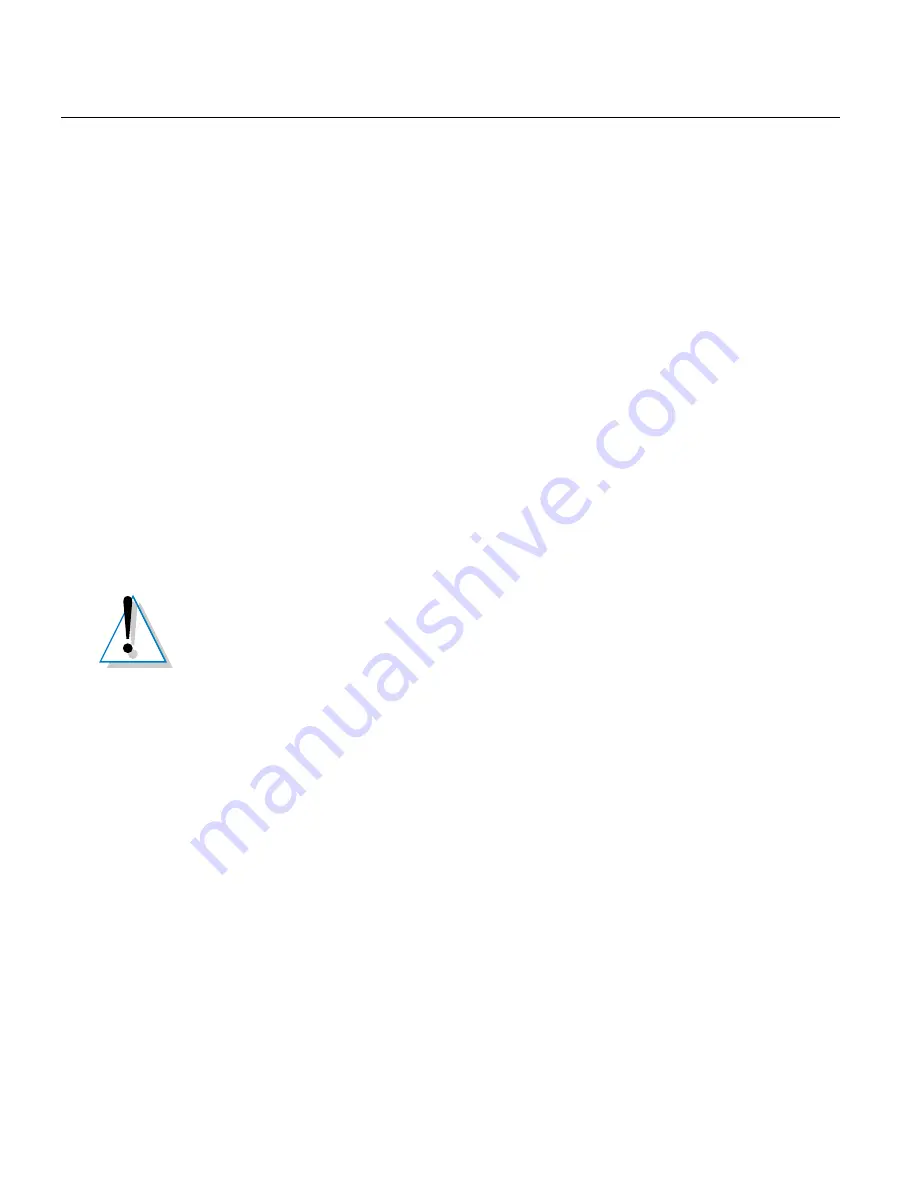
4
Verifying and Troubleshooting the 4-port Adapter Installation
4-2 Sylantro 4-Port Adapter Installation Guide
If this process completes without error, the Control Server marks the adapter as
in-service. Calls can then be placed from telephones connected to the adapter.
To verify that the adapter is properly registered, lift the handset on an attached
telephone and verify that you can hear a dial tone. You can also verify operation by
ensuring that the Ethernet LEDs are lit according to Table 1-1 on page 1-7.
General Troubleshooting Tips
The LEDs on the front of the client adapter provide the best indication of the health
of the adapter. There are three sets of status LEDs:
■
System status
■
Ethernet status
■
Port status
The system and Ethernet status LEDs are described in “Understanding the LEDs”
on page 1-7. Each of the port LEDs is illuminated when the port has traffic. Use the
LEDs to verify system operation.
Event logs are generated by the adapter and sent to the Control Server. The logs
contain events that indicate runtime conditions such as failed diagnostics, unable to
read configuration file, unable to start software, unable to register, and registration
complete.
For more information about troubleshooting adapters from the Control Server, see
the
Sylantro System Administrator’s Guide
.
Caution:
If the yellow system status LED is on, your digital adapter is in
a mixed mode where it supports three digital phones and one analog
device. When the adapter is in this mixed mode, the TOSH 4 port is not
enabled and cannot be used. Refer to “Diagnosing When a Toshiba Phone
Does Not Have Dial Tone” on page 4-3 for more information.







































