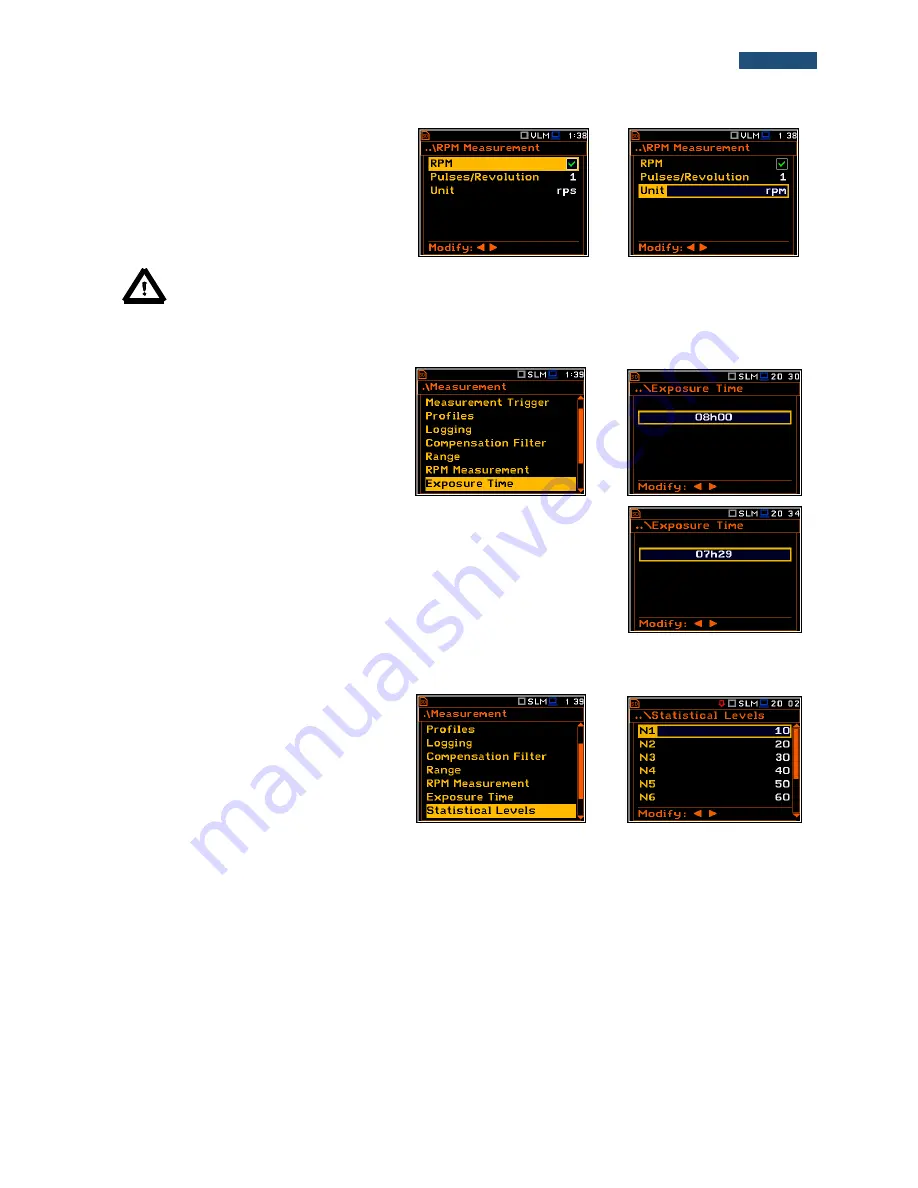
50
SVANTEK 977W User Manual
The
Pulse/Rot.
position enables the user to
select the number of pulses per one rotation.
Available values are in the range:
1
..
360
.
The
Unit
position enables the user to select
the unit of the measurement. Two option are
available: revolutions per minute (
rpm
) and
revolutions per second
(rps
).
Note:
The RPM results are always registered in the logger file as a logger results (with the logger
step) and as a summary results (with the integration period step).
5.9
Setting the exposure time - Exposure Time
The
Exposure Time
enables the user to set
the desired value of the workday exposure
time that is used for the calculation of
LEPd
(cf. App. D for the definitions of the
functions). This sub-list is available only in
the sound mode.
<ENT>
The
Exposure Time
values are within the range [00h01, 08h00]. The required
value can be set using the
◄ or ► push-buttons – after each button press the
exposure time is decremented / incremented by one minute. The step can be
decremented / incremented in 30 minute steps by pressing the
◄ or ► push-
buttons together with
<Shift>
.
5.10
Setting ten statistical levels - Statistical Levels
The
Statistical Levels
position is available
only in case of the
Sound Meter
modes.
In the
Statistical Levels
window, it is
possible to define ten statistical levels,
named from
N1
to
N10
, to be calculated,
displayed and saved in the files together
with the main results.
<ENT>
The default statistical levels have the following settings:
10
,
20
,
30
,
40
,
50
,
60
,
70
,
80
,
90
and
95
. All values
should be within the integer range [1, 99]. Each individual value can be set independently from the others. The
selection of the
Nx
in the list is made by means of the
▲ or ▼ push-buttons.
The upper
Nx
is visible on the display and becomes active for editing after pressing the
▲
push-button together
with
<Shift>
. The lower
Nx
is visible on the display and becomes active for editing after pressing the
▼
push-
button together with
<Shift>
.
The
Nx
current value is decreased / increased in 1 % steps by means of the
◄ or ► push-buttons. The step can
be decreased / increased up to ten % by simultaneously pressing the
◄ or ► push-buttons with
<Shift>
.
The sub-list is closed and the instrument returns to the
Measurement
list after pressing the
<ENTER>
(with the
confirmation of all changes made in this list) or
<ESC>
push-button (ignoring all changes).
















































