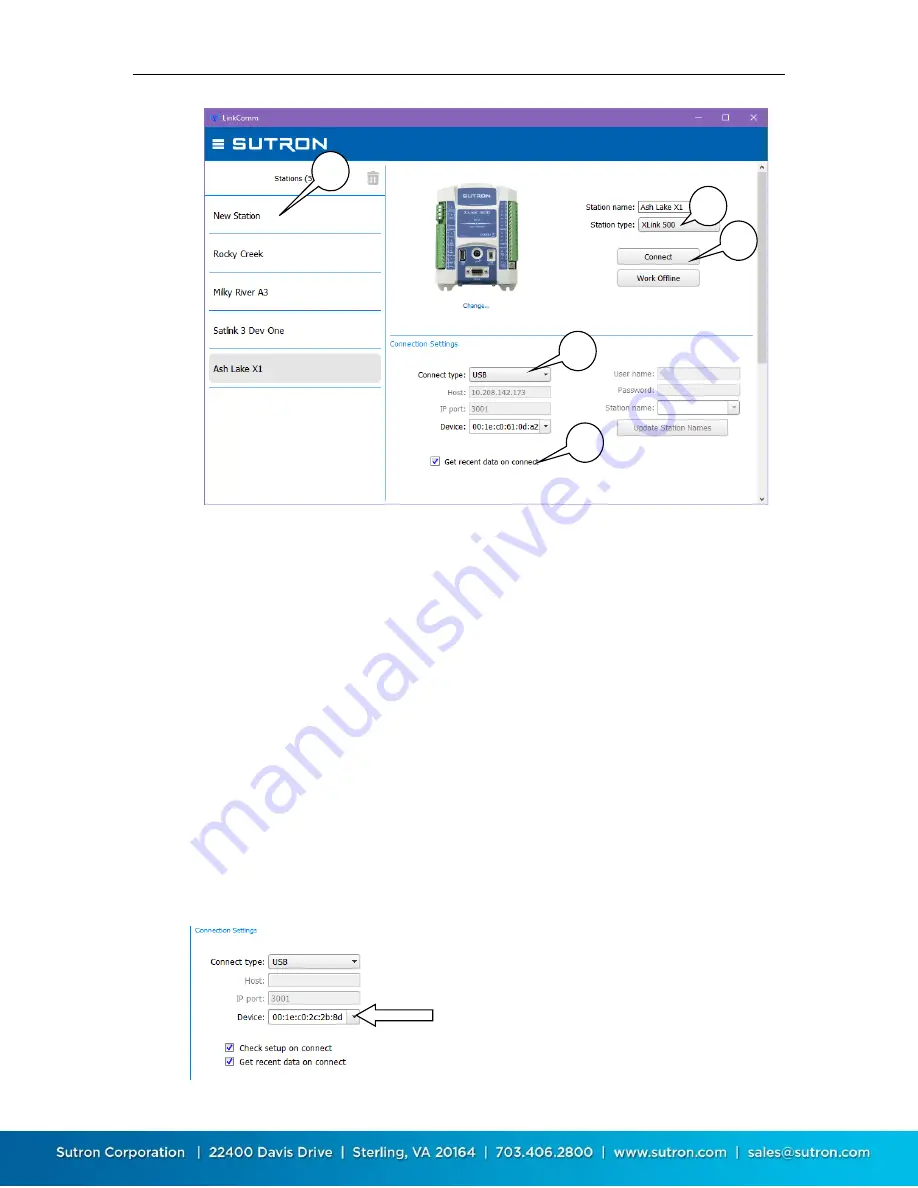
XLINK 500/100 Operations & Maintenance Manual page # 42
To create a new station,
select “New Station” a
t the top of the station list (1). Then set the
Station Type (2) to match your type of XLink
, set “Connect type” (3) to
Wi-Fi, USB, Serial or
Modem, and press Connect (4). Additional information on the Wi-Fi, USB and modem
connections are provided in the next sections.
You can set the software to get recent data (5). “Get recent data on connect”, when checked,
will cause LinkComm to download the last week of data for display in a graph on the dashboard
tab, every time you connect to the station. This can be a considerable amount of data (several k-
bytes). You may choose to disable this feature to reduce data costs (e.g., when communicating
over cellular links).
The
“Check setup on connect”
option (visible only for low bandwidth connections like
“Redirector”)
, will cause LinkComm to retrieve the setup from station every time you connect.
You may choose to disable this feature to reduce data costs (e.g., when communicating over
cellular links).
5.3.1.
Connecting via USB
LinkComm can connect directly via a USB cable. Connect a USB cable from your computer to
XLink
and select “USB” as the Connect type.
You will need to pick the appropriate USB device:
1
2
3
4
5






























