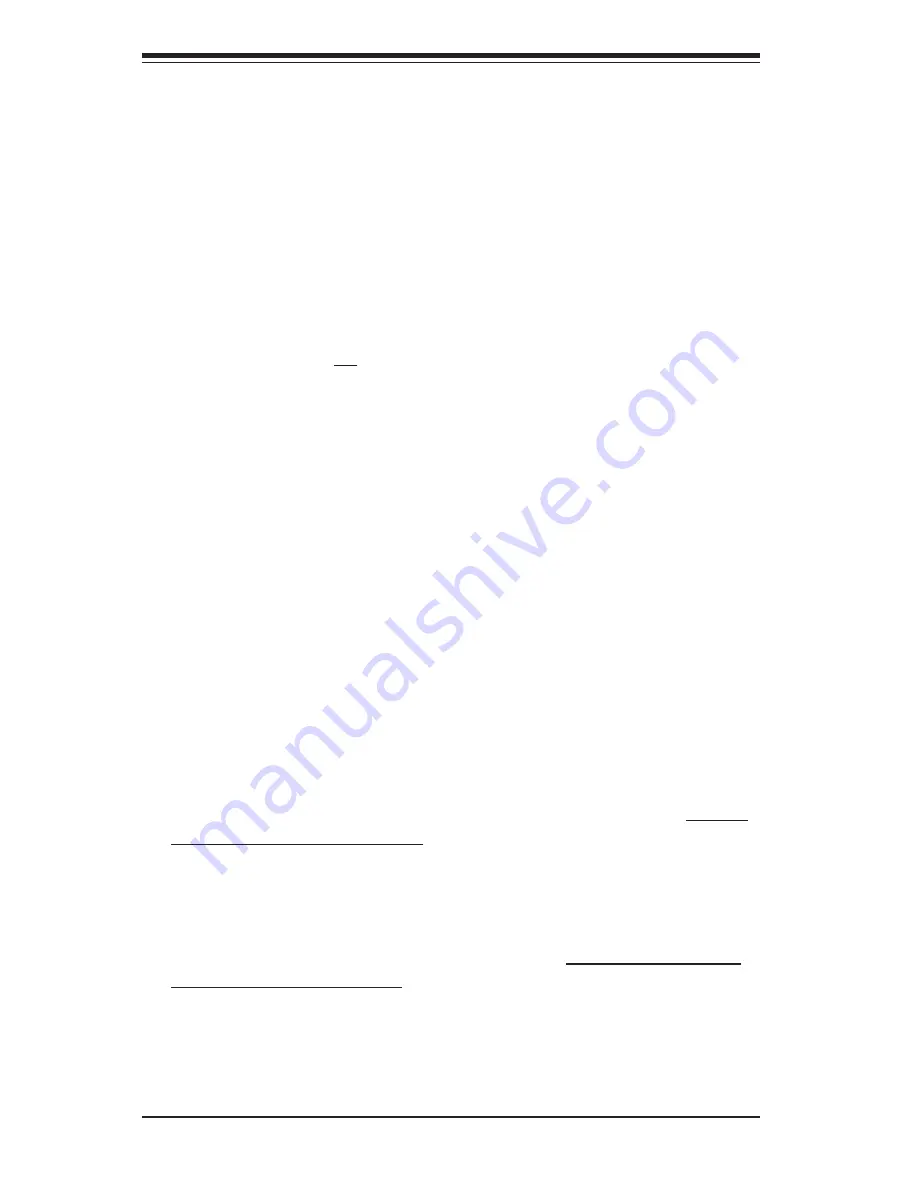
6-8
S
UPER
S
ERVER 6024H-8R/6024H-i Manual
Installing a Component in the 5.25" Drive Bay
1.
Mounting the component in the drive carrier
A component such as an additional IDE hard drive or SCSI drive that can
fit into a standard IDE drive bay can be mounted in the 5.25" drive bay.
The component should also be mounted in a drive carrier to simplify its
installation and removal from the chassis. The carrier also helps promote
proper airflow. For this reason, even an empty carrier without a compo-
nent installed must remain in the chassis. To add a component such as
those noted above, install a drive into the carrier with the printed circuit
board side toward the carrier (facing down) so that the mounting holes
align with those in the carrier. Secure the drive to the carrier with the
four screws.
IDE Drive Installation (6024H-i only)
1.
Hard drive support
Hard disk drives may installed in the six internal fixed drive bays located
at the front of the system. Hard drives in these bays are mounted in
drive carriers to help promote proper airflow and shield against EMI. For
this reason, even empty carriers without hard drives installed should
remain in the chassis. You must power down the system before
installing or removing any hard drive.
2.
Mounting an IDE drive in a drive carrier
IDE hard drives are not hot-swappable, meaning system power must be
turned off before installing and/or removing them. After power is
removed from the system, remove the top chassis cover and unscrew
the retention screw at the top center of the drive. Then push the back of
the carrier so it exits the front of the chassis (see Figure 6-6).
When installing a hard disk drive, position it in the carrier with the printed
circuit board side toward the carrier (facing down) and with the drive's
mounting holes aligned with those in the carrier. Secure the drive to the
carrier with four screws, as shown in Figure 6-6. Fully insert the carrier
back into the chassis (the drive's data and power cables will connect
upon insertion), then replace thge cover and restore power to the
system.
Содержание SuperServer 6024H-8R
Страница 1: ...SUPERSERVER 6024H 8R SUPERSERVER 6024H i USER SMANUAL 1 0 SUPER NIC 1 NIC 2...
Страница 5: ...v Preface Notes...
Страница 10: ...Notes x SUPERSERVER 6024H 8R 6024H i Manual...
Страница 25: ...Chapter 2 Server Installation 2 9 Figure 2 5 Accessing the Inside of the System P4D P6 UP ER S...
Страница 30: ...SUPERSERVER 6024H 8R 6024H i User s Manual 3 4 Notes...
Страница 58: ...5 24 SUPERSERVER 6024H 8R 6024H i Manual Notes...
Страница 94: ...7 24 SUPERSERVER 6024H 8R 6024H i Manual Notes...
Страница 100: ...A 6 SUPERSERVER 6024H 8R 6024H i Manual Notes...
Страница 124: ...C 4 SUPERSERVER 6024H 8R 6024H i Manual Notes...
















































