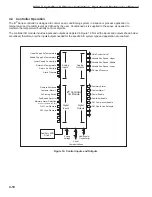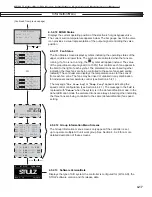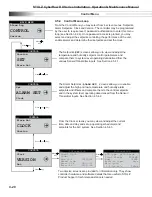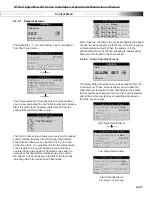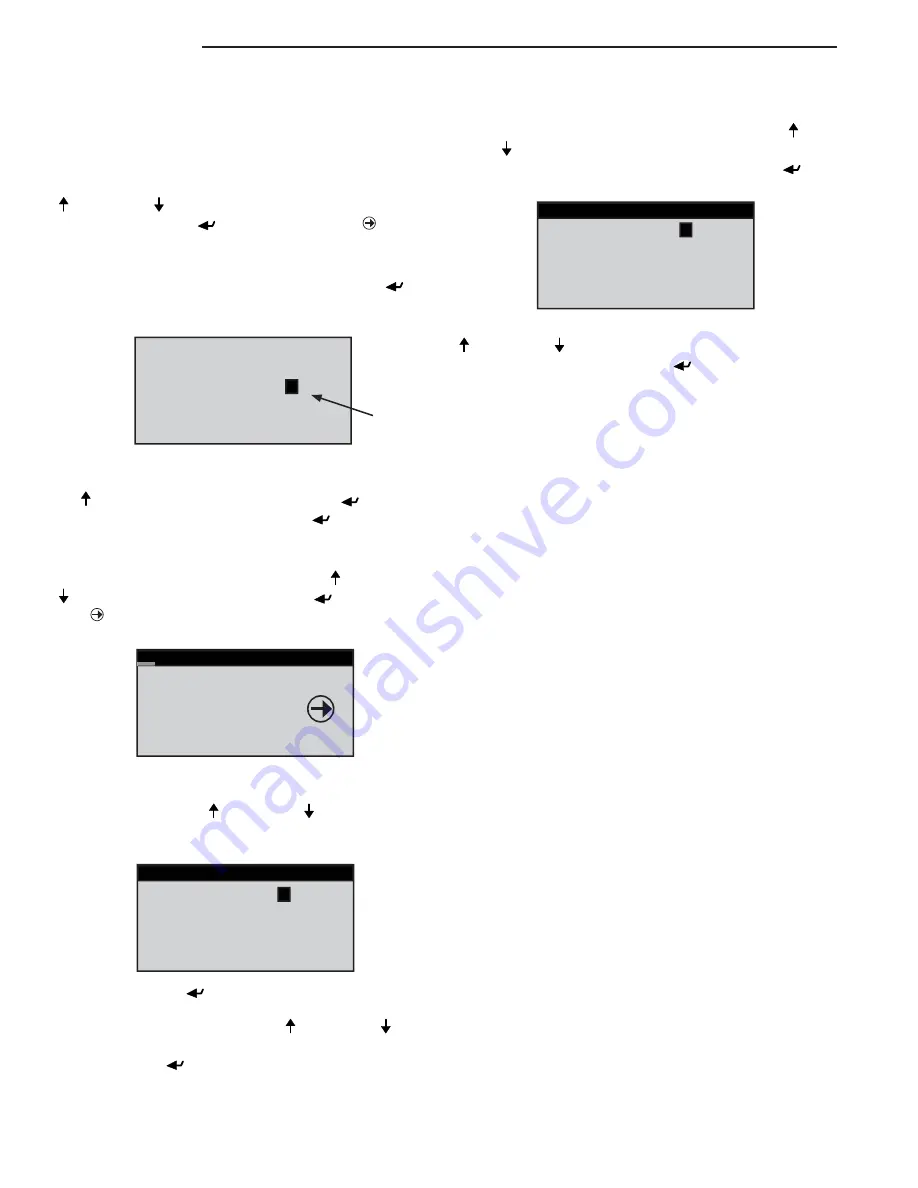
STULZ CyberRow DX Series Installation, Operation & Maintenance Manual
4-8
4.3.1 Setpoint
Adjustment
1.
From the Main screen, access the Main Menu screen
by pressing the program
(Prg)
key.
2.
Scroll through the Main Menu selections with the Up
( ) and Down
( )
arrow keys and select the Control menu
by pressing the Enter (
) key when "
CONTROL
" appears
in bold letters in the center of the screen. A password entry
screen will be displayed.
3.
To access the Control menu, press the Enter (
)
key
twice to insert a fl ashing cursor in the "Enter Password"
fi eld.
Reset?
No
Enter Password:
0
JD 0
Level:0
(Flashing
Cursor)
Change the "0" to "1" (or to the current Control menu
password if it was changed in the Service menu) with the
Up ( ) arrow key and then press the Enter (
)
key to
accept the password. Press the Enter (
) key again to
access the Control menu screens.
4.
From the Control menu, select Setpoints by scrolling
through the menu selections with the Up ( ) and Down
( ) arrow keys and pressing the Enter (
) key when
"
SET
" appears in bold capital letters in the center of
the screen.
CONTROL MENU
Version
SET
Alarm Set
5.
After entering the Setpoints screens, select the
Temperature setpoint screen by scrolling the menu
selections with the Up ( ) and Down
( )
arrow keys until
the word "Temperature" appears in the fi eld at the top of
the screen.
Temperature
Setpoint
72.0°F
Controlling to
Avg supply air temp
STATUS---------------------
Temp: 73.0°F Set:72.0°F
Dew:
50.3°F
Pressing the Enter (
)
key places the fl ashing cursor
in the setpoint value fi eld. Increase or decrease the
Temperature Setpoint with the Up ( ) and Down
( )
arrow keys until the desired temperature value is shown.
Press the Enter (
)
key again to accept the setpoint
(this removes the cursor from the fi eld).
6.
From the Temperature setpoint screen, select the
Humidity Setpoint screen by scrolling with the Up ( ) or
Down
( ) arrow key. When the word "Humidity" appears
in the fi eld at the top of the screen, press the Enter (
)
key
to move the cursor into the setpoint value fi eld.
Humidity
Setpoint
45.0%
STATUS________________
Hum: 45.7% Set:45.0%
Dew:
51.9°F
Increase or decrease the Humidity Setpoint with the Up
( ) and Down
( ) arrow keys until the desired humidity
value is shown. Press the Enter (
)
key again to accept
the setpoint and then press the Escape
key to return to
the Setpoints (
SET
) Control menu screen.
7.
Press the Escape
(Esc)
key twice to exit the
Control>Setpoints screens and return to the Main Menu
screen.
8.
Observe the indicator symbols in the Main screen to
determine if the unit is operating in the required mode(s).
9.
One to six hours may be required to see the desired
temperature/humidity level in the conditioned space. Once
room conditions have been programmed or set, a repeat
visit to the conditioned site may be required to ensure the
air conditioner is meeting the room's requirements.
4.3.1.1
Saving and Restoring Setpoint Parameters
Upon initial start-up the A/C system operates using the
setpoints programmed by the factory (primary setpoints)
as the operating setpoints. As described in Section
4.3.1,
the customer may enter new operating parameters in the
Control menu anytime and the system will then operate
accordingly. The customer may store the new setpoints
in the Service menu if it is intended to save them. Once
stored, the Customer setpoints now become the operating
setpoints. The primary setpoints entered by the factory still
remain stored in the controllers' memory as the Factory
setpoints.
At any time, setpoints for the system may be re-adjusted
to any value and the system will operate accordingly. If
it becomes necessary however, the customer may enter
the Service menu and restore the setpoints to the stored
Customer operating setpoint values. The original Factory
(primary) setpoint values may also be restored from the
Service menu. Whichever setpoints are restored (Factory
or Customer), become the current operating setpoints.
Содержание CyberRow DX CRS-042-G
Страница 94: ......